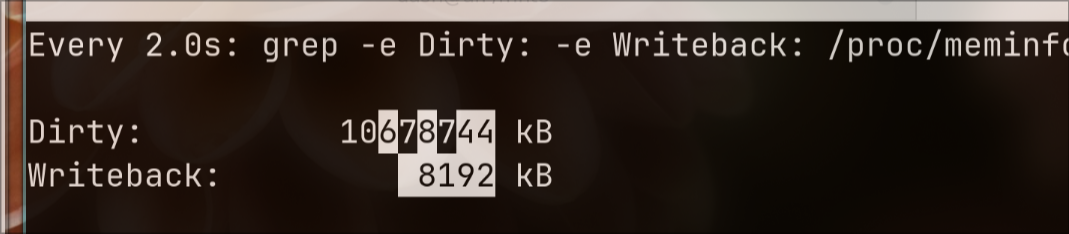Jul 1, 2024
Technology1. liquorix kernel(zen)
Install on Ubuntu 22.04 via:
curl -s 'https://liquorix.net/install-liquorix.sh' | sudo bash
2. pikvm for x86
Tips(comment the brltty related items and reboot, then ttyUSB0 is avaiable):
sudo vim /usr/lib/udev/rules.d/85-brltty.rules
# ENV{PRODUCT}=="1a86/7523/*", ENV{BRLTTY_BRAILLE_DRIVER}="bm", GOTO="brltty_usb_run"
sudo systemctl mask brltty.path
sudo reboot
Change to ubuntu22.04 and solved the problem.
3. socket 5 proxy
Open the proxy via:
ssh -N -D 0.0.0.0:10000 dash@localhost
Then set the proxy in other machine for yum usage:
$ vim /etc/yum.conf
#proxy=socks5://10.23.119.200:10000
4. ubuntu22.04 curl issue
Problem:
OpenSSL Error messages: error:0A000126:SSL routines::unexpected eof while reading
solved via:
apt remove curl
apt purge curl
apt-get update
apt-get install -y libssl-dev autoconf libtool make
cd /usr/local/src
wget https://curl.haxx.se/download/curl-7.88.1.zip
unzip curl-7.88.1.zip
cd curl-7.88.1
./buildconf
./configure --with-ssl
make
sudo make install
sudo cp /usr/local/bin/curl /usr/bin/curl
sudo ldconfig
curl -V
5. nix-shell install
install via:
nix-shell '<home-manager>' -A install --option substituters https://mirrors.ustc.edu.cn/nix-channels/store
6. Workingtips for nix on ubuntu
简单步骤:
curl --proto '=https' --tlsv1.2 -sSf -L https://install.determinate.systems/nix | sh -s -- install
nix-channel --add https://github.com/nix-community/home-manager/archive/master.tar.gz home-manager
nix-channel --update
nix-shell '<home-manager>' -A install
nix run home-manager/master -- init --switch
sudo apt install seatd
sudo usermod -a -G video $USER
reboot
nix profile install github:guibou/nixGL --impure
home-manager switch --option substituters https://mirrors.ustc.edu.cn/nix-channels/store
sudo apt-get install -y pipewire pipewire-pulse
Also edit the limitation of /etc/security/limits.conf, as following.
Modification for nix files:
$ vim ~/.config/home-manager/hyprland.nix
monitor=,1920x1080@60,auto,1
......
master {
# See https://wiki.hyprland.org/Configuring/Master-Layout/ for more
# new_is_master = true
new_status = slave
$ vim ~/.config/home-manager/flake.nix
#hyprland.url = "github:hyprwm/Hyprland";
hyprland.url = "git+https://github.com/hyprwm/Hyprland?submodules=1";
7. limitation linux
enlarge via:
/etc/security/limits.conf, add
* soft nofile 1000001
* hard nofile 1000001
8. nix dconf issue
problem:
Activating dconfSettings
dbus[13416]: Failed to start message bus: Configuration file needs one or more <listen> elements giving addresses
dbus-run-session: EOF reading address from bus daemon
Solved via:
not solved, for centos's dbus is pretty old
### 9. pactrap archlinux
Can't Pacstrap because of "Corrupted" packages, solved via:
pacman -Sy archlinux-keyring
sudo pacstrap -c /mnt base
### 10. nixos dhcpd issue
encounter following issue:
Failed assertions:
- The option definition `services.dhcpd4' in `/nix/store/yq5mkfx3b97iczs5a6lhjm14gkjx9795-source/configuration.nix' no longer has any effect; please remove it.
The dhcpd4 module has been removed because ISC DHCP reached its end of life.
See https://www.isc.org/blogs/isc-dhcp-eol/ for details.
Please switch to a different implementation like kea or dnsmasq.
switch to new implementation:
### 11. sybench rocklinux
Install via:
sudo yum install -y epel-release
sudo yum install ./sysbench…..
### 12. x0vncserver
Using x0vncserver for replacing nxplayer:
$ sudo pacman -S tigervnc
$ vncpasswd
$ vim ~/.xprofile
x0vncserver -rfbauth ~/.vnc/passwd &
### 13. git clone via socks proxy
temp using socks proxy via:
git -c “http.proxy=socks5h://127.0.0.1:21080” clone https://github.com/Limitex/ComfyUI-Diffusers.git
### 14. ignore ast kernel issue
issue:
W: Possible missing firmware /lib/firmware/ast_dp501_fw.bin for module ast
Solved via:
touch /lib/firmware/ast_dp501_fw.bin
update-initramfs -u -k all
### 15. watch sync status
via:
watch -d grep -e Dirty: -e Writeback: /proc/meminfo
### 15. g++ update
via:
2019 sudo apt install -y g++-12
2020 ls -la /usr/bin | grep g++
2021 sudo update-alternatives –install /usr/bin/g++ g++ /usr/bin/g++-11 10
2022 sudo update-alternatives –install /usr/bin/g++ g++ /usr/bin/g++-12 20
2023 sudo update-alternatives –install /usr/bin/c++ c++ /usr/bin/g++ 30
### 16. set default opener
Install:
perl-file-mimeinfo
Or
perl538Packages.FileMimeInfo
Select the default opener for jpeg:
mimeopen -d photo.jpeg
### 17. esxi usb nic
`https://avojak.com/blog/2024/01/17/installing-esxi-with-usb-nic/`, 参考。
### 18. nixos citrix workspace
Download the tar file from citrix:
sudo nixos-rebuild switch –option substituers https://mirror.sjtu.edu.cn/nix-channels/store
nix-prefetch-url file:///home/dash/Downloads/linuxx64-24.5.0.76.tar.gz
sudo nixos-rebuild switch –option substituers https://mirror.sjtu.edu.cn/nix-channels/store
### 19. Run llama3.1
Steps:
curl -fsSL https://ollama.com/install.sh | sh
ollama run llama3.1:8b
### 20. offline kubespray issues
Solved via:
tar xzvf ../off.tar.gz
cd kubespray-offline-2.25.0-0/
cd outputs/
./setup-container.sh && ./start-nginx.sh && ./setup-offline.sh && ./setup-py.sh && ./start-registry.sh && ./load-push-all-images.sh && ./extract-kubespray.sh
cd kubespray-2.25.0/
cd inventory/
cp -r sample/ rong
cd rong/
vim inventory.ini
cd ../../
python3.11 -m venv ~/.venv/3.11
source ~/.venv/3.11/bin/activate
pip install -U pip
pip install -r requirements.txt
cp ../../offline.yml inventory/rong/group_vars/all/offline.yml
vim inventory/rong/group_vars/all/offline.yml
cp ~/new/kubespray-offline-2.25.0-0/outputs/playbook/offline-repo.yml .
cp -r ~/new/kubespray-offline-2.25.0-0/outputs/playbook/roles/offline-repo/ roles/
ansible-playbook -i inventory/rong/inventory.ini offline-repo.yml
ansible-playbook -i inventory/rong/inventory.ini –become –become-user=root cluster.yml
kubectl get nodes
kubectl get po –all-namespaces
vim /etc/systemd/resolved.conf
reboot
### 21. grep in linux root
via:
grep -rli –exclude-dir={proc,boot,root,sys} ‘xmlns:qemu=’ /
### 22. one-kvm-docker
via:
docker run -itd -p443:443 -p80:80 –name pikvm-docker –device=/dev/ttyUSB0:/dev/kvmd-hid –device=/dev/video0:/dev/kvmd-video pikvm-ch9329:0.61

should use relative mouse.
### 23. cowsay issue
issue:
cowsay: Could not find cowfile for ‘default.cow’!
Solved via:
$ vim ~/.zshrc
export ZSH=/home/dash/.oh-my-zsh
COWPATH=/usr/share/cowsay/cows
recreate the terminal, this time cowsay works properly.
### 24. flux1-dev-bnb-nf4-v2
Steps:
models:
(base) dash@comfyvm:~/Code/ComfyUI/models/checkpoints$ mv ~/flux1-dev-bnb-nf4-v2.safetensors .
(base) dash@comfyvm:~/Code/ComfyUI/models/checkpoints$ pwd
/home/dash/Code/ComfyUI/models/checkpoint
Custom model:
(base) dash@comfyvm:~/Code/ComfyUI/custom_nodes$ mv ~/ComfyUI_bitsandbytes_NF4-master.zip .
(base) dash@comfyvm:~/Code/ComfyUI/custom_nodes$ unzip ComfyUI_bitsandbytes_NF4-master.zip
Archive: ComfyUI_bitsandbytes_NF4-master.zip
6c65152bc48b28fc44cec3aa44035a8eba400eb9
creating: ComfyUI_bitsandbytes_NF4-master/
inflating: ComfyUI_bitsandbytes_NF4-master/LICENSE.txt
inflating: ComfyUI_bitsandbytes_NF4-master/README.md
inflating: ComfyUI_bitsandbytes_NF4-master/init.py
extracting: ComfyUI_bitsandbytes_NF4-master/requirements.txt
$ conda activate comfyui
(comfyui) dash@comfyvm:/opt/src/redsocks$ cd ~/Code/ComfyUI/
(comfyui) dash@comfyvm:~/Code/ComfyUI$ python -s -m pip install -U bitsandbytes
### 25. hygon win7
libvirt configuration:
<memballoon model='virtio'>
<address type='pci' domain='0x0000' bus='0x03' slot='0x00' function='0x0'/>
</memballoon>
<os>
<type arch='x86_64' machine='pc-q35-8.2'>hvm</type>
<boot dev='hd'/>
</os>
hardware info:
root@idv-P860:~# lspci | grep -i vga
06:00.0 VGA compatible controller: Advanced Micro Devices, Inc. [AMD/ATI] Lexa PRO [Radeon 540/540X/550/550X / RX 540X/550/550X] (rev c7)
win7, only in bios with Win7_hygon.iso, select q35. and install specified old win7 driver.
26. archlinux cn
Edit the /etc/pacman.conf:
[archlinuxcn]
Server = https://mirrors.tuna.tsinghua.edu.cn/archlinuxcn/$arch
Then:
$ sudo pacman -Sy archlinuxcn-keyring
27. bootrepair
via:
sudo add-apt-repository ppa:yannubuntu/boot-repair && sudo apt update
sudo apt install -y boot-repair && boot-repair
28. nvidia t4 qxl
Configuration items:
HKEY_LOCAL_MACHINE\SYSTEM\CurrentControlSet\Control\Class\{4d36e968-e325-11ce-bfc1-08002be10318}
EnableMsHybrid 1
qxl:
EnableMsHybrid 2
GridLicensedFeatures 7
AdapterType should be removed.
29. take screenshot
via:
xfce4-screenshooter -f --display=:2 -s /tmp/test3_5.jpg
30. kernel-lt
Install via:
[root@cc-shhsh-x86-controller-1 ~]# yum --disablerepo="*" --enablerepo="elrepo-kernel" install kernel-lt
Loaded plugins: fastestmirror
Loading mirror speeds from cached hostfile
Resolving Dependencies
--> Running transaction check
---> Package kernel-lt.x86_64 0:5.4.278-1.el7.elrepo will be installed
--> Finished Dependency Resolution
Dependencies Resolved
=============================================================================================================================================================================================
Package Arch Version Repository Size
=============================================================================================================================================================================================
Installing:
kernel-lt x86_64 5.4.278-1.el7.elrepo elrepo-kernel 50 M
Transaction Summary
=============================================================================================================================================================================================
Install 1 Package
Total download size: 50 M
Installed size: 230 M
Is this ok [y/d/N]: y
Downloading packages:
kernel-lt-5.4.278-1.el7.elrepo.x86_64.rpm | 50 MB 00:00:01
Running transaction check
Running transaction test
Transaction test succeeded
Running transaction
Installing : kernel-lt-5.4.278-1.el7.elrepo.x86_64
Configure via:
[root@cc-shhsh-x86-controller-1 ~]# ls /boot/vmlinuz-5.4.278-1.el7.elrepo.x86_64
/boot/vmlinuz-5.4.278-1.el7.elrepo.x86_64
[root@cc-shhsh-x86-controller-1 ~]# grubby --set-default /boot/vmlinuz-5.4.278-1.el7.elrepo.x86_64
[root@cc-shhsh-x86-controller-1 ~]# grub2-mkconfig -o /boot/efi/EFI/
BOOT/ centos/
[root@cc-shhsh-x86-controller-1 ~]# grub2-mkconfig -o /boot/efi/EFI/centos/grub.cfg
Generating grub configuration file ...
Found linux image: /boot/vmlinuz-5.4.278-1.el7.elrepo.x86_64
Found initrd image: /boot/initramfs-5.4.278-1.el7.elrepo.x86_64.img
Found linux image: /boot/vmlinuz-4.19.12-7_rc1.zdyun.x86_64
Found initrd image: /boot/initramfs-4.19.12-7_rc1.zdyun.x86_64.img
Found linux image: /boot/vmlinuz-4.19.12-1.ctyun.x86_64
Found initrd image: /boot/initramfs-4.19.12-1.ctyun.x86_64.img
Found linux image: /boot/vmlinuz-3.10.0-957.el7.x86_64
Found initrd image: /boot/initramfs-3.10.0-957.el7.x86_64.img
Found linux image: /boot/vmlinuz-0-rescue-ad8ef31f6ef940a0b65f1f597ad06c3b
Found initrd image: /boot/initramfs-0-rescue-ad8ef31f6ef940a0b65f1f597ad06c3b.img
done
You have new mail in /var/mail/root/
31. lenovo bios issue
Install win7:
BIOS版本M31K开头的激活代码 AmiSetupWriter.efi 0x802 0x1 (CSM改为允许)
BIOS版本M31K开头的激活代码 AmiSetupWriter.efi 0x802 0x1 (CSM改为允许)
如果M31K开头的BIOS,独显为RTX 16系列和20系列输入以下三条命令
AmiSetupWriter.efi 0x808 0x0
AmiSetupWriter.efi 0x80b 0x2
AmiSetupWriter.efi 0x80c 0x2
32. detectgpu fixed code
via:
# 1.7 remove pciroot related items
reserveid=`lspci | grep -i vga | awk -F ':' {'print $1'}`
prefixreserveid="0000:"$reserveid
echo "/^${prefixreserveid}/"'!d' > /tmp/sedcmd.txt
sed -i -f /tmp/sedcmd.txt /tmp/pciid
sed -i -f /tmp/sedcmd.txt /tmp/devicedriver
usermod -a -G kvm,libvirt idv
python3 -m pip install --upgrade pip -i https://pypi.tuna.tsinghua.edu.cn/simple
pip3 install pyqt5==5.15.2 -i https://pypi.tuna.tsinghua.edu.cn/simple
python3 -c "from PyQt5.Qt import PYQT_VERSION_STR; print(PYQT_VERSION_STR)"
34. macos usage
via:
test@tests-iMac-Pro-2 ~ % sysctl -n hw.ncpu
14
test@tests-iMac-Pro-2 ~ % sysctl hw.memsize | awk '{print $1/1073741824}'
0
test@tests-iMac-Pro-2 ~ % sysctl hw.memsize
hw.memsize: 24775753728
test@tests-iMac-Pro-2 ~ % sysctl hw.memsize | awk '{print $2/1073741824}'
23.0742
35. fh vfio items
Change vfio hooks via:
vfio-startup.sh:
systemctl stop graphical.target
sleep 3
systemctl stop gdm
sleep 3
systemctl stop gdm3
sleep 3
killall --user idv
sleep 5
echo 0x1ec8 0x9810 | tee -a /sys/bus/pci/drivers/vfio-pci/new_id
sleep 2
echo "End of startup!"
vfio-teardown.sh:
sleep 3
echo 0x1ec8 0x9810 > /sys/bus/pci/drivers/vfio-pci/remove_id
sleep 1
echo 1 > /sys/bus/pci/devices/0000\:06\:00.0/remove
sleep 3
echo 1 > /sys/bus/pci/rescan
sleep 3
systemctl start gdm
echo "End of teardown!"
36. cuttlefish building
Building deb:
git clone https://github.com/google/android-cuttlefish
cd android-cuttlefish
tools/buildutils/build_packages.sh
$ ls *.deb
cuttlefish-base_1.0.0_arm64.deb cuttlefish-orchestration_1.0.0_arm64.deb
cuttlefish-common_1.0.0_arm64.deb cuttlefish-user_1.0.0_arm64.deb
cuttlefish-integration_1.0.0_arm64.deb
Install deb:
sudo dpkg -i ./cuttlefish-base_*_*64.deb || sudo apt-get install -f
sudo dpkg -i ./cuttlefish-user_*_*64.deb || sudo apt-get install -f
sudo usermod -aG kvm,cvdnetwork,render $USER
sudo reboot
getprop:
dumpsys SurfaceFlinger | grep GLES
------------RE GLES------------
37. secure boot off
via:
<loader readonly='yes' secure='no' type='pflash'>/usr/share/OVMF/OVMF_CODE.fd</loader>
<nvram>/var/lib/libvirt/qemu/nvram/centos-4.19-3_VARS.fd</nvram>
38. ubuntuOK
via:
HOME=$PWD ./bin/launch_cvd -gpu_mode drm_virgl -enable_gpu_udmabuf -cpus 4 -memory_mb 8192
39. update gcc in debian unstable
via:
sudo apt install -y gcc-12
sudo apt install g++-12
sudo update-alternatives --install /usr/bin/gcc gcc /usr/bin/gcc-12 10
sudo update-alternatives --install /usr/bin/gcc gcc /usr/bin/gcc-14 20
sudo update-alternatives --install /usr/bin/g++ g++ /usr/bin/g++-12 10
sudo update-alternatives --install /usr/bin/g++ g++ /usr/bin/g++-14 20
sudo update-alternatives --install /usr/bin/cc cc /usr/bin/gcc 30
sudo update-alternatives --set /usr/bin/gcc
sudo update-alternatives --set cc /usr/bin/gcc
sudo update-alternatives --install /usr/bin/c++ c++ /usr/bin/g++ 30
sudo update-alternatives --set c++ /usr/bin/g++
sudo update-alternatives --config gcc
sudo update-alternatives --config g++
40. build gfxstream on ubuntu2204
problems:
test@ubuntu2204:~/Code/qemu/build/deps/gfxstream$ meson setup -Ddefault_library=static --prefix "${PREFIX}" build/
The Meson build system
Version: 0.61.2
Source dir: /home/test/Code/qemu/build/deps/gfxstream
Build dir: /home/test/Code/qemu/build/deps/gfxstream/build
Build type: native build
Project name: gfxstream
Project version: 0.1.2
C compiler for the host machine: cc (gcc 11.4.0 "cc (Ubuntu 11.4.0-1ubuntu1~22.04) 11.4.0")
C linker for the host machine: cc ld.bfd 2.38
C++ compiler for the host machine: c++ (gcc 11.4.0 "c++ (Ubuntu 11.4.0-1ubuntu1~22.04) 11.4.0")
C++ linker for the host machine: c++ ld.bfd 2.38
Host machine cpu family: x86_64
Host machine cpu: x86_64
Program python3 found: YES (/usr/bin/python3)
WARNING: Python files installed by Meson might not be found by python interpreter.
This warning can be avoided by setting "python.platlibdir" option.
WARNING: Python files installed by Meson might not be found by python interpreter.
This warning can be avoided by setting "python.purelibdir" option.
Found pkg-config: /usr/bin/pkg-config (0.29.2)
Run-time dependency aemu_base found: YES 0.1.2
Run-time dependency aemu_host_common found: YES 0.1.2
Run-time dependency aemu_logging found: YES 0.1.2
Run-time dependency aemu_snapshot found: YES 0.1.2
Found CMake: /usr/bin/cmake (3.22.1)
Run-time dependency dl found: NO (tried pkgconfig and cmake)
host/meson.build:78:2: ERROR: Dependency "dl" not found, tried pkgconfig and cmake
41. problem solving with policykit
building issue:
terminal 1:
$ echo $??
23783
$ pkttyagent --process 23783
Authentication is needed to run `/usr/bin/python3' as the super user
Authenticating as: test
Password:
==== AUTHENTICATION COMPLETE ===
==== AUTHENTICATING FOR org.freedesktop.policykit.exec ===
Authentication is needed to run `/usr/bin/python3' as the super user
Authenticating as: test
Password:
==== AUTHENTICATION COMPLETE ===
42. qemu-kvm-ev installation
Steps:
sudo sed -i.bak -e 's|^mirrorlist=|#mirrorlist=|g' -e 's|^#baseurl=http://mirror.centos.org/centos|baseurl=https://mirrors.ustc.edu.cn/centos-vault/centos|g' /etc/yum.repos.d/CentOS-Base.repo
sudo yum update
sudo yum install -y virt-manager
sudo yum install -y centos-release-qemu-ev
sudo vi /etc/yum.repos.d/CentOS-QEMU-EV.repo
...
baseurl=http://mirrors.ustc.edu.cn/centos-vault/centos/$releasever/virt/$basearch/kvm-common/
...
sudo yum makecache
sudo yum install -y qemu-kvm-ev
elrepo:
$ cat /etc/yum.repos.d/elrepo.repo
...
[elrepo-kernel]
name=ELRepo.org Community Enterprise Linux Kernel Repository - el7
#baseurl=http://elrepo.org/linux/kernel/el7/$basearch/
baseurl=https://mirrors.ustc.edu.cn/elrepo/archive/kernel/el7/$basearch/
enabled=1
gpgcheck=1
gpgkey=file:///etc/pki/rpm-gpg/RPM-GPG-KEY-elrepo.org
protect=0
...
$ sudo yum makecache
$ sudo yum install -y kernel-lt kernel-lt-devel kernel-lt-headers
Create building kernel docker instance:
$ sudo docker run -it buidrockykernel:latest /bin/bash
[root@6daba91116b7 /]# useradd -m mockbuild
[root@6daba91116b7 /]# su - mockbuild
In building container:
wget https://elrepo.reloumirrors.net/kernel/el9/SRPMS/kernel-lt-6.1.112-1.el9.elrepo.nosrc.rpm
rpm -Uvh kernel-lt-6.1.112-1.el9.elrepo.nosrc.rpm
cd rpmbuild/
cd SPECS/
vim kernel-lt-6.1.spec
cd ../SOURCES/
wget https://mirrors.ustc.edu.cn/kernel.org/linux/kernel/v6.x/linux-6.1.112.tar.xz
cd ../SPECS/
time rpmbuild -ba kernel-lt-6.1.spec
44. lxd to incus
via:
lxd-to-incus --ignore-version-check
45. find installed gpus
via:
lspci -nn | grep -i -E 'VGA|Display|3d' | grep -i -v "intel"
remove grub default items:
cp -r /etc/default/grub.d/ /root
vim *.cfg # remove all of the unnecessary items
remove all of the dkms:
mv /usr/src /root
mkdir -p /root/varlibdkms
mv /var/lib/dkms/* /root/varlibdkms
/usr/lib/dkms/dkms_autoinstaller start 5.4.0-100-generic
47. oneline dkms
via:
ls /boot/initrd.img-* | cut -d- -f2- | \
sudo xargs -n1 /usr/lib/dkms/dkms_autoinstaller start
48. pve lxc download
tips:
# pveam update
# pveam available
# pveam download local ubuntu-22.04-standard_22.04-1_amd64.tar.zst
downloading http://download.proxmox.com/images/system/ubuntu-22.04-standard_22.04-1_amd64.tar.zst to /var/lib/vz/template/cache/ubuntu-22.04-standard_22.04-1_amd64.tar.zst
template:
root@pve:/var/lib/vz/template/cache# scp ubuntu-22.04-standard_22.04-1_amd64.tar.zst dash@192.168.1.7:/media/big/
via:
188 sudo lxc-create -n ubuntu2204 -t download -- --dist ubuntu --release jammy --arch amd64
50. disable apparmor
via:
root@debianonlyroot:~# cat /proc/cmdline
BOOT_IMAGE=/boot/vmlinuz-6.1.0-25-amd64 root=UUID=d96e2a44-3ce5-4a4a-899a-0e47f1ad3e50 ro quiet ipv6.disable=1 apparmor=0
root@debianonlyroot:~# cat /sys/module/apparmor/parameters/enabled
N
root@debianonlyroot:~# aa-status
apparmor module is loaded.
apparmor filesystem is not mounted.
root@debianonlyroot:~#
disable steps:
$ sudo mkdir -p /etc/default/grub.d
$ echo 'GRUB_CMDLINE_LINUX_DEFAULT="$GRUB_CMDLINE_LINUX_DEFAULT apparmor=0"' \
| sudo tee /etc/default/grub.d/apparmor.cfg
$ sudo update-grub
$ sudo reboot
51. fedora arm64 group
steps:
lvextend -l +100%FREE /dev/mapper/fedora-root
xfs_growfs /dev/fedora/root
52. view sync status
via:
watch -d grep -e Dirty: -e Writeback: /proc/meminfo
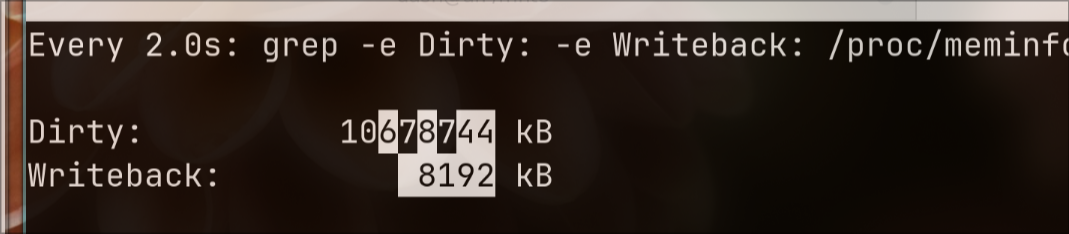
53. Installation issue(ubuntu16.04)
Change the virtio to scsci disk, for arm64 installation.
54. lxc startup issue
problem:
Failed to mount cgroup at /sys/fs/cgroup/systemd: Operation not permitted
solved via:
Added cgroup parameter to boot cmdline:
systemd.unified_cgroup_hierarchy=0
update-grub2 && reboot
55. kylin lightdm
configuration via:
# cat /etc/lightdm/lightdm.conf
[LightDM]
minimum-vt=8
[SeatDefaults]
autologin-guest=false
autologin-user=test
autologin-user-timeout=0
56. ubuntu startup
solved via:
test@server:~$ cat /etc/systemd/system/network-online.target.wants/systemd-networkd-wait-online.service
[Service]
Type=oneshot
ExecStart=/usr/lib/systemd/systemd-networkd-wait-online
RemainAfterExit=yes
TimeoutStartSec=2sec
[Install]
WantedBy=network-online.target
=======
57. lxc sound issue
solved via:
/usr/bin/pactl load-module module-alsa-card device_id=1 ; /usr/bin/pactl load-module module-alsa-card device_id=0
58. fedora autoload kernel module
via:
# vim /etc/modules-load.d/vfio.conf
vfio-pci
vfio_iommu_type1
vfio_pci
# systemctl status systemd-modules-load.service
59. git diff
steps:
1. get the source code
git init
git add .
git commit -m 'initial'
git tag -a initial HEAD -m "initial"
2. make changes
git add
git commit -m 'second'
git tag -a second HEAD -m "second"
3. show tags
git tag
4. make diffs
git diff -p tag1 tag2 > my.patch
60. ltsp on zkfd
solved via:
105 mount --bind / /mnt
106 ls /mnt
107 cp -a /boot/. /mnt/boot/
108 umount /mnt
109 ltsp image /
61. force overwrite
apt when conflicts:
-o Dpkg::Options::="--force-overwrite"
62. dkms issue
solved via:
$ sudo vim /etc/kernel/postinst.d/dkms
# We're passed the version of the kernel being installed
inst_kern=$1
+if [ "$1" = "5.4.xxxxxx" ]; then
uname_s=$(uname -s)
......
echo " please install the $header_pkg package to fix this." >&2
fi
+else
+ echo "fucku"
+ exit
+fi
63. drblpush push
solved via:
apt remove thunderbird --purge && drblpush -c /etc/drbl/drblpush.conf
64. virsh attach device
via:
root@zkfd:/home/test# virsh attach-device win10 --file usb.xml --current
成功附加设备
root@zkfd:/home/test# cat usb.xml
<hostdev mode='subsystem' type='usb' managed='yes'>
<source>
<vendor id='0x30fa'/>
<product id='0x0300'/>
</source>
</hostdev>
65. pip config edit
solved via:
$ export EDITOR=vim
$ pip config edit
$ pip config list
global.index-url='https://pypi.mirrors.ustc.edu.cn/simple'
66. ps show full user
via:
ps axo user:20,pid,pcpu,pmem,vsz,rss,tty,stat,start,time,comm
66. git issue
issue:
$ git remote show origin 130
ssh: connect to host github.com port 22: Connection timed out
致命错误:无法读取远程仓库。
请确认您有正确的访问权限并且仓库存在。
dash@archnvme:~/Code/blogsource (master) $ GIT_CURL_VERBOSE=1 GIT_TRACE=1 git remote show origin 128
22:39:00.704332 git.c:479 trace: built-in: git remote show origin
22:39:00.704481 run-command.c:666 trace: run_command: unset GIT_PREFIX; GIT_PROTOCOL=version=2 ssh -o SendEnv=GIT_PROTOCOL git@github.com 'git-upload-pack '\''purplepalmdash/blogsource.git'\'''
22:39:00.704506 run-command.c:758 trace: start_command: /sbin/ssh -o SendEnv=GIT_PROTOCOL git@github.com 'git-upload-pack '\''purplepalmdash/blogsource.git'\'''
^C
solved via:
vim ~/.ssh/config
Host github.com
Hostname ssh.github.com
Port 443
67. waybar issue
some functionality not working under hyprland, solved via:
pkill waybar && hyprctl dispatch exec waybar
Jun 26, 2024
Technologysteps
Enable sshd:
$ passwd
Change the password
$ ssh nixos@xxx.xxx.xx.xx
......
Change channel:
$ sudo -i
nix-channel --add https://mirrors.ustc.edu.cn/nix-channels/nixpkgs-unstable nixpkgs
nix-channel --add https://mirrors.ustc.edu.cn/nix-channels/nixos-24.05 nixos
nix-channel --list
nix-channel --update
nixos-rebuild --option substituters https://mirrors.ustc.edu.cn/nix-channels/store switch --upgrade
parted:
parted /dev/sda # 分区该设备
mklabel gpt # 创建 GPT 表
mkpart ESP fat32 1MiB 256MiB # 在 1 MiB - 256 MiB 的位置创建引导分区
p # 打印当前分区表
set 1 esp on # 将序号为 1 的分区标识为可启动
mkpart primary 256MiB -2GiB
unit s
mkpart primary linux-swap 996022272 100%
p
lsblk:
nvme0n1 259:0 0 476.9G 0 disk
├─nvme0n1p1 259:4 0 255M 0 part
├─nvme0n1p2 259:5 0 474.7G 0 part
└─nvme0n1p3 259:6 0 2G 0 part
make filesystem:
mkfs.fat -F32 /dev/nvme0n1p1
mkfs.btrfs -L nixos /dev/nvme0n1p2
mkswap -L swap /dev/nvme0n1p3
mount sub volumes:
mount /dev/nvme0n1p2 /mnt
btrfs subvolume create /mnt/root
btrfs subvolume create /mnt/home
btrfs subvolume create /mnt/nix
umount /mnt
mount -o compress=zstd,subvol=root /dev/nvme0n1p2 /mnt
mkdir /mnt/{home,nix,boot}
mount -o compress=zstd,subvol=home /dev/nvme0n1p2 /mnt/home/
mount -o compress=zstd,noatime,subvol=nix /dev/nvme0n1p2 /mnt/nix
mount /dev/nvme0n1p1 /mnt/boot
swapon /dev/nvme0n1p3
# nixos-generate-config --root /mnt
# cat /mnt/etc/nixos/hardware-configuration.nix
# Do not modify this file! It was generated by ‘nixos-generate-config’
# and may be overwritten by future invocations. Please make changes
# to /etc/nixos/configuration.nix instead.
{ config, lib, pkgs, modulesPath, ... }:
{
imports =
[ (modulesPath + "/installer/scan/not-detected.nix")
];
boot.initrd.availableKernelModules = [ "xhci_pci" "ahci" "nvme" "usbhid" "usb_storage" "sd_mod" "sr_mod" "sdhci_pci" ];
boot.initrd.kernelModules = [ ];
boot.kernelModules = [ "kvm-intel" ];
boot.extraModulePackages = [ ];
fileSystems."/" =
{ device = "/dev/disk/by-uuid/aeb74833-b6fc-444f-bdc0-3ab931e7356a";
fsType = "btrfs";
options = [ "subvol=root" "compress=zstd" ];
};
fileSystems."/home" =
{ device = "/dev/disk/by-uuid/aeb74833-b6fc-444f-bdc0-3ab931e7356a";
fsType = "btrfs";
options = [ "subvol=home" "compress=zstd"];
};
fileSystems."/nix" =
{ device = "/dev/disk/by-uuid/aeb74833-b6fc-444f-bdc0-3ab931e7356a";
fsType = "btrfs";
options = [ "subvol=nix" "compress=zstd" "noatime"];
};
fileSystems."/boot" =
{ device = "/dev/disk/by-uuid/2D3A-7086";
fsType = "vfat";
options = [ "fmask=0022" "dmask=0022" ];
};
swapDevices =
[ { device = "/dev/disk/by-uuid/745d2fd3-c12b-4d15-a242-9283cac98c5d"; }
];
# Enables DHCP on each ethernet and wireless interface. In case of scripted networking
# (the default) this is the recommended approach. When using systemd-networkd it's
# still possible to use this option, but it's recommended to use it in conjunction
# with explicit per-interface declarations with `networking.interfaces.<interface>.useDHCP`.
networking.useDHCP = lib.mkDefault true;
# networking.interfaces.enp2s0.useDHCP = lib.mkDefault true;
# networking.interfaces.wlp3s0.useDHCP = lib.mkDefault true;
nixpkgs.hostPlatform = lib.mkDefault "x86_64-linux";
hardware.cpu.intel.updateMicrocode = lib.mkDefault config.hardware.enableRedistributableFirmware;
}
[root@nixos:~]# cat /mnt/etc/nixos/configuration.nix
# Edit this configuration file to define what should be installed on
# your system. Help is available in the configuration.nix(5) man page, on
# https://search.nixos.org/options and in the NixOS manual (`nixos-help`).
{ config, lib, pkgs, ... }:
{
imports =
[ # Include the results of the hardware scan.
./hardware-configuration.nix
];
# Use the systemd-boot EFI boot loader.
boot.loader.systemd-boot.enable = true;
boot.loader.efi.canTouchEfiVariables = true;
networking.hostName = "nixos"; # Define your hostname.
# Pick only one of the below networking options.
# networking.wireless.enable = true; # Enables wireless support via wpa_supplicant.
networking.networkmanager.enable = true; # Easiest to use and most distros use this by default.
# Set your time zone.
# time.timeZone = "Europe/Amsterdam";
time.timeZone = "Asia/Shanghai";
# Configure network proxy if necessary
# networking.proxy.default = "http://user:password@proxy:port/";
# networking.proxy.noProxy = "127.0.0.1,localhost,internal.domain";
# Select internationalisation properties.
# i18n.defaultLocale = "en_US.UTF-8";
i18n.defaultLocale = "en_US.UTF-8";
# console = {
# font = "Lat2-Terminus16";
# keyMap = "us";
# useXkbConfig = true; # use xkb.options in tty.
# };
# Enable the X11 windowing system.
services.xserver.enable = true;
services.xserver.displayManager.sddm.enable = true;
services.xserver.desktopManager.plasma5.enable = true;
# Configure keymap in X11
# services.xserver.xkb.layout = "us";
# services.xserver.xkb.options = "eurosign:e,caps:escape";
# Enable CUPS to print documents.
# services.printing.enable = true;
# Enable sound.
hardware.pulseaudio.enable = true;
# OR
# services.pipewire = {
# enable = true;
# pulse.enable = true;
# };
# Enable touchpad support (enabled default in most desktopManager).
# services.libinput.enable = true;
# Define a user account. Don't forget to set a password with ‘passwd’.
# users.users.alice = {
# isNormalUser = true;
# extraGroups = [ "wheel" ]; # Enable ‘sudo’ for the user.
# packages = with pkgs; [
# firefox
# tree
# ];
# };
# List packages installed in system profile. To search, run:
# $ nix search wget
environment.systemPackages = with pkgs; [
vim # Do not forget to add an editor to edit configuration.nix! The Nano editor is also installed by default.
wget
alacritty
];
sound.enable = true;
#hardware.pulseaudio.enable = true;
# Some programs need SUID wrappers, can be configured further or are
# started in user sessions.
# programs.mtr.enable = true;
# programs.gnupg.agent = {
# enable = true;
# enableSSHSupport = true;
# };
# List services that you want to enable:
# Enable the OpenSSH daemon.
# services.openssh.enable = true;
# Open ports in the firewall.
# networking.firewall.allowedTCPPorts = [ ... ];
# networking.firewall.allowedUDPPorts = [ ... ];
# Or disable the firewall altogether.
# networking.firewall.enable = false;
# Copy the NixOS configuration file and link it from the resulting system
# (/run/current-system/configuration.nix). This is useful in case you
# accidentally delete configuration.nix.
# system.copySystemConfiguration = true;
# This option defines the first version of NixOS you have installed on this particular machine,
# and is used to maintain compatibility with application data (e.g. databases) created on older NixOS versions.
#
# Most users should NEVER change this value after the initial install, for any reason,
# even if you've upgraded your system to a new NixOS release.
#
# This value does NOT affect the Nixpkgs version your packages and OS are pulled from,
# so changing it will NOT upgrade your system - see https://nixos.org/manual/nixos/stable/#sec-upgrading for how
# to actually do that.
#
# This value being lower than the current NixOS release does NOT mean your system is
# out of date, out of support, or vulnerable.
#
# Do NOT change this value unless you have manually inspected all the changes it would make to your configuration,
# and migrated your data accordingly.
#
# For more information, see `man configuration.nix` or https://nixos.org/manual/nixos/stable/options#opt-system.stateVersion .
nix.settings.substituters = [
"https://mirrors.cernet.edu.cn/nix-channels/store"
];
system.stateVersion = "24.11"; # Did you read the comment?
}
# nixos-install --option substituters https://mirrors.ustc.edu.cn/nix-channels/store
Re-Create the password:
nixos-enter # 进入部署好的系统,类似 arch 的 chroot
passwd root # 重置 root 密码
useradd -m -G wheel dash # 添加普通用户,并加入 wheel 组
passwd dash # 设置普通账户密码
Install awesome:
nix-env -qaP awesome
sudo nix-env -iA nixpkgs.awesome
Not the right way, the right way should be:
$ sudo vim /etc/nixos/configuration.nix
services.xserver = {
enable = true;
displayManager = {
sddm.enable = true;
defaultSession = "none+awesome";
};
windowManager.awesome = {
enable = true;
luaModules = with pkgs.luaPackages; [
luarocks # is the package manager for Lua modules
luadbi-mysql # Database abstraction layer
];
};
};
sudo nixos-rebuild switch --option substituters https://mirrors.ustc.edu.cn/nix-channels/store
Jun 5, 2024
TechnologyPartition:
livecd ~ # lsblk
NAME MAJ:MIN RM SIZE RO TYPE MOUNTPOINTS
loop0 7:0 0 479.7M 1 loop /mnt/livecd
sr0 11:0 1 527.4M 0 rom /mnt/cdrom
vda 252:0 0 80G 0 disk
zram0 253:0 0 0B 0 disk
livecd ~ # parted /dev/vda
GNU Parted 3.6
Using /dev/vda
Welcome to GNU Parted! Type 'help' to view a list of commands.
(parted) mklabel gpt
(parted) unit MiB
(parted) mkpart primary 2 514
(parted) mkpart primary 515 -1
(parted) name 1 boot
(parted) name 2 luks
(parted) set 1 boot on
(parted) q
Information: You may need to update /etc/fstab.
Setup crypts:
livecd ~ # cryptsetup luksFormat /dev/vda2
WARNING!
========
This will overwrite data on /dev/vda2 irrevocably.
Are you sure? (Type 'yes' in capital letters): YES
Enter passphrase for /dev/vda2:
Verify passphrase:
livecd ~ # cryptsetup open /dev/vda2 ct0
Enter passphrase for /dev/vda2:
Mount to specified position:
mkfs.btrfs /dev/mapper/ct0
mkfs.vfat -F32 /dev/vda1
mount /dev/mapper/ct0 /mnt/gentoo
Using btrfs’s subvolume function:
btrfs subvolume create /mnt/gentoo/subvol-root
btrfs subvolume create /mnt/gentoo/subvol-home
btrfs subvolume create /mnt/gentoo/subvol-snapshots
btrfs subvolume set-default /mnt/gentoo/subvol-root
umount /mnt/gentoo
mount /dev/mapper/ct0 /mnt/gentoo
prepare chroot:
cd /mnt/gentoo
wget ......stage3
tar xpvf stage3-*.tar.xz --xattrs-include='*.*' --numeric-owner
specify jobs for building:
# nano /etc/portage/make.conf
MAKEOPTS="-j17"
select mirror:
mirrorselect -i -o >>/mnt/gentoo/etc/portage/make.conf
Setup ebuild repository sync address:
# mkdir etc/portage/repos.conf
# cp usr/share/portage/config/repos.conf etc/portage/repos.conf/gentoo.conf
# cat etc/portage/repos.conf/gentoo.conf | grep uri
sync-uri = rsync://rsync.mirrors.ustc.edu.cn/gentoo-portage
cp -L /etc/resolv.conf etc/
chroot-in:
livecd /mnt/gentoo # mount --types proc /proc /mnt/gentoo/proc
livecd /mnt/gentoo # mount --rbind /sys /mnt/gentoo/sys
livecd /mnt/gentoo # mount --rbind /dev /mnt/gentoo/dev
#### then
chroot /mnt/gentoo
. /etc/profile
PS1=(chroot)$PS1
Mount vda1 for kernel/bootloader installation:
mount /dev/vda1 /boot
Install gentoo ebuild repository:
emerge-webrsync
emerge --sync
Install and set editor:
emerge -vj app-editors/vim
eselect editor set 2
. /etc/profile
PS1=(chroot)$PS1
update @world:
eselect profile set 21
USE="X initramfs cjk cups crypt udev alsa elogind zsh-completion bash-completion -consolekit"
emerge --ask --verbose --update --deep --changed-use @world
Select the locale and timezone:
echo "Asia/Shanghai" > /etc/timezone
emerge --config sys-libs/timezone-data
vim /etc/locale.gen
locale-gen
eselect locale set 6
env-update && source /etc/profile && export PS1="(chroot) $PS1"
Install firmware:
mkdir -p /etc/portage/package.license
echo 'sys-kernel/linux-firmware linux-fw-redistributable no-source-code' >/etc/portage/package.license/linux-firmware
echo 'sys-kernel/installkernel dracut' >/etc/portage/package.use/installkernel
emerge --ask sys-kernel/gentoo-sources
emerge --ask sys-kernel/linux-firmware
emerge --ask sys-apps/pciutils
emerge --ask sys-kernel/genkernel
Set kernel:
(chroot) livecd / # readlink -v /usr/src/linux
readlink: /usr/src/linux: No such file or directory
(chroot) livecd / # eselect kernel list
Available kernel symlink targets:
[1] linux-6.6.30-gentoo
(chroot) livecd / # eselect kernel set 1
(chroot) livecd / # readlink -v /usr/src/linux
linux-6.6.30-gentoo
Build kernel:
cd /usr/src/linux
make menuconfig
make -j17
make modules_install && make install
genkernel --kernel-config=/usr/src/linux/.config initramfs
blkid /dev/vda1>>/etc/fstab
blkid /dev/mapper/ct0>>/etc/fstab
vim /etc/fstab
#/dev/vda1: UUID="3D3E-221D" BLOCK_SIZE="512" TYPE="vfat" PARTLABEL="boot" PARTUUID="e0e7d44b-d78f-4c27-808a-c859ce8ead64"
UUID="3D3E-221D" /boot vfat rw,relatime,fmask=0022,dmask=0022,codepage=437,iocharset=iso8859-1,shortname=mixed,errors=remount-ro 0 2
#/dev/mapper/ct0: UUID="5f574106-322e-4f9f-8efd-c3615fcb237a" UUID_SUB="0e96210f-49ac-4355-9237-dab1fb6eae93" BLOCK_SIZE="4096" TYPE="btrfs"
# rw,relatime,space_cache=v2,subvolid=256,subvol=/subvol-root
UUID="5f574106-322e-4f9f-8efd-c3615fcb237a" / btrfs defaults,noatime,ssd,discard,subvolid=256,subvol=/subvol_root 0 1
Install system packages:
66 emerge --ask sys-fs/cryptsetup
67 emerge --ask sys-process/cronie
68 emerge --ask app-admin/sysklogd
69 emerge --ask sysfs/btrfs-progs
70 emerge --ask sys-fs/btrfs-progs
71 emerge --ask net-misc/dhcpcd
72 emerge -av app-admin/sysklogd sys-fs/cryptsetup
73 rc-update add sysklogd default
74 rc-update add dhcpcd default
76 echo GRUB_PLATFORMS="efi-64" >> /etc/portage/make.conf
77 emerge -av sys-boot/grub:2
79 mkdir /boot/efi/
80 ls /dev/disk/by-uuid/
81 ls /dev/disk/by-uuid/ -l -h
82 cat /etc/fstab
83 vim /etc/default/grub
84 vim /etc/default/grub
85 mount -a
86 grub-install --target=x86_64-efi --boot-directory=/boot --efi-directory=/boot/efi/ --bootloader-id=Gentoo --debug
87 grub-mkconfig -o /boot/grub/grub.cfg
89 ls /boot/grub/
90 ls /boot/grub/grub.cfg