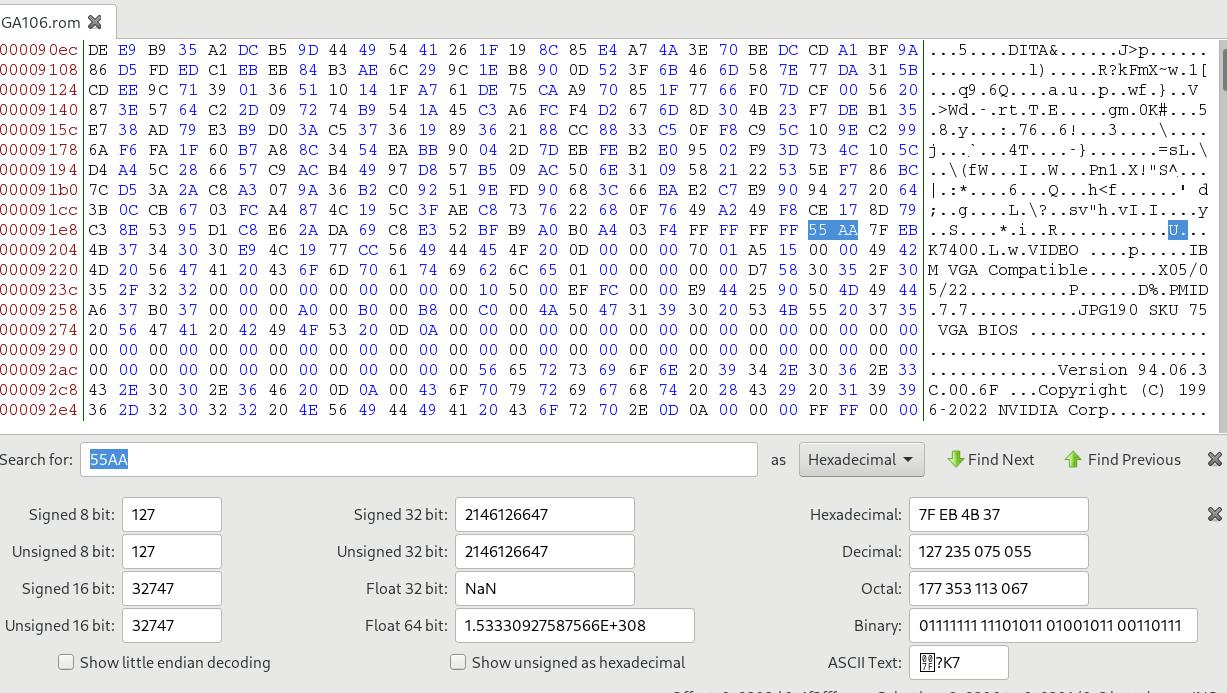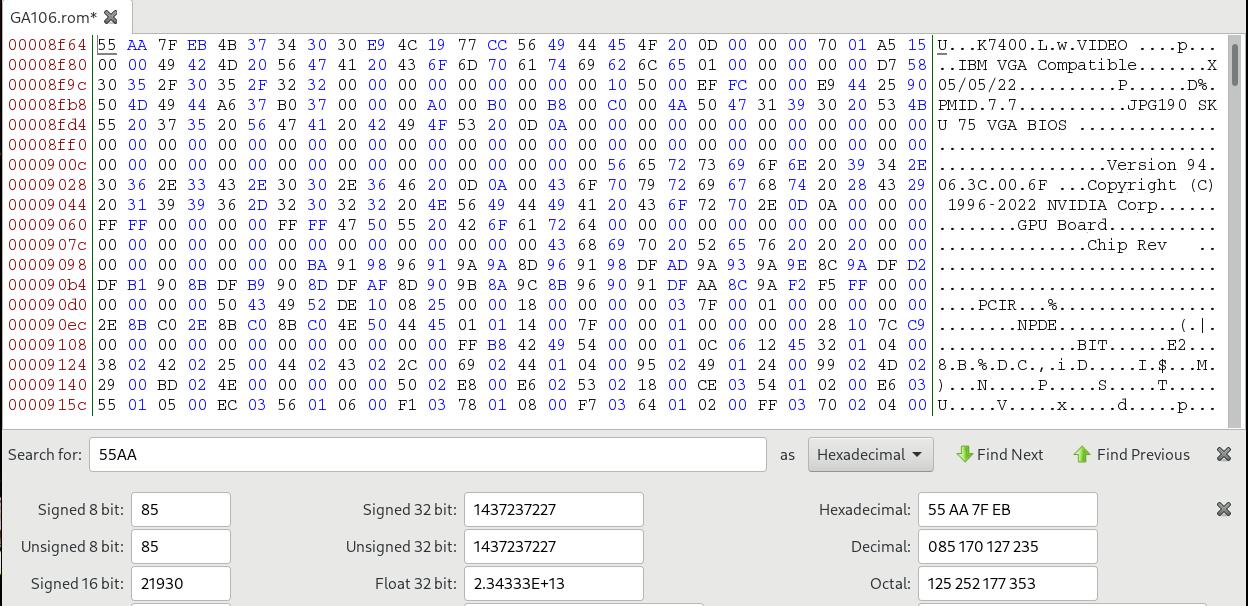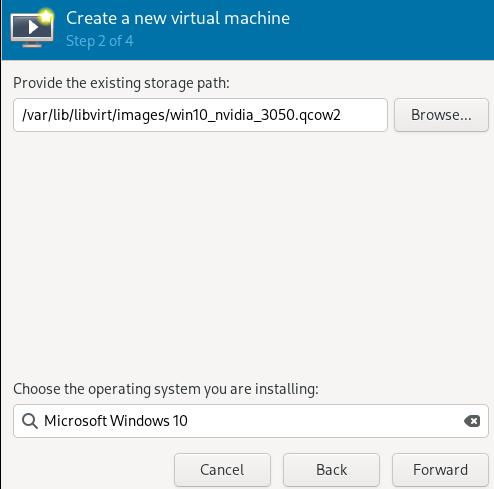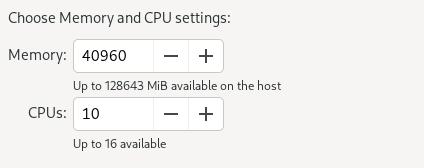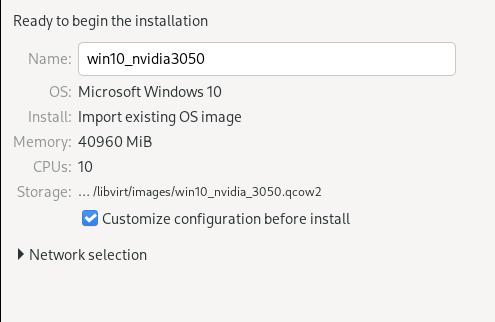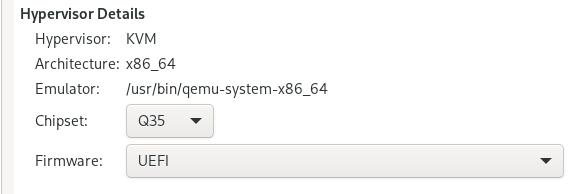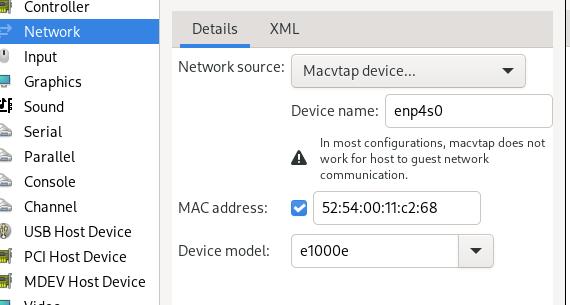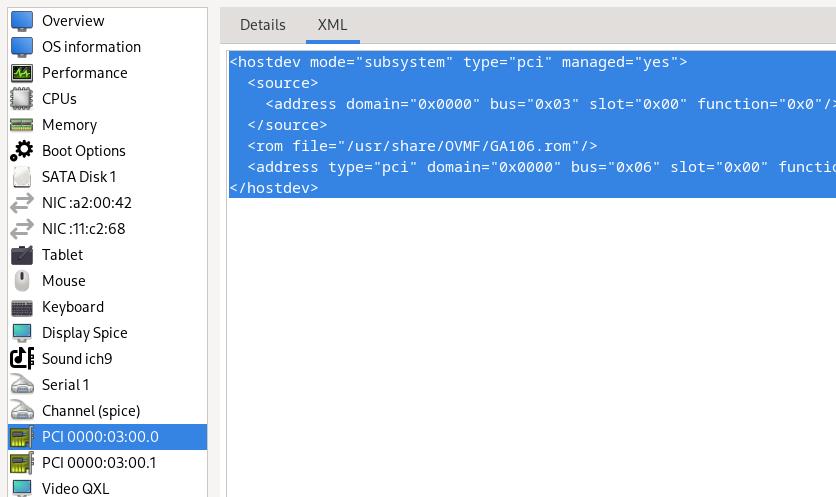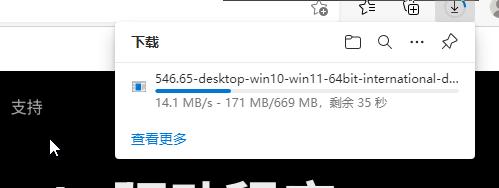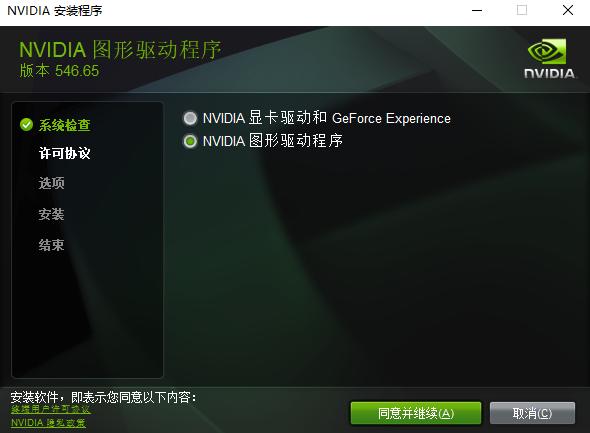Jan 19, 2024
TechnologyHost Preparation
Edit grub configuration:
# vim /etc/default/grub
GRUB_CMDLINE_LINUX_DEFAULT="quiet splash intel_iommu=on iommu=pt"
# update-grub
Edit vfio items:
# vim /etc/modprobe.d/vfio.conf
options vfio-pci ids=10de:2508
Edit initramfs items:
# vim /etc/initramfs-tools/modules
vfio
vfio_iommu_type1
vfio_pci
vfio_virqfd
Bios configuration, disable igpu, and select PEG:
PEG is technically just "PCI Express Graphics" your 16x lane slot to the CPU.
Add kvm items:
# vim /etc/modprobe.d/kvm.conf
options kvm ignore_msrs=1
Get the device via devicehunt.com:
GA106 [GeForce RTX 3050 OEM]
Type Information
ID 2508
Vendor Details
NVIDIA Corporation
Type Information
ID 10DE
Use gpu-z under windows to fetch the rom.
Edit the file using bless under linux, find 55AA:
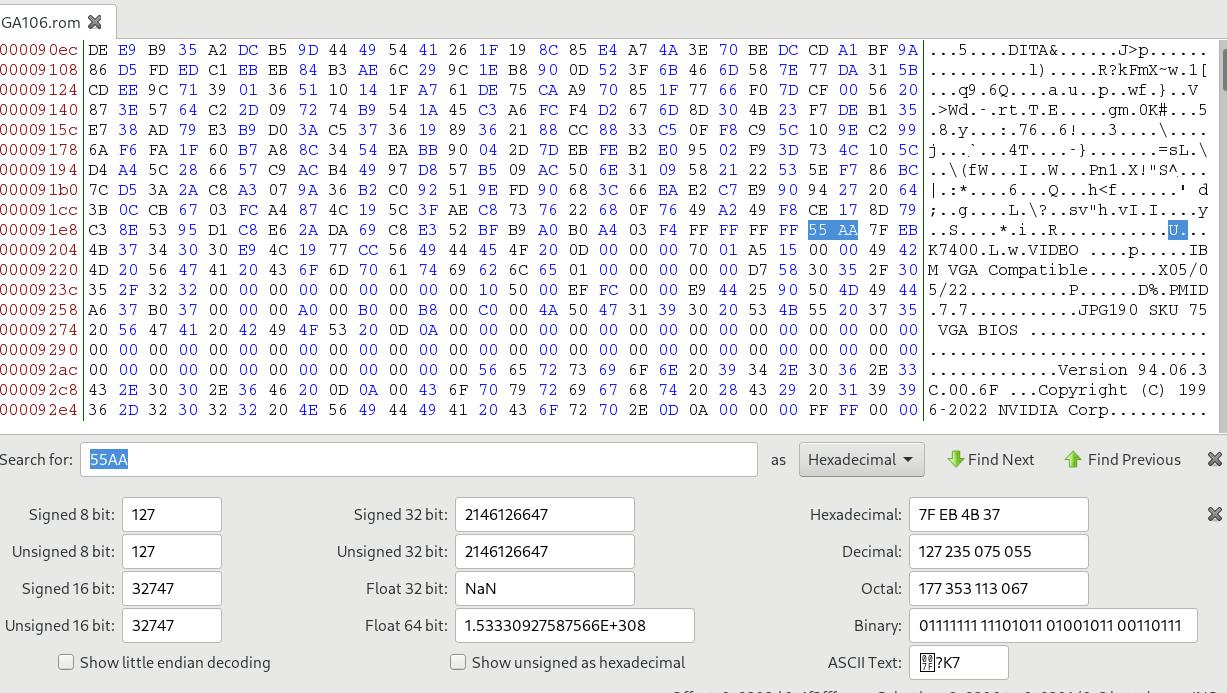
Delete everything before this 55AA :
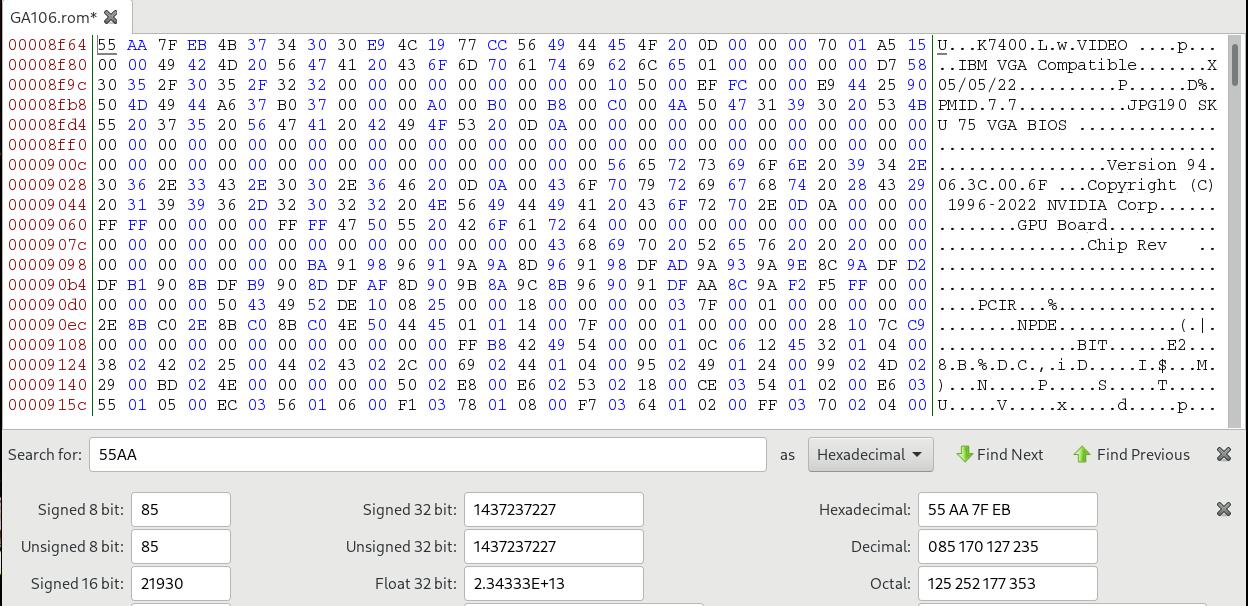
Create the qcow2, specify its backup file:
qemu-img create -f qcow2 -b win10_pure_with_rdp_open.qcow2 -F qcow2 win10_nvidia_3050.qcow2
Create the machine:
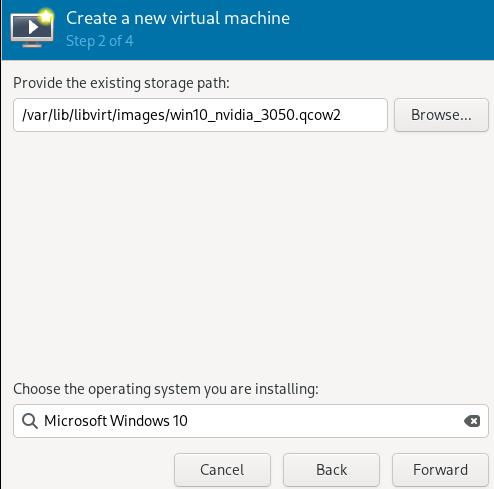
Specify its cpus and memory:
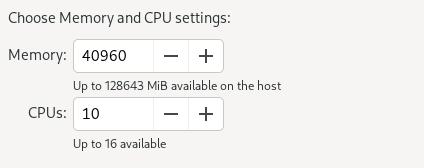
Specify its name:
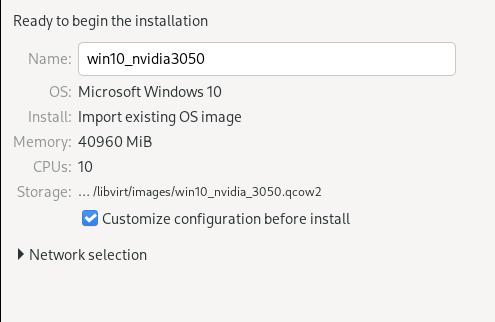
Custom its chipset and firmware:
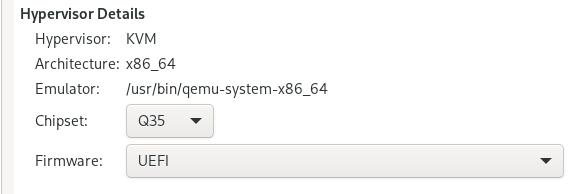
Add a new network(macvtap) for rdp:
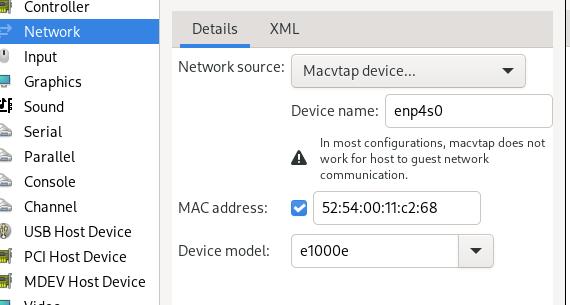
Using qxl and spice for verifying its working, then add nvidia 3050.
Adding GPU items
Getting the gpu card related:
$ sudo lspci -nn | grep 03:00
03:00.0 VGA compatible controller [0300]: NVIDIA Corporation Device [10de:2508] (rev a1)
03:00.1 Audio device [0403]: NVIDIA Corporation Device [10de:228e] (rev a1)
Verify its iommu groups:
$ for a in /sys/kernel/iommu_groups/*; do find $a -type l; done | sort --version-sort
......
/sys/kernel/iommu_groups/14/devices/0000:03:00.0
/sys/kernel/iommu_groups/14/devices/0000:03:00.1
......
Edit the grub parameters:
GRUB_CMDLINE_LINUX_DEFAULT="quiet splash intel_iommu=on iommu=pt kvm.ignore_msrs=1 vfio-pci.ids=10de:2508,10de:228e"
update grub then reboot. verify kernel driver in use via:
# lspci -kn | grep -A 2 03:00
03:00.0 0300: 10de:2508 (rev a1)
Subsystem: 1028:c97c
Kernel driver in use: vfio-pci
--
03:00.1 0403: 10de:228e (rev a1)
Subsystem: 1028:c97c
Kernel driver in use: vfio-pci
Add the pci devices :
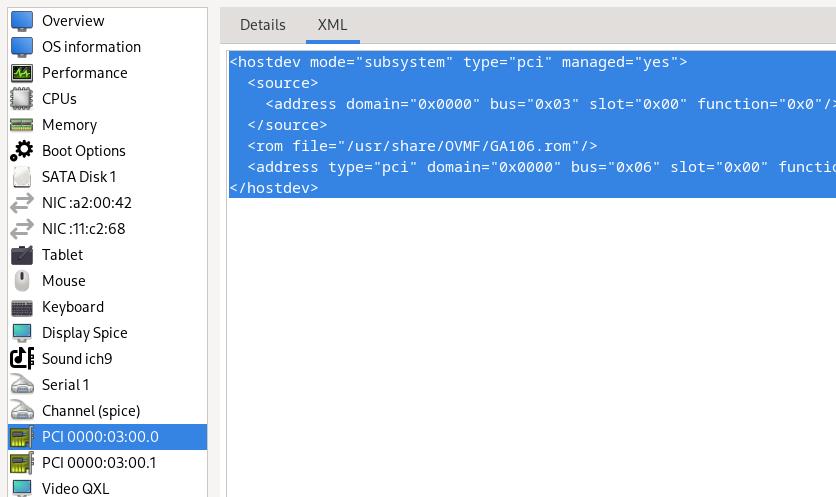
The modified content is listed as :
<hostdev mode="subsystem" type="pci" managed="yes">
<source>
<address domain="0x0000" bus="0x03" slot="0x00" function="0x0"/>
</source>
<rom file="/usr/share/OVMF/GA106.rom"/>
<address type="pci" domain="0x0000" bus="0x06" slot="0x00" function="0x0" multifunction="on"/>
</hostdev>
将显卡从第二槽位到第一槽位,解决了vfio问题。
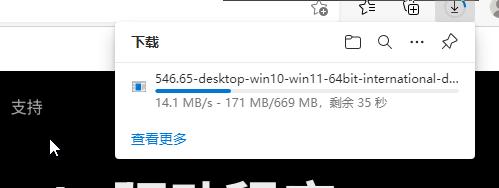
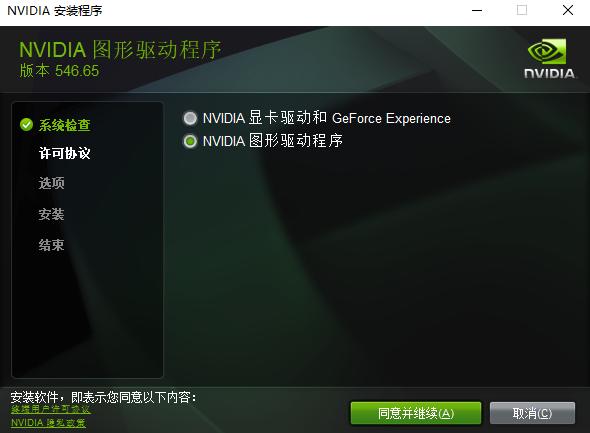
添加usb设备:

去掉qxl及spice, 只使用实际的物理显卡设备来进行测试. 成功,但是uefi启动的时候无tiano core的画面。
Jan 16, 2024
TechnologyCreate a profile named bridgeprofile:
$ lxc profile create bridgeprofile
$ lxc profile show bridgeprofile
config: {}
description: Bridged networking LXD profile
devices:
eth0:
name: eth0
nictype: bridged
parent: br0
type: nic
name: bridgeprofile
Steps:
$ cat bridge
config: {}
description: Bridged networking LXD profile
devices:
eth0:
name: eth0
nictype: bridged
parent: br0
type: nic
name: bridgeprofile
$ cat bridge | lxc profile edit bridgeprofile
Then create a lxc named distcc:
$ lxc launch -p default -p bridgeprofile ubuntu:22.04 distcc
Edit the netplan confguration in lxc instance(distcc):
root@distcc:~# cat /etc/netplan/50-cloud-init.yaml
network:
version: 2
ethernets:
eth0:
dhcp4: false
addresses: [192.168.1.9/24]
gateway4: 192.168.1.33
root@distcc:~# netplan
Install distcc via:
apt install -y distcc build-essential
Configure the distcc:
STARTDISTCC="true"
ALLOWEDNETS="192.168.1.0/24"
LISTENER="0.0.0.0"
JOBS="12"
Jan 16, 2024
Technologybuild steps for building libvirt on ubuntu18.04:
275 tar xJvf libvirt-8.0.0.tar.xz
276 cd libvirt-8.0.0/
277 ls
278 meson build -Dsystem=true -Ddriver_qemu=enabled -Ddriver_interface=enabled -Ddriver_libvirtd=enabled -Ddriver_remote=enabled -Ddriver_network=enabled --prefix=/usr
279 apt-cache search xsltproc
280 sudo apt install -y xsltproc
281 meson build -Dsystem=true -Ddriver_qemu=enabled -Ddriver_interface=enabled -Ddriver_libvirtd=enabled -Ddriver_remote=enabled -Ddriver_network=enabled --prefix=/usr
282 apt-cache search rst2html
283 apt-cache search rst
284 meson build -Dsystem=true -Ddriver_qemu=enabled -Ddriver_interface=enabled -Ddriver_libvirtd=enabled -Ddriver_remote=enabled -Ddriver_network=enabled --prefix=/usr
285 sudo apt-get install python3-docutils
286 meson build -Dsystem=true -Ddriver_qemu=enabled -Ddriver_interface=enabled -Ddriver_libvirtd=enabled -Ddriver_remote=enabled -Ddriver_network=enabled --prefix=/usr
287 apt-cache search libtirpc
288 sudo apt install -y libtirpc-dev
289 meson build -Dsystem=true -Ddriver_qemu=enabled -Ddriver_interface=enabled -Ddriver_libvirtd=enabled -Ddriver_remote=enabled -Ddriver_network=enabled --prefix=/usr
290 apt-cache search gnutls
291 sudo apt install -y libgnutls28-dev
292 meson build -Dsystem=true -Ddriver_qemu=enabled -Ddriver_interface=enabled -Ddriver_libvirtd=enabled -Ddriver_remote=enabled -Ddriver_network=enabled --prefix=/usr
293 apt-cache search libxml-2.0
294 apt-cache search libxml
295 sudo apt install -y libxml2-dev
296 meson build -Dsystem=true -Ddriver_qemu=enabled -Ddriver_interface=enabled -Ddriver_libvirtd=enabled -Ddriver_remote=enabled -Ddriver_network=enabled --prefix=/usr
297 apt-cache search pciaccess
298 sudo apt install -y libpciaccess-dev
299 meson build -Dsystem=true -Ddriver_qemu=enabled -Ddriver_interface=enabled -Ddriver_libvirtd=enabled -Ddriver_remote=enabled -Ddriver_network=enabled --prefix=/usr
300 apt-cache search YAJL
301 sudo apt install -y libyajl-dev
302 meson build -Dsystem=true -Ddriver_qemu=enabled -Ddriver_interface=enabled -Ddriver_libvirtd=enabled -Ddriver_remote=enabled -Ddriver_network=enabled --prefix=/usr
303 history
Jan 15, 2024
TechnologyTips
crontab items:
@reboot /usr/bin/execpipe.sh
execpipe content:
$ cat /usr/bin/execpipe.sh
#!/bin/bash
while true; do eval "$(cat /mypipe)" &> /mypipeoutput.txt;done
#while true; do eval "$(cat /mypipe)";done
Create the pipe via:
$ ls / | grep mypipe
mypipe
mypipeoutput.txt
Kernel Building(VB)
Build the kernel via:
apt install -y git fakeroot build-essential ncurses-dev xz-utils libssl-dev bc flex libelf-dev bison rsync kmod cpio unzip
unzip kernel-config.zip
cp kernel-config/x86_64_defconfig .config
./scripts/config --disable DEBUG_INFO
echo "" | make ARCH=x86_64 olddefconfig
make ARCH=x86_64 -j16 LOCALVERSION=-lts2021-iotg bindeb-pkg
Kernel patch backport:
drivers/gpu/drm/i915/display/intel_fbc.c, line 1029, not equal to tc's implementation
/drivers/gpu/drm/i915# vim i915_driver.c, 存在较大不同
Dec 13, 2023
Technologyenvironment
vagrant vm, for using this vm we could reach out the internet(through gfw).
Steps
Get the source code and prepare the code changes:
# apt install -y git build-essential
# git clone https://github.com/intel/xpumanager.git
# cd xpumanager
# vim ./core/src/vgpu/precheck.cpp +72
} else if (cmdRes.output().find("vmx") != std::string::npos) {
/*
* VMX flag detected by lscpu
*/
result->vmxFlag = true;
} else {
result->vmxFlag = true;
//result->vmxFlag = false;
//std::string msg = "No VMX flag, Please ensure Intel VT enabled in BIOS";
//strncpy(result->vmxMessage, msg.c_str(), msg.size() + 1);
}
# vim builder/Dockerfile.builder-ubuntu
make -j && make install && \
---->
make -j8 && make install && \
Build the build docker image, save the iidfile:
$ sudo docker build --build-arg BASE_VERSION=$BASE_VERSION --build-arg http_proxy=$http_proxy --build-arg https_proxy=$https_proxy --iidfile /tmp/xpum_builder_ubuntu_$BASE_VERSION.iid -f builder/Dockerfile.builder-ubuntu .
$ sudo docker images
REPOSITORY TAG IMAGE ID CREATED SIZE
<none> <none> 8beea6fc722f 9 minutes ago 1.92GB
ubuntu 22.04 b6548eacb063 11 days ago 77.8MB
$ cp /tmp/xpum_builder_ubuntu_22.04.iid ~
Using this docker image for building the deb file(xpumanager):
sudo docker run --rm \
-v $PWD:$PWD \
-u $UID \
-e CCACHE_DIR=$PWD/.ccache \
-e CCACHE_BASEDIR=$PWD \
$(cat /tmp/xpum_builder_ubuntu_$BASE_VERSION.iid) $PWD/build.sh
cp /home/vagrant/xpumanager/build/xpumanager_1.2.25_20231213.023315.251edc28~u22.04_amd64.deb ~
Build the xpu-smi:
rm -fr build
sudo docker run --rm \
-v $PWD:$PWD \
-u $UID \
-e CCACHE_DIR=$PWD/.ccache \
-e CCACHE_BASEDIR=$PWD \
$(cat /tmp/xpum_builder_ubuntu_$BASE_VERSION.iid) $PWD/build.sh -DDAEMONLESS=ON
cp /home/vagrant/xpumanager/build/xpu-smi_1.2.25_20231213.023748.251edc28~u22.04_amd64.deb ~
verification
Install:
# sudo apt-get install -y ./xpu-smi_1.2.25_20231213.023748.251edc28~u22.04_amd64.deb
# ls /dev/dri/
by-path card0 card1 renderD128 renderD129