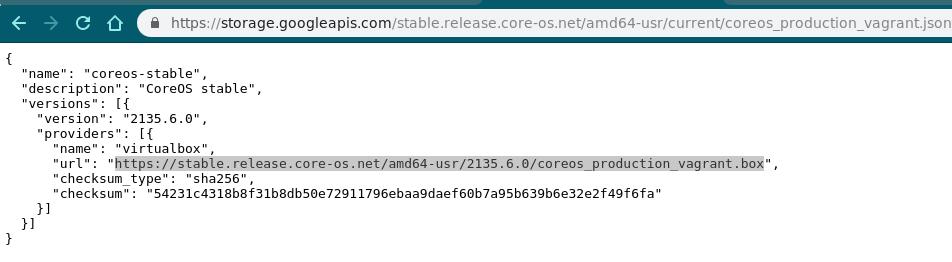Aug 27, 2019
TechnologySteps
The docker-compose.yml is listed as following:
version: '2.2'
services:
elasticsearch:
image: docker.elastic.co/elasticsearch/elasticsearch:6.1.3
container_name: elasticsearch
environment:
- cluster.name=docker-cluster
- node.name=coreos-1
- node.master=true
- node.data=true
- bootstrap.memory_lock=true
- "ES_JAVA_OPTS=-Xms512m -Xmx512m"
- xpack.security.enabled=false
ulimits:
memlock:
soft: -1
hard: -1
volumes:
- esdata1:/usr/share/elasticsearch/data
- ./elasticsearch.yml:/usr/share/elasticsearch/config/elasticsearch.yml
ports:
- 192.168.122.31:9200:9200
- 192.168.122.31:9300:9300
volumes:
esdata1:
driver: local
The elasticsearch.yml file is listed as following:
network.host: 0.0.0.0
discovery.zen.ping.unicast.hosts: ["192.168.122.31"]
network.publish_host: 192.168.122.31
Thus you could use docker-compose for setting the cluster.
tips
master and worker:
for master node, node.master=true
for worker node, node.master=false
Aug 22, 2019
TechnologyAIM
livecd->coreos_install in livecd->Reboot to coreos
Steps
Install cubic on ubuntu 18.04.3:
sudo apt-add-repository ppa:cubic-wizard/release
sudo apt update
sudo apt-get install -y cubic
Download the ubuntu-18.04.3-desktop-amd64.iso, and check its md5sum:
$ md5sum ubuntu-18.04.3-desktop-amd64.iso
72491db7ef6f3cd4b085b9fe1f232345 ubuntu-18.04.3-desktop-amd64.iso
Making working directory:
Changes: I found the coreos install iso could do the same thing, ignored.
Aug 21, 2019
TechnologyPrepare
vagrant vms, install kubespray via vagrant.
Additional packages:
# apt-add-repository ppa:ansible/ansible
# sudo apt-get install -y netdata ntpdate ansible python-netaddr bind9 bind9utils ntp nfs-common nfs-kernel-server python-netaddr nethogs iotop
# sudo mkdir /root/static
# cd /var/cache
# find . | grep deb$ | xargs -I % cp % /root/stati
# cd /root/static
# dpkg-scanpackages . /dev/null | gzip -9c > Packages.gz
# cd /root/
# tar cJvf 1804debs.tar.xz static/
scp the 1804debs.tar.xz to the kube-deploy role(later).
Modification
# wget https://github.com/projectcalico/calicoctl/releases/download/v3.7.3/calicoctl-linux-amd64
# wget https://github.com/containernetworking/plugins/releases/download/v0.8.1/cni-plugins-linux-amd64-v0.8.1.tgz
Aug 19, 2019
TechnologyAIM
To deploy kubespray-deployed kubernetes offlinely.
Problems
- Operating system?
- How to run ansible?
- How to run ssl configurations?
- How to setup dns name server and pretend the docker.io/quay.io/gcr.io?
- Scale up/down the cluster?
- Netdata?
- docker-compose based systemd configuration?
Steps
1. Environments
vagrant based coreos OS.
From the kubespray’s Vagrantfile, judge the coreos box file:
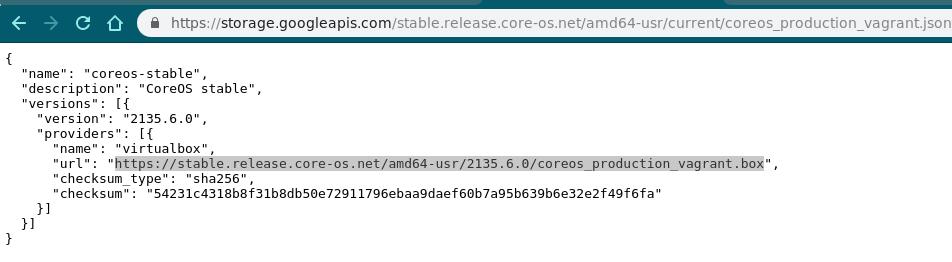
Then download the latest coreos vagrant box via:
# wget https://stable.release.core-os.net/amd64-usr/2135.6.0/coreos_production_vagrant.box
2. dns nameserver
Run dns nameserver in docker.
# sudo docker run --name dnsmasq -d -p 53:53/udp -p 5380:8080 -v /home/core/dnsmasq.conf:/etc/dnsmasq.conf --log-opt "max-size=100m" -e "HTTP_USER=foo" -e "HTTP_PASS=bar" --restart always jpillora/dnsmasq
# cat dnsmasq.conf
#dnsmasq config, for a complete example, see:
# http://oss.segetech.com/intra/srv/dnsmasq.conf
#log all dns queries
log-queries
#dont use hosts nameservers
no-resolv
#use cloudflare as default nameservers, prefer 1^4
server=1.0.0.1
server=1.1.1.1
strict-order
#serve all .company queries using a specific nameserver
server=/company/10.0.0.1
#explicitly define host-ip mappings
address=/myhost.company/10.0.0.2
address=/portus.xxxxx.com/10.142.18.191
address=/gcr.io/10.142.18.191
address=/k8s.gcr.io/10.142.18.191
address=/quay.io/10.142.18.191
address=/elastic.co/10.142.18.191
address=/docker.elastic.co/10.142.18.191
address=/docker.io/10.142.18.191
address=/registry-1.docker.io/10.142.18.191
Later we will configure dns for /etc/resolv.conf in coreos.
3. dns client
For configurating the client’s dns name server, do:
# cat /etc/systemd/resolved.conf
# This file is part of systemd.
#
# systemd is free software; you can redistribute it and/or modify it
# under the terms of the GNU Lesser General Public License as published by
# the Free Software Foundation; either version 2.1 of the License, or
# (at your option) any later version.
#
# Entries in this file show the compile time defaults.
# You can change settings by editing this file.
# Defaults can be restored by simply deleting this file.
#
# See resolved.conf(5) for details
[Resolve]
DNS=10.142.18.191
# sudo systemctl restart systemd-resolved
4. auto-index file server
systemd file could be run, just as usual.
5. ansible version
Using virtualenv for installing ansible 2.7:
# sudo apt install virtualenv
# virtualenv -p python3 env
# source env/bin/activate
# which pip
/media/sda/coreos_kubespray/Rong/env/bin/pip
# pip install ansible==2.7.9
# which ansible
/media/sda/coreos_kubespray/Rong/env/bin/ansible
# ansible --version
ansible 2.7.9
config file = /media/sda/coreos_kubespray/Rong/ansible.cfg
# pip install netaddr
Disks
mounting the esdata disk via:
# vim /etc/systemd/system/media-esdata.mount
[Unit]
Description=Mount cinder volume
Before=docker.service
[Mount]
What=/dev/vdb1
Where=/media/esdata
Options=defaults,noatime,noexec
[Install]
WantedBy=docker.service
# systemctl enable media-esdata.mount
Then creating the filesystem on /dev/vdb1, your mounting point will be ok.
Aug 12, 2019
TechnologyOS Preparation
Centos 7.6 OS, installed via:
CentOS-7-x86_64-Everything-1810.iso
Download the source code from:
https://gitee.com/xhua/OpenshiftOneClick
Corresponding docker images:
docker.io/redis:5
docker.io/openshift/origin-node:v3.11.0
docker.io/openshift/origin-control-plane:v3.11.0
docker.io/openshift/origin-haproxy-router:v3.11.0
docker.io/openshift/origin-deployer:v3.11.0
docker.io/openshift/origin-pod:v3.11.0
docker.io/rabbitmq:3.7-management
docker.io/mongo:4.1
docker.io/memcached:1.5
quay.io/kubevirt/kubevirt-web-ui-operator:latest
docker.io/xhuaustc/openldap-2441-centos7:latest
quay.io/kubevirt/kubevirt-web-ui:v2.0.0
docker.io/perconalab/pxc-openshift:latest
docker.io/tomcat:8.5-alpine
docker.io/centos/postgresql-95-centos7:latest
docker.io/centos/mysql-57-centos7:latest
docker.io/centos/nginx-112-centos7:latest
docker.io/curiouser/dubbo_zookeeper:v1
docker.io/xhuaustc/logstash:6.6.1
docker.io/xhuaustc/kibana:6.6.1
docker.io/xhuaustc/elasticsearch:6.6.1
docker.io/openshift/jenkins-2-centos7:latest
docker.io/openshift/origin-docker-registry:v3.11.0
docker.io/openshift/jenkins-agent-maven-35-centos7:v4.0
docker.io/openshift/origin-console:v3.11.0
docker.io/sonatype/nexus3:3.14.0
docker.io/gitlab/gitlab-ce:11.4.0-ce.0
docker.io/openshift/origin-web-console:v3.11.0
docker.io/cockpit/kubernetes:latest
docker.io/xhuaustc/apolloportal:latest
docker.io/xhuaustc/apolloconfigadmin:latest
docker.io/xhuaustc/nfs-client-provisioner:latest
docker.io/blackcater/easy-mock:1.6.0
docker.io/perconalab/proxysql-openshift:0.5
docker.io/xhuaustc/selenium:3
docker.io/xhuaustc/zalenium:3
docker.io/xhuaustc/etcd:v3.2.22
docker.io/openshiftdemos/gogs:0.11.34
docker.io/openshiftdemos/sonarqube:6.7
docker.io/xhuaustc/openshift-kafka:latest
docker.io/redis:3.2.3-alpine
docker.io/kubevirt/virt-api:v0.19.0
docker.io/kubevirt/virt-controller:v0.19.0
docker.io/kubevirt/virt-handler:v0.19.0
docker.io/kubevirt/virt-operator:v0.19.0
Servers
rpm server
ISO as a rpm server.
offline iso rpm server.
# vim files/all.repo
[openshift]
name=openshift
baseurl=http://192.192.189.1/ocrpmpkgs/
enabled=1
gpgcheck=0
[openshift1]
name=openshift1
baseurl=http://192.192.189.1:8080
enabled=1
gpgcheck=0
Simple https server
Create a new folder and generate pem files under this folder:
# openssl req -new -x509 -keyout server.pem -out server.pem -days 365 -nodes
Common name: ssl.xxxx.com
If you set ssl.xxxx.com, then you visit this website via https://ssl.xxxx.com:4443/index.html.
Write a simple python file for serving https:
# vi simple-https-server.py
import BaseHTTPServer, SimpleHTTPServer
import ssl
httpd = BaseHTTPServer.HTTPServer(('localhost', 4443), SimpleHTTPServer.SimpleHTTPRequestHandler)
httpd.socket = ssl.wrap_socket (httpd.socket, certfile='./server.pem', server_side=True)
httpd.serve_forever()
# sudo python simple-https-server.py
Server folder content:
# ls
allinone-webconsole.css apollo.png easymock.png kafka.png nexus3.png pxc.png simple-https-server.py zalenium.png
allinone-webconsole.js dubbo.png gogs.png kelk.png openldap.png server.pem sonarqube.svg
# cat allinone-webconsole.css
.icon-gogs{
background-image: url(https://ssl.xxxx.com:4443/gogs.png);
width: 50px;
height: 50px;
background-size: 100% 100%;
}
.icon-sonarqube{
background-image: url(https://ssl.xxxx.com:4443/sonarqube.svg);
width: 80px;
height: 50px;
background-size: 100% 100%;
}
Using Simple https server
Add customized domain name into /etc/hosts:
# vim /etc/hosts
192.192.189.1 ssl.xxxx.com
Add server.pem into the client system:
# yum install -y ca-certificates
# update-ca-trust force-enable
# cp server.pem /etc/pki/ca-trust/source/anchors/ssl.xxxx.com.pem
# update-ca-trust
Deployment
Two nodes, run following scripts first:
#!/bin/bash
setenforce 1
selinux=$(getenforce)
if [ "$selinux" != Enforcing ]
then
echo "Please setlinux Enforcing"
exit 10
fi
cat >/etc/sysctl.d/99-elasticsearch.conf <<EOF
vm.max_map_count = 262144
EOF
sysctl vm.max_map_count=262144
export CHANGEREPO=true
if [ $CHANGEREPO == true -a ! -d /etc/yum.repos.d/back ]
then
cd /etc/yum.repos.d/; mkdir -p back; mv -f *.repo back/; cd -
cp files/all.repo /etc/yum.repos.d/
yum clean all
fi
current_path=`pwd`
yum localinstall tools/ansible-2.6.5-1.el7.ans.noarch.rpm -y
ansible-playbook playbook.yml --skip-tags after_task
cd $current_path/openshift-ansible-playbook
ansible-playbook playbooks/prerequisites.yml
Configuration of Master node’s config.yml:
---
CHANGEREPO: true
HOSTNAME: os311.test.it.example.com
Configuration of Worker node’s config.yml:
---
CHANGEREPO: true
HOSTNAME: os312.test.it.example.com
Then add following lines into /etc/hosts:
192.192.189.128 os311.test.it.example.com
192.192.189.129 os312.test.it.example.com
192.192.189.1 ssl.xxxx.com
Then on master node, replace the /etc/ansible/hosts with our pre-defined one:
.....
openshift_web_console_extension_script_urls=["https://ssl.xxxx.com:4443/allinone-webconsole.js"]
openshift_web_console_extension_stylesheet_urls=["https://ssl.xxxx.com:4443/allinone-webconsole.css"]
......
openshift_disable_check=memory_availability,disk_availability,package_availability,package_update,docker_image_availability,docker_storage_driver,docker_storage,package_version
.......
openshift_node_groups=[{'name': 'node-config-all-in-one', 'labels': ['node-role.kubernetes.io/master=true', 'node-role.kubernetes.io/infra=true']}, {'name': 'node-config-compute', 'labels': ['node-role.kubernetes.io/compute=true']}]
.......
[masters]
os311.test.it.example.com
[etcd]
os311.test.it.example.com
[nfs]
os311.test.it.example.com
[nodes]
os311.test.it.example.com openshift_node_group_name="node-config-all-in-one"
os312.test.it.example.com openshift_node_group_name='node-config-compute'
Now run deployment:
current_path=`pwd`
cd $current_path/openshift-ansible-playbook
ansible-playbook playbooks/prerequisites.yml
ansible-playbook -vvvv playbooks/deploy_cluster.yml
oc adm policy add-cluster-role-to-user cluster-admin admin
cd $current_path
ansible-playbook playbook.yml --tags install_nfs
ansible-playbook playbook.yml --tags after_task
After deployment, check the status via:
[root@os311 OpenshiftOneClick]# oc get nodes
NAME STATUS ROLES AGE VERSION
os311.test.it.example.com Ready infra,master 3d v1.11.0+d4cacc0
os312.test.it.example.com Ready compute 3d v1.11.0+d4cacc0
kube-virt
via following steps, deploy kubevirt:
# kubectl apply -f kubevirt-operator.yaml
# kubectl apply -f kubevirt-cr.yaml
deploy ui:
# cd web-ui-operator-master
# oc new-project kubevirt-web-ui
# cd deploy
# oc apply -f service_account.yaml
# oc apply -f role.yaml
# oc apply -f role_binding.yaml
# oc create -f crds/kubevirt_v1alpha1_kwebui_crd.yaml
# oc apply -f operator.yaml
# oc apply -f deploy/crds/kubevirt_v1alpha1_kwebui_cr.yaml
DNS setting
By following steps:
# vim /etc/dnsmasq.d/origin-dns.conf
address=/os311.test.it.example.com/192.192.189.128
# systemctl daemon-reload
# systemctl restart dnsmasq
Create vm
The definition files should be modified into:
apiVersion: kubevirt.io/v1alpha3
kind: VirtualMachine
metadata:
name: testvm
spec:
running: false
template:
metadata:
labels:
kubevirt.io/size: small
kubevirt.io/domain: testvm
spec:
domain:
devices:
disks:
- name: containerdisk
disk:
bus: virtio
- name: cloudinitdisk
disk:
bus: virtio
interfaces:
- name: default
bridge: {}
resources:
requests:
memory: 64M
networks:
- name: default
pod: {}
volumes:
- name: containerdisk
containerDisk:
image: kubevirt/cirros-registry-disk-demo
imagePullPolicy: IfNotPresent
- name: cloudinitdisk
cloudInitNoCloud:
userDataBase64: SGkuXG4=
Thus we could launch the vms, notice we have to pull the images manually:
# sudo docker pull kubevirt/cirros-registry-disk-demo
# sudo docker pull index.docker.io/kubevirt/virt-launcher:v0.19.0
# sudo docker pull kubevirt/virt-launcher:v0.19.0