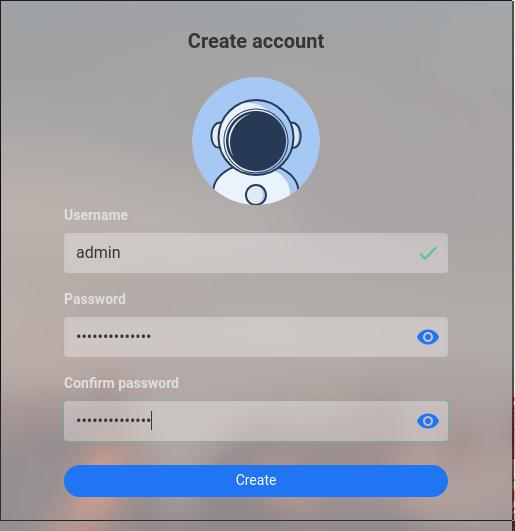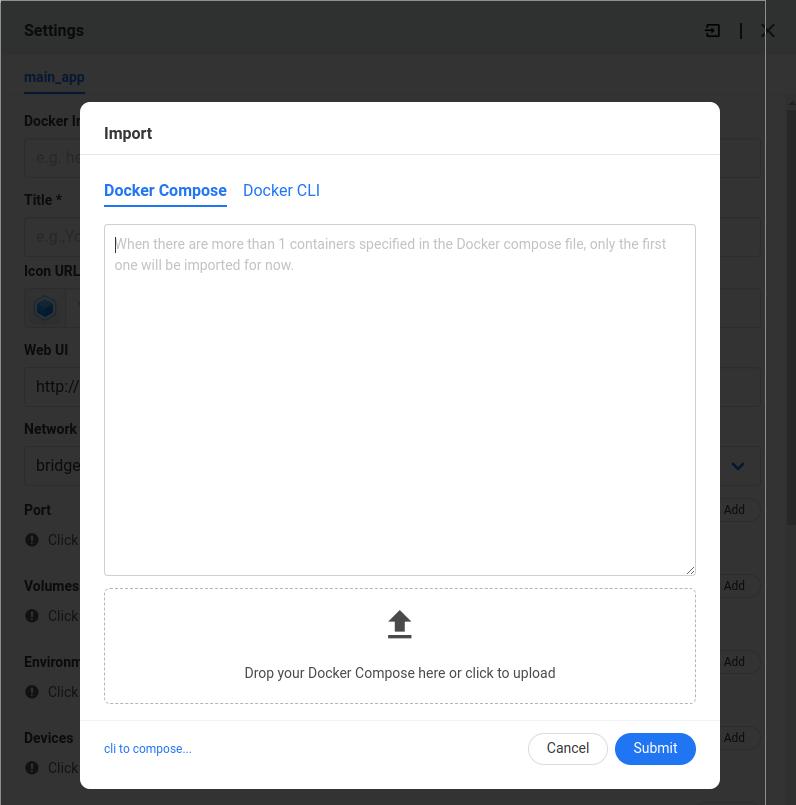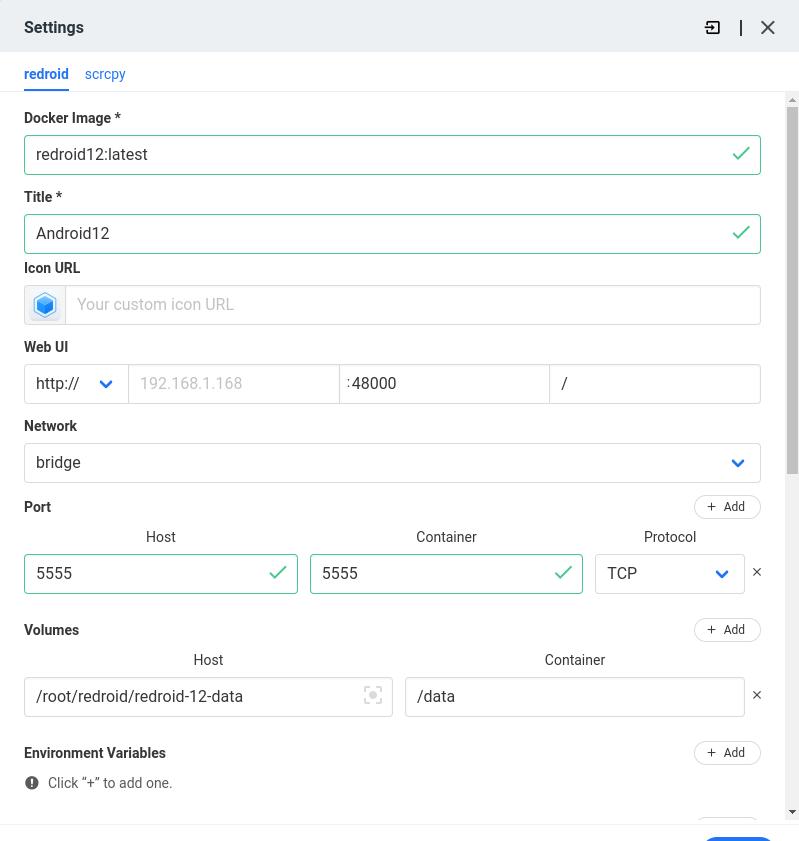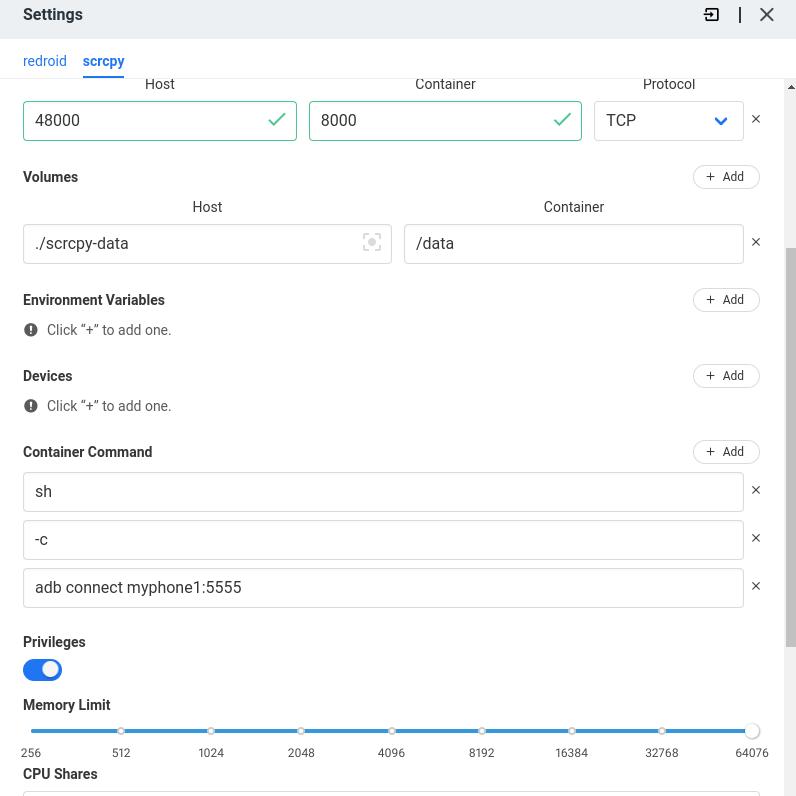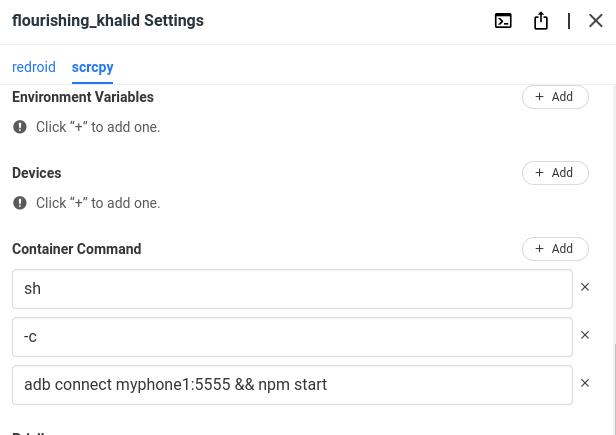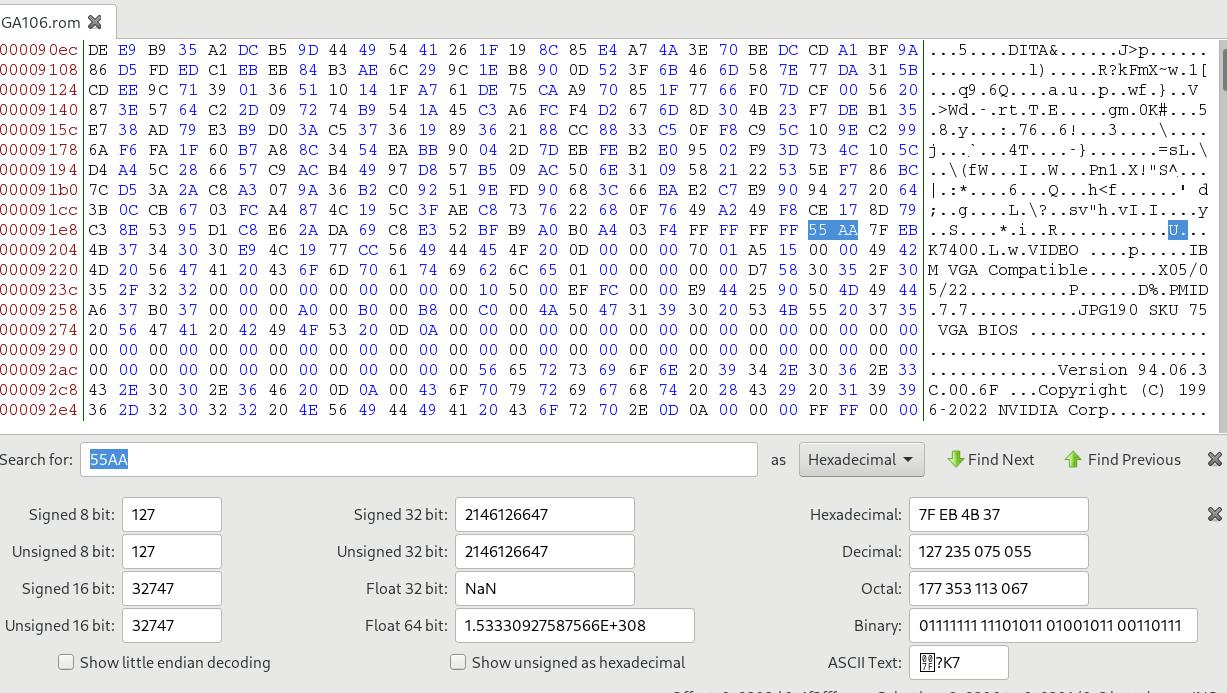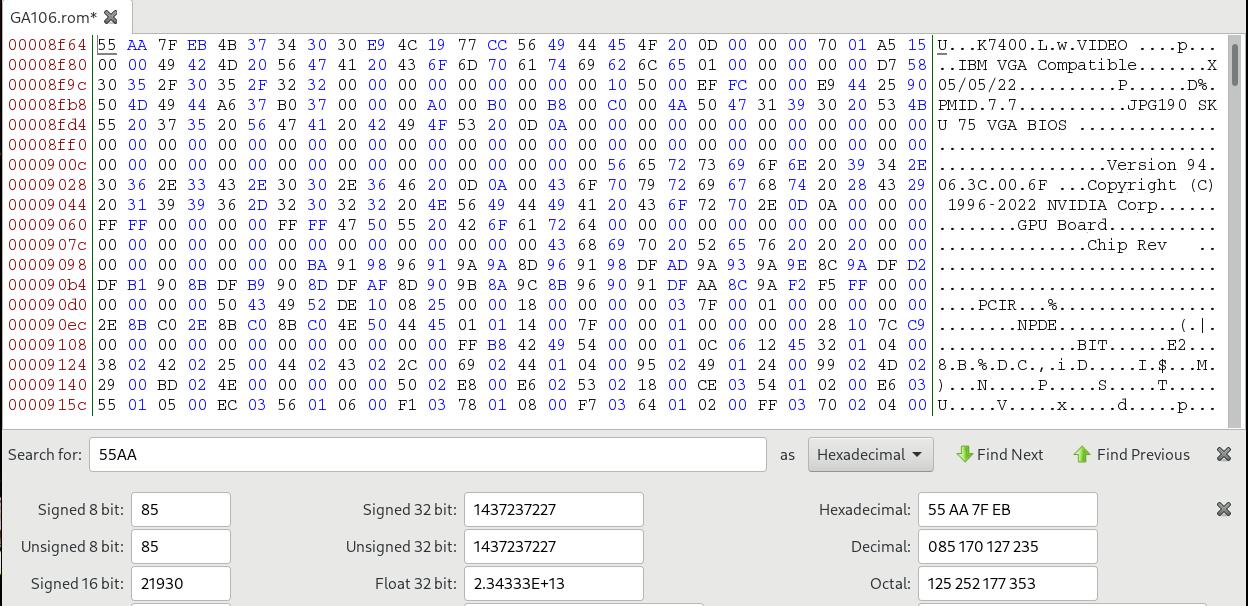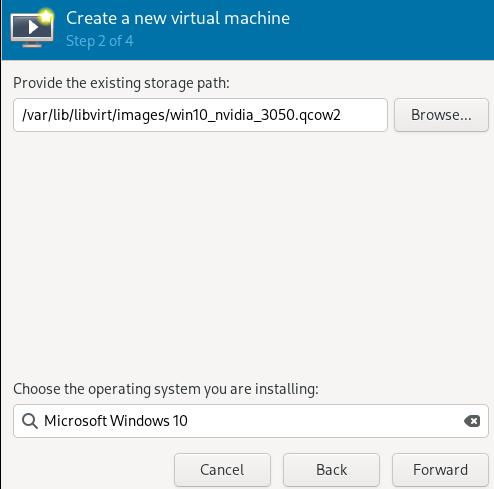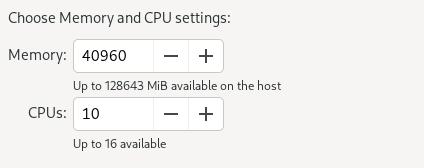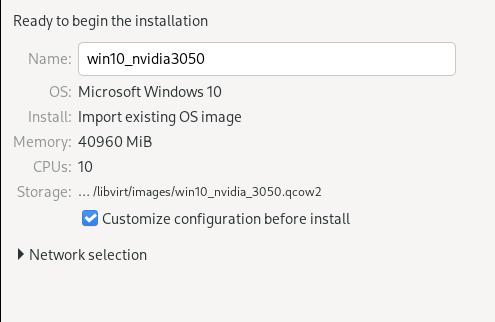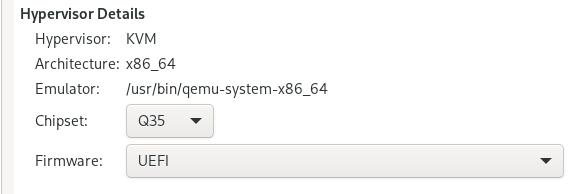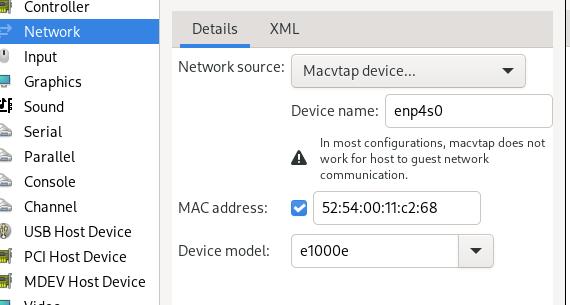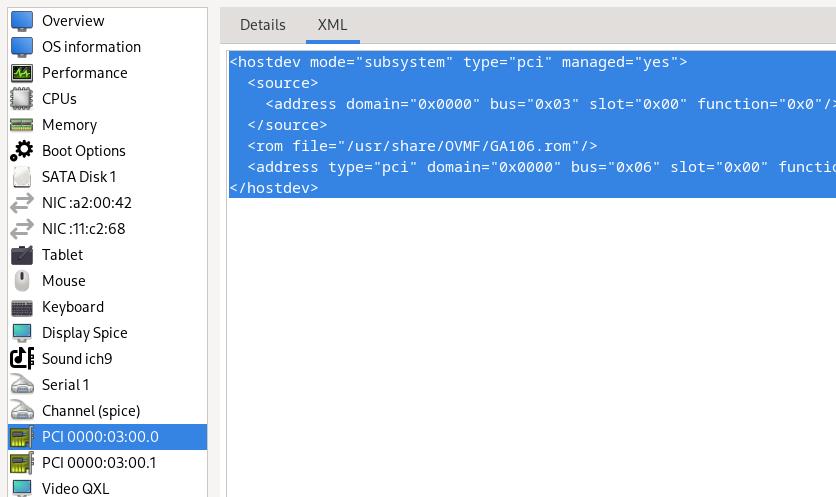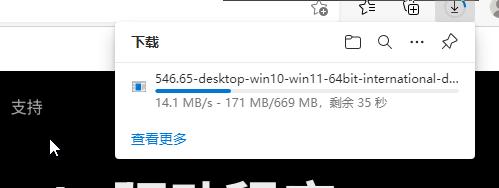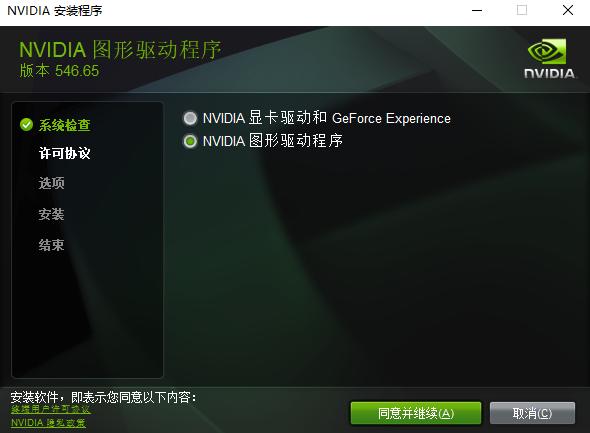Feb 5, 2024
TechnologyHardware/OS information:
dash@alder:~$ uname -a
Linux alder 5.15.0-92-generic #102-Ubuntu SMP Wed Jan 10 09:33:48 UTC 2024 x86_64 x86_64 x86_64 GNU/Linux
dash@alder:~$ lscpu | grep -i model
Model name: 12th Gen Intel(R) Core(TM) i3-12100
Model: 151
Install prerequisite packages:
sudo apt install dkms make debhelper devscripts build-essential flex bison mawk
Checkout the firmware:
git clone https://github.com/intel-gpu/intel-gpu-firmware
cd intel-gpu-firmware
sudo mkdir -p /lib/firmware/updates/i915/
sudo cp firmware/*.bin /lib/firmware/updates/i915/
Checkout the src code:
cd Code
git clone https://github.com/intel-gpu/intel-gpu-i915-backports/
cd intel-gpu-i915-backports/
git checkout backport/main
make i915dkmsdeb-pkg
sudo dpkg -i ../intel-i915-dkms_1.23.9.11.231003.15+i1-1_all.deb
Check the dkms status:
$ dkms status
intel-i915-dkms/1.23.9.11.231003.15, 5.15.0-92-generic, x86_64: installed
$ sudo reboot
$ sudo dmesg |grep -i backport
[ 1.336656] COMPAT BACKPORTED INIT
[ 1.337218] Loading modules backported from I915-23.9.11
[ 1.337702] Backport generated by backports.git I915_23.9.11_PSB_231003.15
[ 1.380192] [drm] I915 BACKPORTED INIT
[ 1.421899] __init_backport+0x47/0xfa [i915]
Add kernel options:
GRUB_CMDLINE_LINUX_DEFAULT="intel_iommu=on i915.enable_guc=3 i915.max_vfs=7"
Got the unstable conditions(once the dkms is installed, then cannot reboot).
Feb 1, 2024
TechnologyInstall:
curl -fsSL https://get.casaos.io | sudo bash
Issue:
[FAILED] rclone.service is not running, Please reinstall.
Solved via:
cp /bin/mkdir /usr/bin/mkdir
cp /bin/rm /usr/bin/rm
Re-run:
curl -fsSL https://get.casaos.io | sudo bash
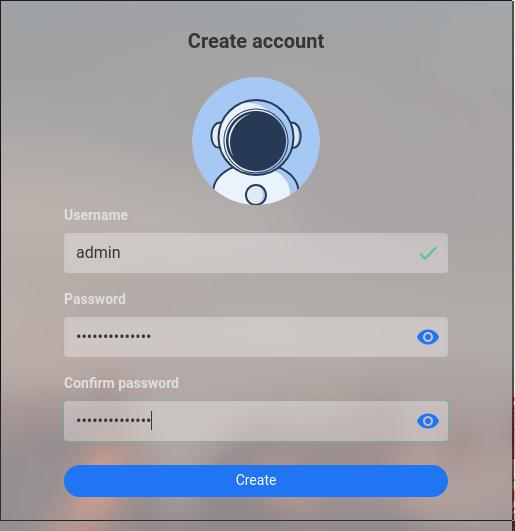
Using docker for running redroid:
version: "3"
services:
redroid:
image: redroid12:latest
stdin_open: true
tty: true
privileged: true
ports:
- "5555:5555"
volumes:
# 資料存放在目前目錄下
- ./redroid-12-data:/data
command:
# 禁用GPU硬體加速
- androidboot.redroid_gpu_mode=guest
- androidboot.use_memfd=1
scrcpy:
image: emptysuns/scrcpy-web:v0.1
privileged: true
ports:
- "48000:8000"
volumes:
# 資料存放在目前目錄下
- ./scrcpy-data:/data
links:
# always using myphone1
- redroid:myphone1
Connect via:
docker exec -it redroid_scrcpy_1 adb connect myphone1:5555
做到casaos的编排里。
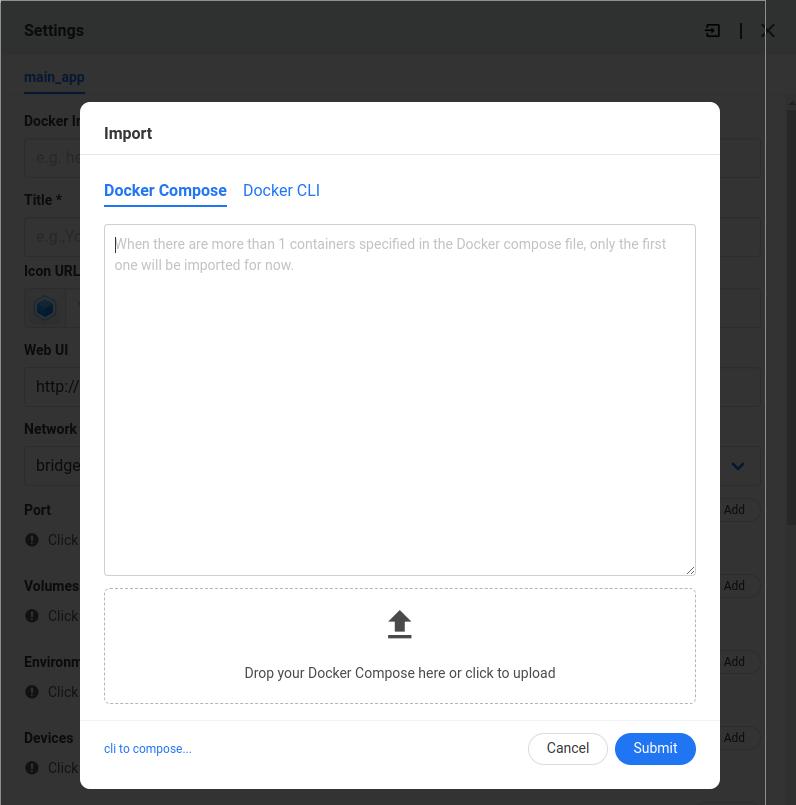
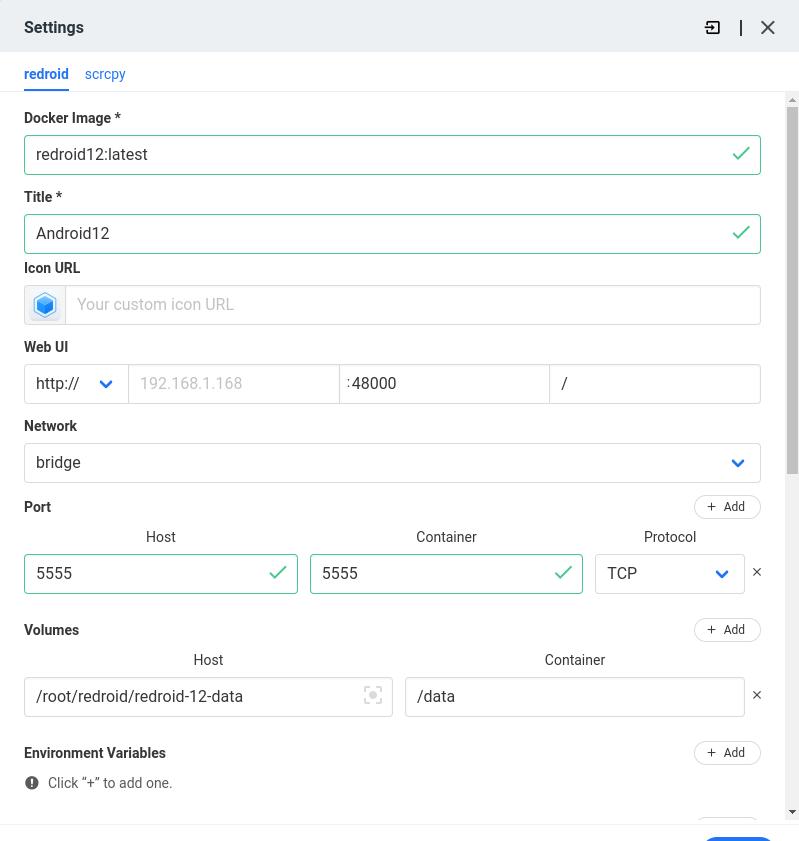
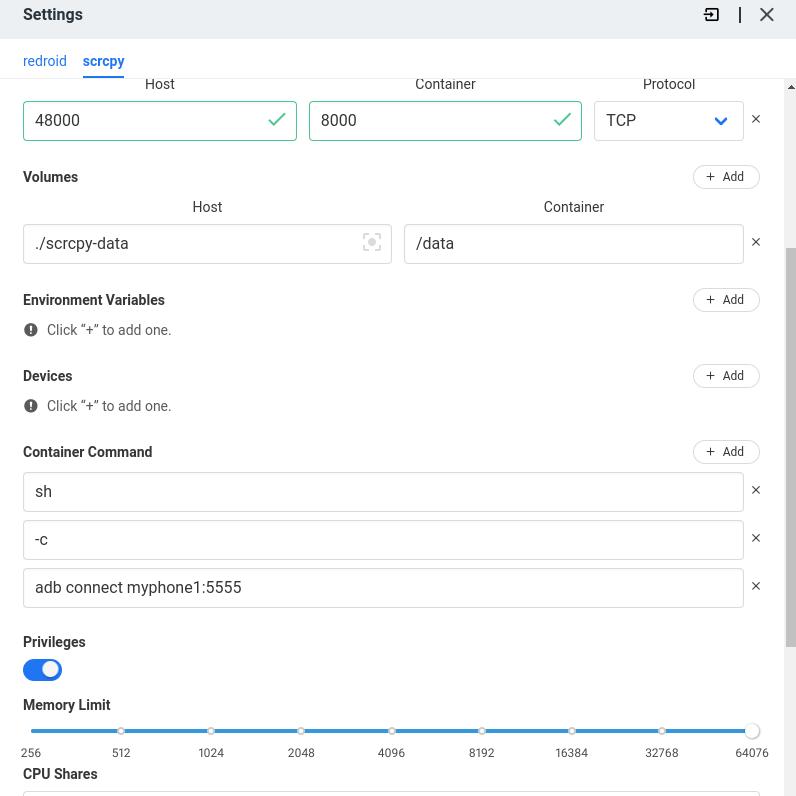
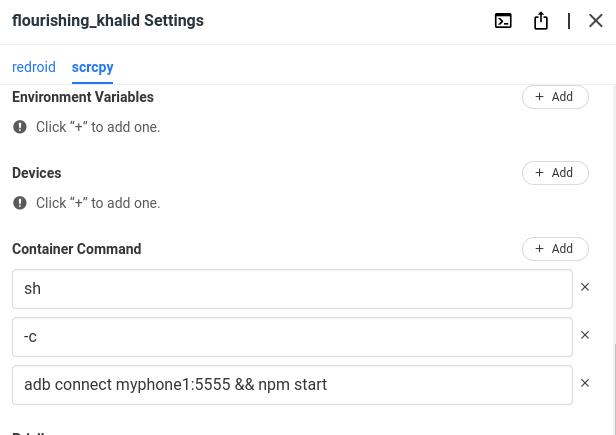
Jan 26, 2024
Technology准备Img文件:
$ wget https://mirrors.ustc.edu.cn/raspberry-pi-os-images/raspios_lite_arm64/images/raspios_lite_arm64-2023-12-11/2023-12-11-raspios-bookworm-arm64-lite.img.xz
$ unxz 2023-12-11-raspios-bookworm-arm64-lite.img.xz
$ ls
2023-12-11-raspios-bookworm-arm64-lite.img
以准备好的img文件设置loop挂载点, 而后检查挂载点:
$ sudo losetup -fP --show 2023-12-11-raspios-bookworm-arm64-lite.img
/dev/loop17
$ sudo fdisk -l /dev/loop17
Disk /dev/loop17: 2.55 GiB, 2738880512 bytes, 5349376 sectors
Units: sectors of 1 * 512 = 512 bytes
Sector size (logical/physical): 512 bytes / 512 bytes
I/O size (minimum/optimal): 512 bytes / 512 bytes
Disklabel type: dos
Disk identifier: 0x4e639091
Device Boot Start End Sectors Size Id Type
/dev/loop17p1 8192 1056767 1048576 512M c W95 FAT32 (LBA)
/dev/loop17p2 1056768 5349375 4292608 2G 83 Linux
将/dev/loop17p2分区挂载到/mnt9后,而后透传给容器:
$ sudo mount /dev/loop17p2 /mnt9/
$ sudo docker run -it -v /mnt9:/raspbian rockylinux:9 bash
在容器中检查/raspbian挂载点所在的位置,分区大小为2G:
[root@34e78094dace /]# df -h
Filesystem Size Used Avail Use% Mounted on
overlay 1.8T 1.5T 259G 86% /
tmpfs 64M 0 64M 0% /dev
shm 64M 0 64M 0% /dev/shm
/dev/loop17p2 2.0G 1.6G 330M 83% /raspbian
/dev/nvme0n1p2 1.8T 1.5T 259G 86% /etc/hosts
tmpfs 63G 0 63G 0% /proc/asound
tmpfs 63G 0 63G 0% /proc/acpi
tmpfs 63G 0 63G 0% /proc/scsi
tmpfs 63G 0 63G 0% /sys/firmware
Jan 19, 2024
TechnologyHost Preparation
Edit grub configuration:
# vim /etc/default/grub
GRUB_CMDLINE_LINUX_DEFAULT="quiet splash intel_iommu=on iommu=pt"
# update-grub
Edit vfio items:
# vim /etc/modprobe.d/vfio.conf
options vfio-pci ids=10de:2508
Edit initramfs items:
# vim /etc/initramfs-tools/modules
vfio
vfio_iommu_type1
vfio_pci
vfio_virqfd
Bios configuration, disable igpu, and select PEG:
PEG is technically just "PCI Express Graphics" your 16x lane slot to the CPU.
Add kvm items:
# vim /etc/modprobe.d/kvm.conf
options kvm ignore_msrs=1
Get the device via devicehunt.com:
GA106 [GeForce RTX 3050 OEM]
Type Information
ID 2508
Vendor Details
NVIDIA Corporation
Type Information
ID 10DE
Use gpu-z under windows to fetch the rom.
Edit the file using bless under linux, find 55AA:
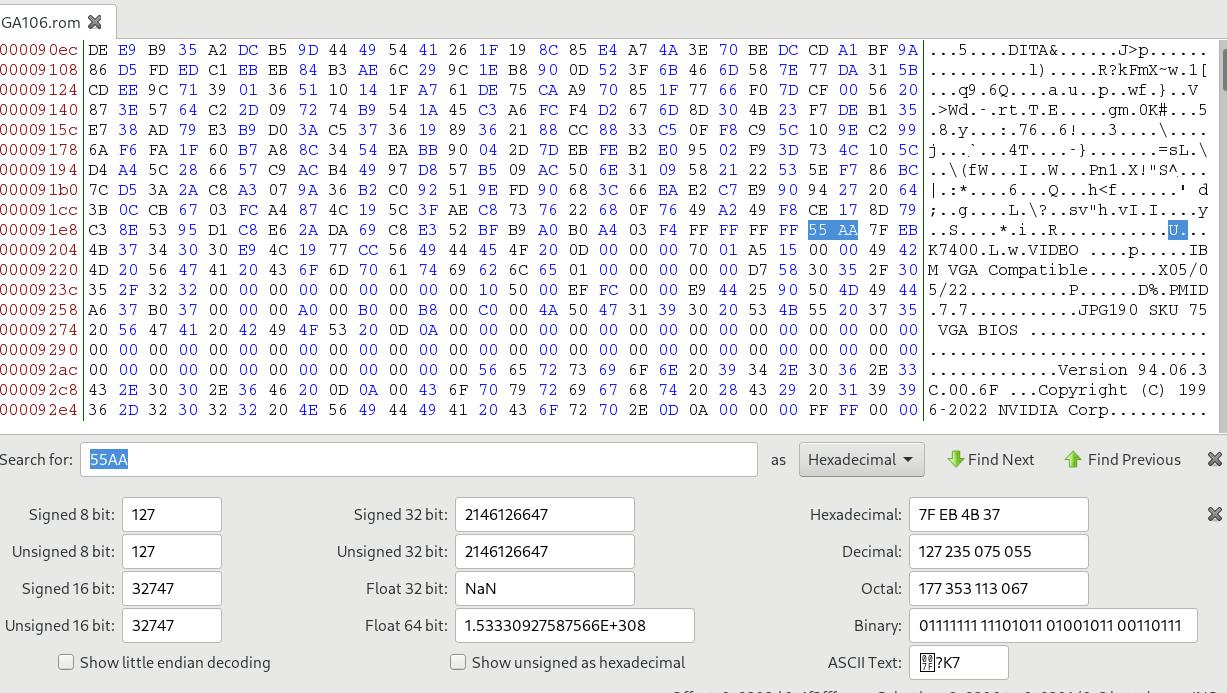
Delete everything before this 55AA :
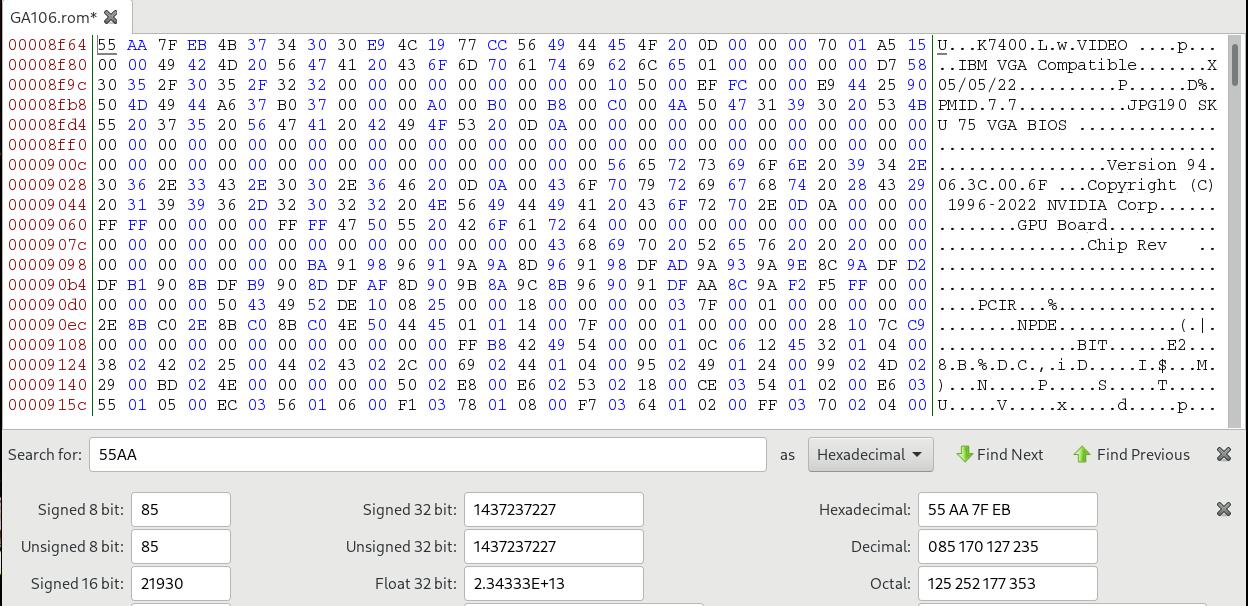
Create the qcow2, specify its backup file:
qemu-img create -f qcow2 -b win10_pure_with_rdp_open.qcow2 -F qcow2 win10_nvidia_3050.qcow2
Create the machine:
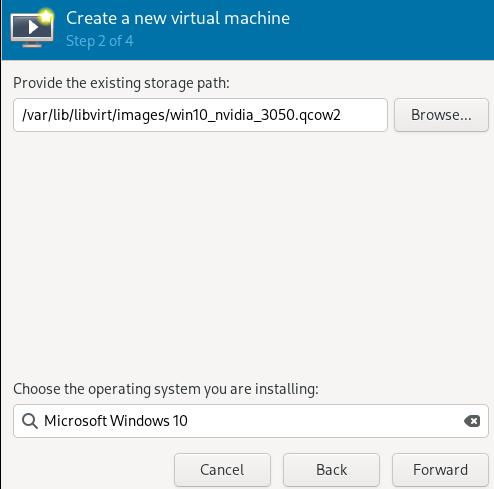
Specify its cpus and memory:
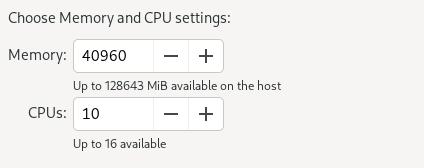
Specify its name:
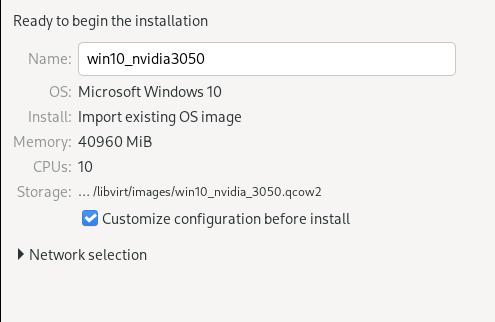
Custom its chipset and firmware:
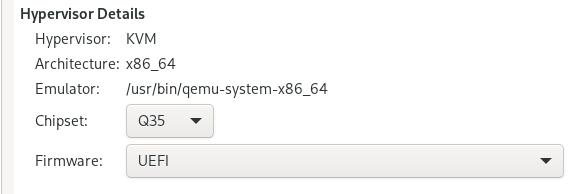
Add a new network(macvtap) for rdp:
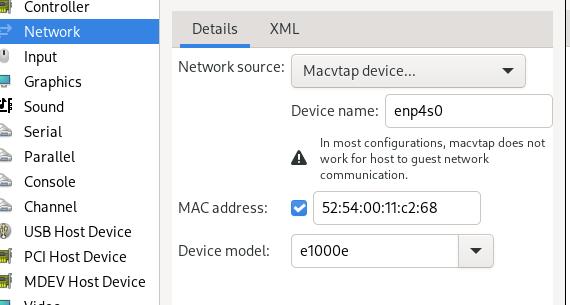
Using qxl and spice for verifying its working, then add nvidia 3050.
Adding GPU items
Getting the gpu card related:
$ sudo lspci -nn | grep 03:00
03:00.0 VGA compatible controller [0300]: NVIDIA Corporation Device [10de:2508] (rev a1)
03:00.1 Audio device [0403]: NVIDIA Corporation Device [10de:228e] (rev a1)
Verify its iommu groups:
$ for a in /sys/kernel/iommu_groups/*; do find $a -type l; done | sort --version-sort
......
/sys/kernel/iommu_groups/14/devices/0000:03:00.0
/sys/kernel/iommu_groups/14/devices/0000:03:00.1
......
Edit the grub parameters:
GRUB_CMDLINE_LINUX_DEFAULT="quiet splash intel_iommu=on iommu=pt kvm.ignore_msrs=1 vfio-pci.ids=10de:2508,10de:228e"
update grub then reboot. verify kernel driver in use via:
# lspci -kn | grep -A 2 03:00
03:00.0 0300: 10de:2508 (rev a1)
Subsystem: 1028:c97c
Kernel driver in use: vfio-pci
--
03:00.1 0403: 10de:228e (rev a1)
Subsystem: 1028:c97c
Kernel driver in use: vfio-pci
Add the pci devices :
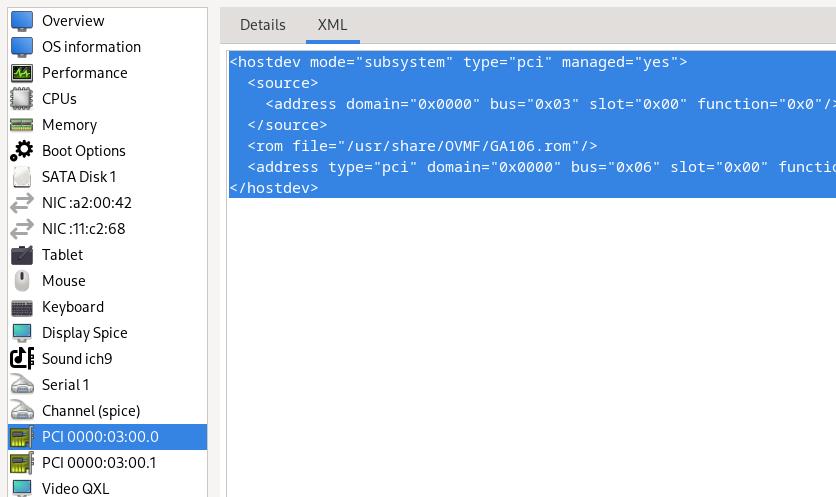
The modified content is listed as :
<hostdev mode="subsystem" type="pci" managed="yes">
<source>
<address domain="0x0000" bus="0x03" slot="0x00" function="0x0"/>
</source>
<rom file="/usr/share/OVMF/GA106.rom"/>
<address type="pci" domain="0x0000" bus="0x06" slot="0x00" function="0x0" multifunction="on"/>
</hostdev>
将显卡从第二槽位到第一槽位,解决了vfio问题。
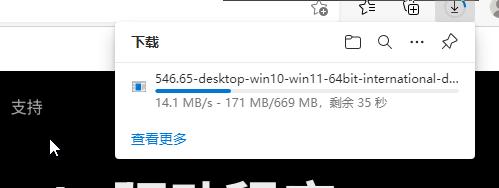
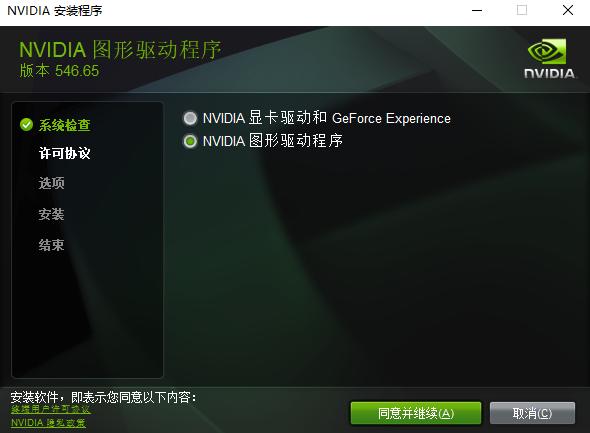
添加usb设备:

去掉qxl及spice, 只使用实际的物理显卡设备来进行测试. 成功,但是uefi启动的时候无tiano core的画面。
Jan 16, 2024
TechnologyCreate a profile named bridgeprofile:
$ lxc profile create bridgeprofile
$ lxc profile show bridgeprofile
config: {}
description: Bridged networking LXD profile
devices:
eth0:
name: eth0
nictype: bridged
parent: br0
type: nic
name: bridgeprofile
Steps:
$ cat bridge
config: {}
description: Bridged networking LXD profile
devices:
eth0:
name: eth0
nictype: bridged
parent: br0
type: nic
name: bridgeprofile
$ cat bridge | lxc profile edit bridgeprofile
Then create a lxc named distcc:
$ lxc launch -p default -p bridgeprofile ubuntu:22.04 distcc
Edit the netplan confguration in lxc instance(distcc):
root@distcc:~# cat /etc/netplan/50-cloud-init.yaml
network:
version: 2
ethernets:
eth0:
dhcp4: false
addresses: [192.168.1.9/24]
gateway4: 192.168.1.33
root@distcc:~# netplan
Install distcc via:
apt install -y distcc build-essential
Configure the distcc:
STARTDISTCC="true"
ALLOWEDNETS="192.168.1.0/24"
LISTENER="0.0.0.0"
JOBS="12"