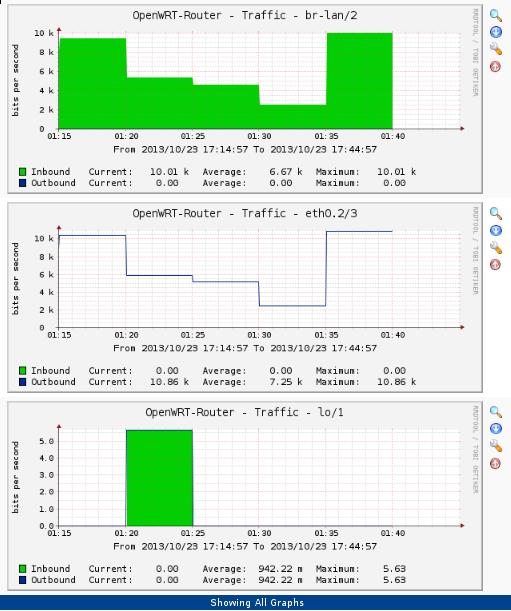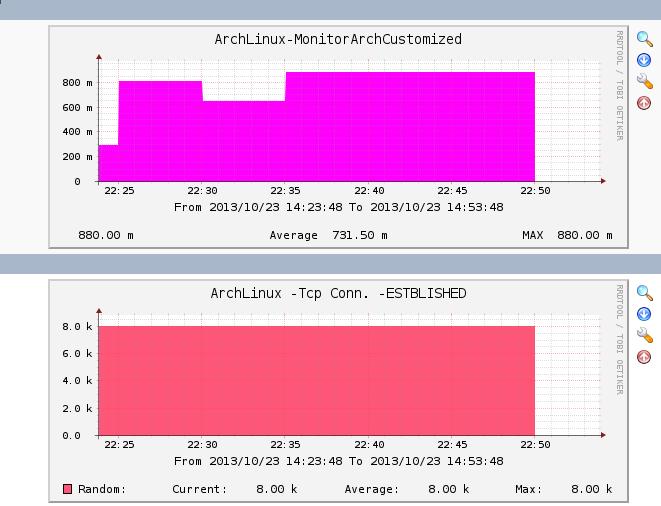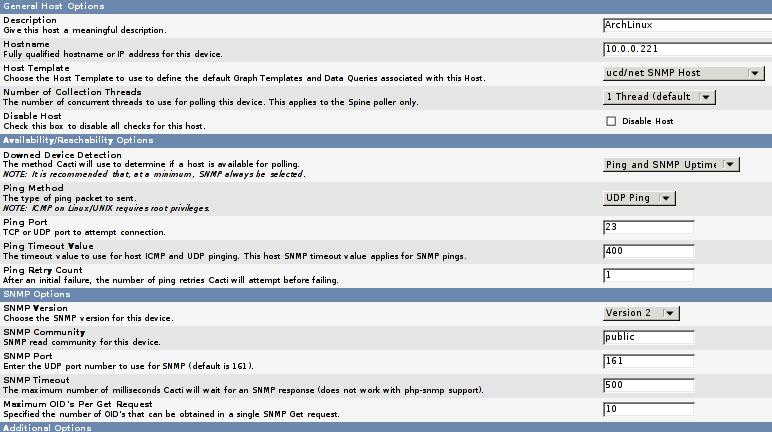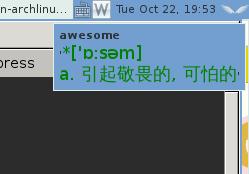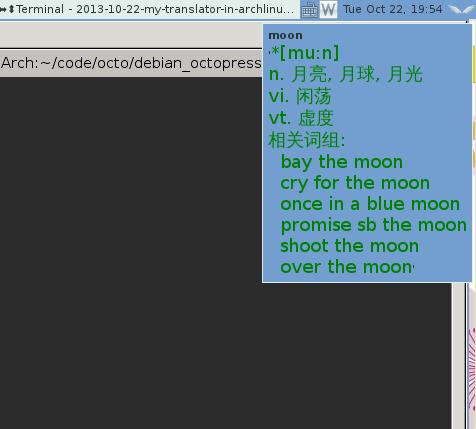Oct 24, 2013
Technology###OpenWRT Configuration
Install mini_snmpd:
$ opkg update
$ opkg install mini-snmpd
Configure mini_snmpd: mainly changes: option enabled 1, then change the option contact and location. But infact we can only fetch list interfaces in cacti:
root@OpenWrt:~# cat /etc/config/mini_snmpd
config mini_snmpd
option enabled 1
option ipv6 0
option community 'public'
option contact 'gwoguowug@gmail.com'
option location 'Asia/China/Nanjing'
# enable basic disk usage statistics on specified mountpoint
list disks '/jffs'
list disks '/tmp'
# enable basic network statistics on specified interface
# 4 interfaces maximum, as named in /etc/config/network
list interfaces 'loopback'
list interfaces 'lan'
list interfaces 'wan'
Restart the mini_snmpd:
$ /etc/init.d/mini_snmpd restart
###Cacti Configuration
Add a new device named OpenWRT, the configuration may like following:
Change the Host Template to Generic SNMP-enabled Host
Downed Device Detection - Ping
Ping Method - ICMP Ping
Then you can add your own data sources, graph templates, new graph, new graph Trees, then display them. the picture may looks like as following:
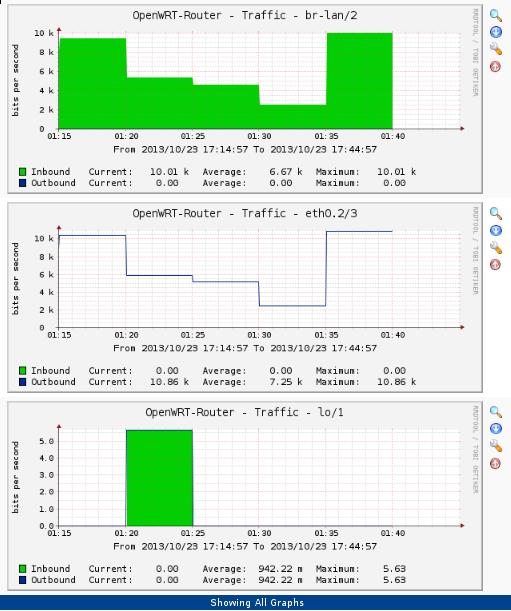
Oct 23, 2013
Technology###Prepare the script
We get the current system load from /proc/loadavg:
[Trusty@XXXyyy ~]$ cat /bin/online.sh
#!/bin/sh
echo .1.3.6.1.4.1.102.8
cat /proc/loadavg | awk {'print $1'}
Then we have to add this script to our /etc/snmp/snmpd.conf:
extend .1.3.6.1.4.1.2021.53 online_monitor /bin/sh /bin/online.sh
Restart the service:
systemctl restart snmpd
Use snmpwalk to view the newly added item:
snmpwalk -v 2c -c public 10.0.0.221 .1.3.6.1.4.1.2021.53
###Fetch the data
See the following data is what we want:
root@ubuntu:/etc# snmpwalk -v 2c -c public 10.0.0.221 .1.3.6.1.4.1.2021.53.4.1.2.14.111.110.108.105.110.101.95.109.111.110.105.116.111.114.2
iso.3.6.1.4.1.2021.53.4.1.2.14.111.110.108.105.110.101.95.109.111.110.105.116.111.114.2 = STRING: "0.77"
###Draw images in cacti
First, add a data templates:
Console->Data Templates->Add,
Data Template Name: MonitorArchCustomized
Data Source Name: |host_description|-MonitorArchCustomized
Data Input Method: Get SNMP Data
Associated RRA’s: Hourly(1 Minutes Average)
Internal Data Source Name: MonitorArchCustom
Then click “Create”
some additional field will be displayed, in the newly field “Custom Data [data input: Get SNMP Data]” insert the OID field with “.1.3.6.1.4.1.2021.53.4.1.2.14.111.110.108.105.110.101.95.109.111.110.105.116.111.114.1”(which you got from the snmpwalk output result)
Second, add a graph templates:
Templat Name: MonitorArchCustomized
Graph template Title: |host_description|-MonitorArchCustomized
Create and then insert the Graph Template Items, add like following:
Graph Item Data Source Graph Item Type CF Type Item Color
Item # 1 (MonitorArchCustom): AREA AVERAGE FF00FF Move Down Move Up Delete
Item # 2 (MonitorArchCustom): GPRINT LAST F5F800 Move Down Move Up Delete
Item # 3 (MonitorArchCustom): Average GPRINT AVERAGE 8D85F3 Move Down Move Up Delete
Item # 4 (MonitorArchCustom): MAX GPRINT MAX 005D57 Move Down Move Up Delete
Also notice the Data Source should be MonitorArchCustom.
Third, add a new graph under Host of ArchLinux.
Select the Graph template and then click Create.
After some minutes, you will see the newly captured data and the images under graphs-> Arch-> Host:ArchLinux. Maybe Your graphs trees are not the same as mine, you got found your own location.
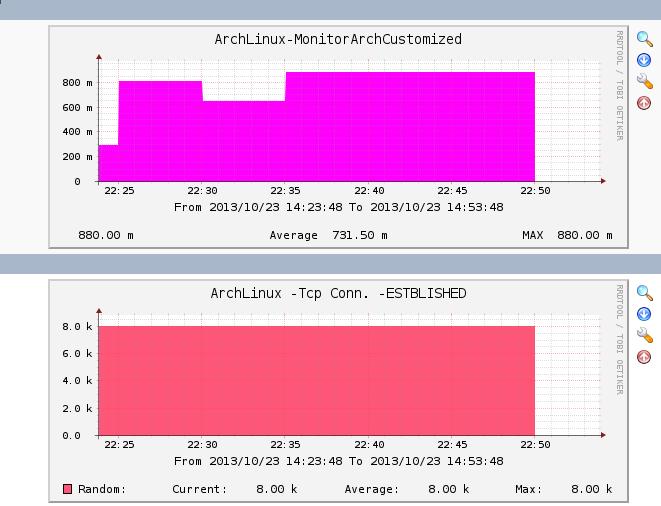
Oct 23, 2013
TechnologyOn the machine being monitored, check the snmpd configuration file, you will find some items like following:
$ cat /etc/snmp/snmpd.conf
rocommunity public
rwcommunity admin
agentaddress tcp:161
If you want to enable Location and contact, add:
syslocation Bat. C2
syscontact someone@somewhere.org
On the monitor PC, we can use following command to view the monitored machine’s status:
$ snmpwalk -c Trusty -v 2c 10.0.0.221:661
or
$ snmpwalk -c Trusty -v 2c 10.0.0.221
Add a new device for monitoring: Console-> Management->Devices, add new, the configuration should like following:
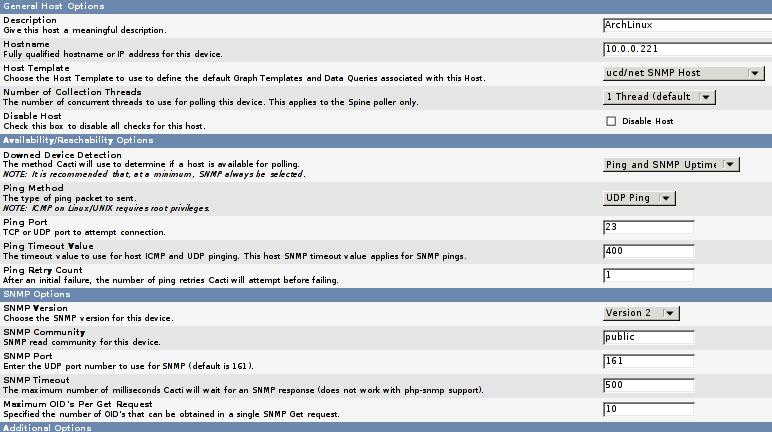
After save, you should view the result displayed like:
ArchLinux (10.0.0.221)
SNMP Information
System:Linux DashArch 3.11.6-1-ARCH #1 SMP PREEMPT Fri Oct 18 23:22:36 CEST
2013 x86_64
Uptime: 1137 (0 days, 0 hours, 0 minutes)
Hostname: DashArch
Location: Unknown
Contact: root@localhost
Draw disks
Add following line into snmpd.conf
includeAllDisks
But I failed, later will change.
###Add Graphs
Click “Create Graphs for this Host”, then you will asked to add the graphs.
After you add the graphs, add a new graph trees. Then add a Tree Items, Parent -> [root] Tree Item Type –> Host, Host –> ArchLinux(10.0.0.221), then save.
Now click on graphs, you can get your tree and view all of the images.
###Add Device for Winxp
Install the snmp service under control pannel.
enable the snmp service in Administration tools -> Service.
In cacti, add a new equipment, host templates choose “Windows 2000/XP host” , Downed Device Detection choose “SNMP uptime” , then add your own data source and graphics.
Oct 23, 2013
Technology###Installation and Configuration
Download the install.iso and install it in the virtualbox.
Then add http_proxy, https_proxy, ftp_proxy, ftps_proxy into the .profile file.
visudo add the current user to the sudo list, then add Defaults env_keep to the http_proxy, etc, because we want to use pkg_add under the sudo priviledge.
###Updating the software repository snapshot
Edit the Package path via:
export PKG_PATH=ftp://filedump.se.rit.edu/pub/OpenBSD/5.3/`machine -a`/
Update the ports configuration database:
$ cd /tmp
$ ftp ftp://filedump.se.rit.edu/pub/OpenBSD/5.3/ports.tar.gz
$ cd /usr
$ sudo tar xzf /tmp/ports.tar.gz
Now you got the updated port information.
###Search and install specified packages via ports system
Take vim installation for example:
$ cd /usr/ports
$ make key=vim describe
$ make search key=****
$ cd /usr/ports/editors/vim
$ sudo make install
or
$ sudo make install clean clean-depends
Then the ports will take a long,long time to download all of the packages and start to build. Strangely, this command installed gvim into the system.
Oct 22, 2013
Technology###Prefix
3 days ago I wrote a simple translator on my ArchLinux which could pop-up a notification window when I query a word. But when I use it at company it failed. Becaus the firewall has banned the communication to Google’s API. Thus I have to write another version of translator, which could get the result from the local database.
###Preparation
python-stardict is a great library for querying word from stardict’s dictionary, you can get it via:
$ git clone https://github.com/pysuxing/python-stardict.git
Also you have to download stardict’s dictionary from http://abloz.com/huzheng/stardict-dic/, you can choose whatever you like dictionary, then uncompress it into your python-stardict located directory.
###Coding
Open stardict.py with your favorite editor, adding a function at the end of the file. The code snippet is listed as following:
def my_read_dict_info():
"""
"""
my_ifo_file = "/home/Trusty/code/python/python-stardict/stardict-langdao-ec-gb-2.4.2/langdao-ec-gb.ifo"
my_idx_file = "/home/Trusty/code/python/python-stardict/stardict-langdao-ec-gb-2.4.2/langdao-ec-gb.idx"
my_dict_file = "/home/Trusty/code/python/python-stardict/stardict-langdao-ec-gb-2.4.2/langdao-ec-gb.dict.dz"
#########Uncomment them for other dictionaries ######
#my_dict_file = "stardict-dictd_www.dict.org_gcide-2.4.2/dictd_www.dict.org_gcide.dict.dz"
#my_idx_file = "stardict-dictd_www.dict.org_gcide-2.4.2/dictd_www.dict.org_gcide.idx"
#my_ifo_file = "stardict-dictd_www.dict.org_gcide-2.4.2/dictd_www.dict.org_gcide.ifo"
#my_ifo_file = "stardict-longman-2.4.2/longman.ifo"
#my_idx_file = "stardict-longman-2.4.2/longman.idx"
#my_dict_file = "stardict-longman-2.4.2/longman.dict.dz"
my_ifo_reader = IfoFileReader(my_ifo_file)
my_idx_reader = IdxFileReader(my_idx_file)
my_dict_reader = DictFileReader(my_dict_file, my_ifo_reader, my_idx_reader, True)
cmdargs = str(sys.argv) ## args
result = my_dict_reader.get_dict_by_word(str(sys.argv[1])) ## Using args[1] for querying
print result[0].values()[0] ## output result in terminal
result_str = "\'<span color=\"green\" size=\"14000\">"+result[0].values()[0]+"</span>\'" ## Build the command line for notify-send
#print result_str
call(["notify-send", str(sys.argv[1]), result_str]) ## Call notify-send to print on screen, last for 5 seconds
#call(["echo", commandstr])
#output = subprocess.check_output(["echo", commandstr])
#p1 = subprocess.Popen(['echo','-e', commandstr], stdout=subprocess.PIPE)
#p1 = subprocess.Popen(['printf', commandstr], stdout=subprocess.PIPE)
#p2 = subprocess.Popen(['awesome-client', '-'], stdin=p1.stdout, stdout=subprocess.PIPE)
#p1.stdout.close()
#output = p2.communicate()[0]
#print "*****"
#print output
# read_ifo_file("stardict-cedict-gb-2.4.2/cedict-gb.ifo")
# read_idx_file("stardict-cedict-gb-2.4.2/cedict-gb.idx")
# read_dict_info()
my_read_dict_info()
Clean code:
def my_read_dict_info():
"""
"""
my_ifo_file = "/home/Trusty/code/python/python-stardict/stardict-langdao-ec-gb-2.4.2/langdao-ec-gb.ifo"
my_idx_file = "/home/Trusty/code/python/python-stardict/stardict-langdao-ec-gb-2.4.2/langdao-ec-gb.idx"
my_dict_file = "/home/Trusty/code/python/python-stardict/stardict-langdao-ec-gb-2.4.2/langdao-ec-gb.dict.dz"
my_ifo_reader = IfoFileReader(my_ifo_file)
my_idx_reader = IdxFileReader(my_idx_file)
my_dict_reader = DictFileReader(my_dict_file, my_ifo_reader, my_idx_reader, True)
cmdargs = str(sys.argv) ## args
result = my_dict_reader.get_dict_by_word(str(sys.argv[1])) ## Using args[1] for querying
print result[0].values()[0] ## output result in terminal
result_str = "\'<span color=\"green\" size=\"14000\">"+result[0].values()[0]+"</span>\'" ## Build the command line for notify-send
call(["notify-send", str(sys.argv[1]), result_str]) ## Call notify-send to print on screen, last for 5 seconds
my_read_dict_info()
###Configuration
You can add an alias into your ~/.bashrc
alias mydict='python2 /home/Trusty/code/python/python-stardict/stardict.py'
Or you can add an executable file named /bin/mydic which contains:
#!/bin/bash
python2 /home/Trusty/code/python/python-stardict/stardict.py $@
###Result
See the following images for result:
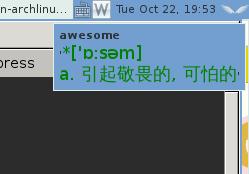
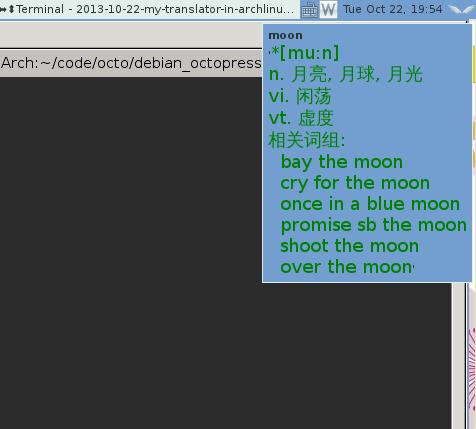
The query result will vanished in 5 seconds.
###TBD
- How to automatically record every query?
- How to replace the python-stardict with my own library(Written in C, much more fast?)?
- How to automatically judge english/chinese, or other languages?
- Considering Error Handling.