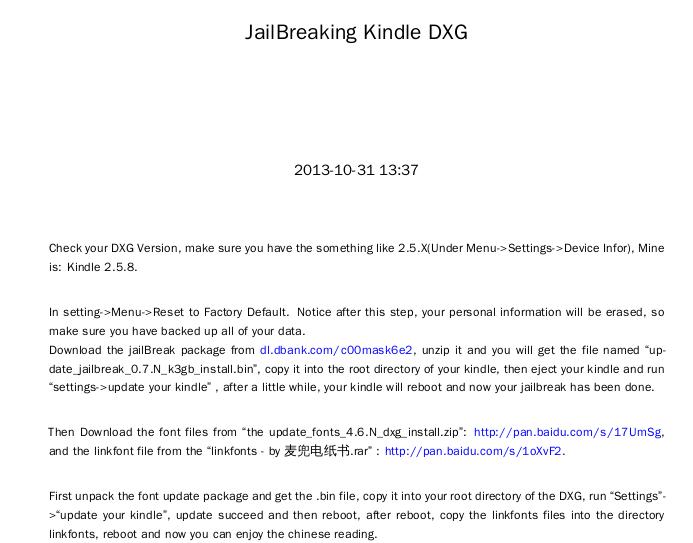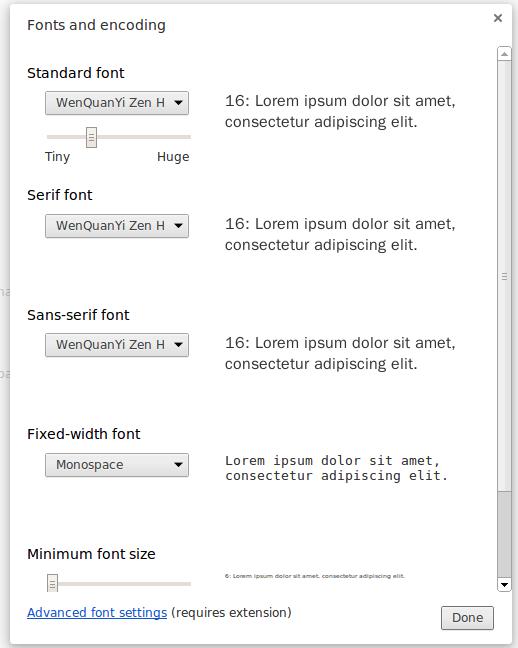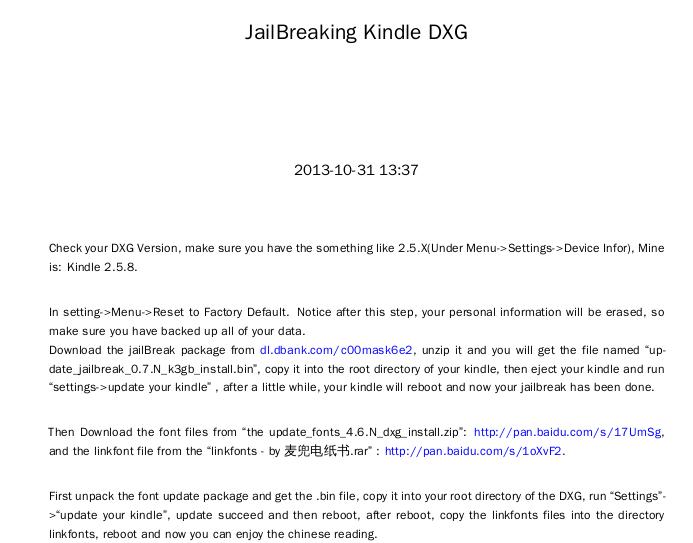Mar 11, 2014
TechnologyDue to ArchLinux’s “pacman -Syu –noconfirm”, My apache upgraded from 2.2 to 2.4, thus the configuration file won’t work for the new version. When using “systemctl restart httpd.service”, it complains some module won’t be loaded.
For solving this problem, first make sure you upgraded to the newest version, then go to directory of “/etc/httpd/conf”, backup your own httpd.conf, then move the httpd.conf.pacnew into httpd.conf, then restart the httpd.service.
The configuration of the httpd.conf should also be upgraded, notice the following lines in my own configuration file:
DocumentRoot "/home/Trusty/code/octo/heroku/Tomcat/public"
#DocumentRoot "/srv/http"
#<Directory "/srv/http">
<Directory "/home/Trusty/code/octo/heroku/Tomcat/public">
Restart again, and now your apache should work properly again.
Mar 7, 2014
TechnologyInstall lxc on ArchLinux:
$ sudo pacman -S lxc
After installation, we can check Linux distribution’s kernel support for LXC, use lxc-checkconfig to view:
all of the configurations will be listed here
Create a Ubuntu Server LXC Virtual Computer System:
Mar 5, 2014
TechnologyWhen you met chromium font ugly problem, be sure to set the following items:
Settings->Advanced Settings-> Customize fonts-> Fonts and encoding
Be sure your configuration is listed as the following picture:
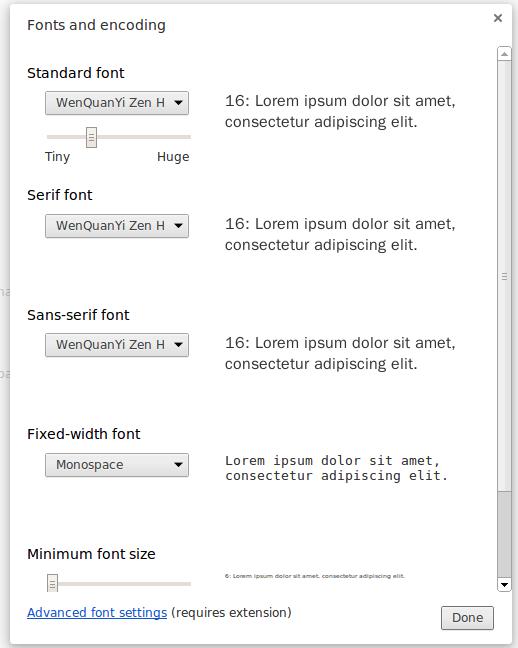
After the configuration, your chinese fonts will be displayed pretty!
Feb 28, 2014
TechnologyI have to finish the following things:
- Python Scripts which fetch back the Baidu disk, finish the exception.
- RealTime OS on ATMEga328.
- Python API for fetching back the pm data should be updated.
- tumx learning.
- Use markdown for writing the CV.
- Hard disk cleaning and orgnization.
- Writing articles for enum feature.
- Maybe the pelican template should be written.
Feb 26, 2014
TechnologyToday I want to convert the webpages which wrote from markdown into PDF format file. Following is the steps for how to convert.
Just one command is OK:
pandoc jailbreak.md -o jailbreak.pdf --latex-engine=xelatex -V mainfont="WenQuanYi Zen Hei"
But the link will cause the format ugly, then we have to use a template for fixing this, download the template from following URL:
https://raw.github.com/tzengyuxio/pages/gh-pages/pandoc/pm-template.latex
Then put it into the same directory, replace the following lines with the fonts which you have installed on your system:
# Following will be deleted
\setCJKmainfont{LiHei Pro} % 設定中文字型
\setCJKmainfont{WenQuanYi Zen Hei} % 設定中文字型
Now you lock of Microsoft fonts, simply copy it from your own windows machine, and setup a link
ln -s /windows/Windows/Fonts /usr/share/fonts/WindowsFonts
# Update font cache
fc-cache
Generate the pdf file with the following command:
pandoc jailbreak.md -o jailbreak1.pdf --latex-engine=xelatex -V mainfont="WenQuanYi Zen Hei" --template=pm-template.latex
Now you will see the well-formated PDF file has been generated from the Markdown file.