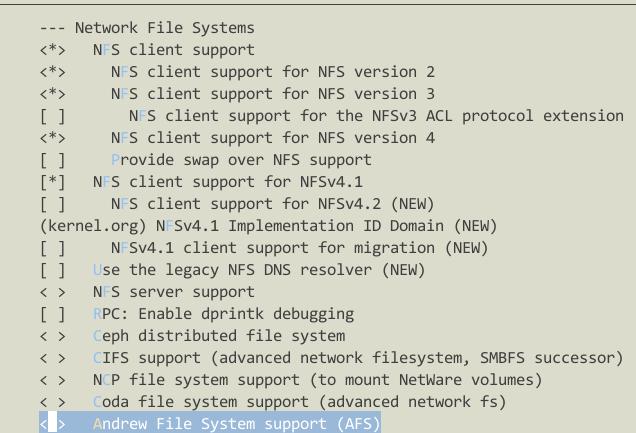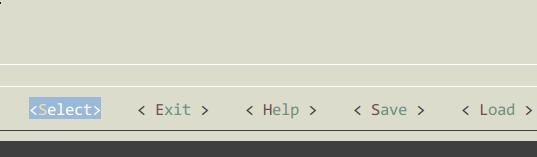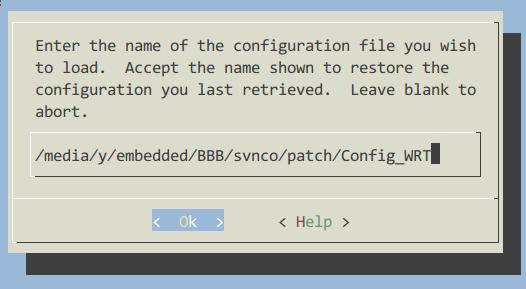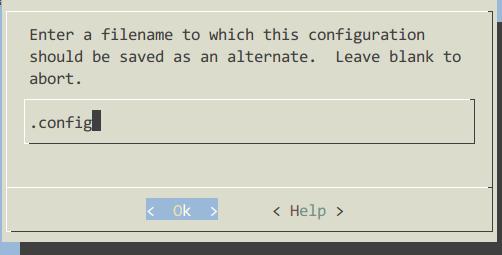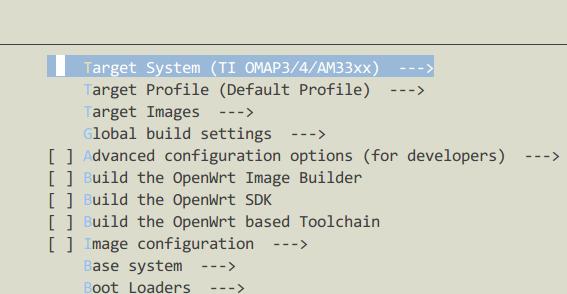Nov 2, 2014
TechnologyThis changes use the socks proxy for git.
Install connect-proxy in aur:
yaourt -S connect-proxy
Edit the proxy definition file:
[Trusty@~]$ cat socks5.sh
#!/bin/sh
connect -S 127.0.0.1:1394 "$@"
Now directly set the
export GIT_PROXY_COMMAND=/home/Trusty/socks5.sh
Or change the proxy definition via:
[core]
gitproxy = /home/Trusty/socks5.sh
Nov 2, 2014
TechnologyPrerequisite
You have a tftp server and NFS server configured, in my environment these 2 server runs on ArchLinux, ip address is 10.0.0.221, while BBB takes another ip address, for example, 10.0.0.16.
NFS Server Preparation
Create the nfs server’s rootfs for BBB Black ,and open all of the priviledges :
# pwd
/media/y/embedded/BBB/svnco/trunk/bin/omap
# mkdir /srv/nfs4/BBBrootfs
# tar xzvf openwrt-omap-Default-rootfs.tar.gz -C /srv/nfs4/BBBrootfs/
# chmod 777 -R /srv/nfs4/BBBrootfs/
Now you have the NFS Server available.
TFTP Server Preparation
Since we are using u-boot for booting, we need create uImage, but in OpenWRT, its default generated file is zImage, so we need use following command for generate our own uImage:
# mkimage -A arm -O linux -T kernel -C none -a 0x80008000 -e 0x80008000 -n "Linux" -d ./zImage ./uImage
Image Name: Linux
Created: Sun Nov 2 20:39:08 2014
Image Type: ARM Linux Kernel Image (uncompressed)
Data Size: 1710568 Bytes = 1670.48 kB = 1.63 MB
Load Address: 80008000
Entry Point: 80008000
Also we have to copy the dtd file into our tftp folder:
[root@TrustyArch omap]# pwd
/media/y/embedded/BBB/svnco/trunk/bin/omap
[root@TrustyArch omap]# cp dtbs/am335x-boneblack.dtb /srv/tftp/
Easy Making Script
Following script will easy your life:
$ cat ~/autobuildnfs.sh
# First copy the kernel and dtd files into the tftp server
echo "##### Start copy to /srv/tftp####"
cp /media/y/embedded/BBB/svnco/trunk/bin/omap/openwrt-omap-zImage /srv/tftp/
cp /media/y/embedded/BBB/svnco/trunk/bin/omap/dtbs/am335x-boneblack.dtb /srv/tftp/
echo "###############Finished Copy!!!###############"
# Generate the uImage in /srv/tftp folder
mkimage -A arm -O linux -T kernel -C none -a 0x80008000 -e 0x80008000 -n "Linux" -d /srv/tftp/openwrt-omap-zImage /srv/tftp/uImage
# Remove the BBBrootfs content, all of them should be deleted.
rm -rf /srv/nfs4/BBBrootfs/
mkdir -p /srv/nfs4/BBBrootfs
# Now extract the newly generatd rootfs into the /srv/nfs4/BBBrootfs
tar xzvf /media/y/embedded/BBB/svnco/trunk/bin/omap/openwrt-omap-Default-rootfs.tar.gz -C /srv/nfs4/BBBrootfs/
U-boot Configuration
CheetSheet
When system startup, click ‘enter’ for getting the u-boot prompt interface, then set following:
setenv ipaddr 10.0.0.16
setenv serverip 10.0.0.221
tftpboot ${fdtaddr} am335x-boneblack.dtb
tftpboot ${kloadaddr} uImage
setenv bootargs console=ttyO0,115200n8 root=/dev/nfs rw nfsroot=10.0.0.221:/srv/nfs4/BBBrootfs ip=10.0.0.16:::::eth0
bootm ${kloadaddr} - ${fdtaddr}
CheetSheet2
setenv ipaddr 192.168.1.16
setenv serverip 192.168.1.221
tftpboot ${fdtaddr} am335x-boneblack.dtb
tftpboot ${kloadaddr} uImage
# For NFS
setenv bootargs console=ttyO0,115200n8 root=/dev/nfs rw nfsroot=192.168.1.221:/srv/nfs4/BBBrootfs ip=192.168.1.16:::::eth0 rootpath=/etc/preinit
# NFS with 192.168.1.1
setenv bootargs console=ttyO0,115200n8 root=/dev/nfs rw nfsroot=192.168.1.221:/srv/nfs4/BBBrootfs ip=192.168.1.1:::::eth0 rootpath=/etc/preinit
# For SD-Card
setenv bootargs console=ttyO0,115200n8 root=/dev/mmcblk0p2 ro rootfstype=ext4 rootwait
bootm ${kloadaddr} - ${fdtaddr}
setting and testing the network
Set the ipaddr, and save it into the u-boot, next time you won’t set it again.
U-Boot# setenv ipaddr 10.0.0.16
U-Boot# printenv ipaddr
ipaddr=10.0.0.16
U-Boot# setenv serverip 10.0.0.221
U-Boot# ping 10.0.0.221
link up on port 0, speed 100, full duplex
Using cpsw device
host 10.0.0.221 is alive
U-Boot# saveenv
Load Files From TFTP
Use following commands for loading uImage and dtb files from 10.0.0.221:
U-Boot# tftpboot ${fdtaddr} am335x-boneblack.dtb
U-Boot# tftpboot ${kloadaddr} uImage
Set NFS Startup Parameter
Following will let the kernel startup from the nfs server.
setenv bootargs console=ttyO0,115200n8 root=/dev/nfs rw nfsroot=10.0.0.221:/srv/nfs4/BBBrootfs ip=10.0.0.16:::::eth0
Now startup:
bootm ${kloadaddr} - ${fdtaddr}
Start Debugging Under NFS
First we met following error:
[ 1.015532] List of all partitions:
[ 1.019292] No filesystem could mount root, tried:
[ 1.024439] Kernel panic - not syncing: VFS: Unable to mount root fs on unknown-block(0,255)
This is because we don’t enable NFS and ROOT on NFS in kernel configuration.
File System -> Network File System -> NFS Client Support, etc, see following picture:
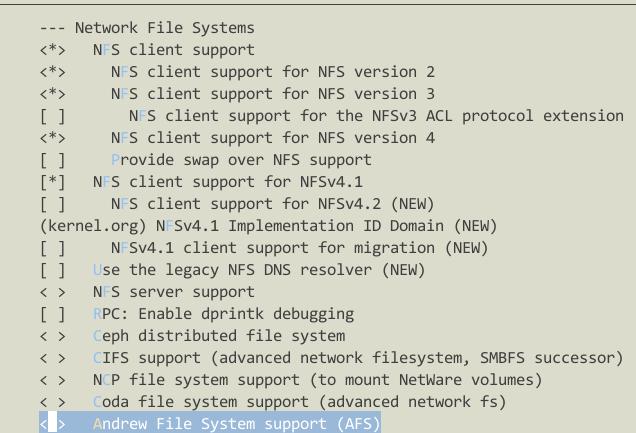
Nov 1, 2014
TechnologyThis article will try to build and run OpenWRT on BBB(BeagleBone Black)
Checkout Code
Checkout the code from openwrt.org:
[Trusty@/media/y/embedded/BBB/OpenWRT]$ svn checkout -r 40887 svn://svn.openwrt.org/openwrt/trunk/
......
Checked out revision 40887.
Since the wiki said the only workable version for BBB is r40887, we just checkout this specified version.
Currently only runs with openwrt/trunk (r40887) and kernel 3.14.4. Kernel 3.13.7 (as in r40887 on target/linux/omap) will boot the device, but as soon as you attach a USB device, it will freeze.
Patches
Download the patch file from:http://bpaste.net/show/322887/
$ wget https://bpaste.net/raw/322887
$ wget https://bpaste.net/raw/322885
$ wget https://bpaste.net/raw/322902
$ mv 322885 Config_Kernel
$ mv 322902 Config_WRT
$ mv 322887 Patch_r40887
Notice, the first file should remove the unnecessary lines(patch for the source code).
Apply the patch:
[Trusty@/media/y/embedded/BBB/OpenWRT_r40887]$ ls
Patch_r40887 Patch_r40887~ trunk
[Trusty@/media/y/embedded/BBB/OpenWRT_r40887]$ cd trunk
[Trusty@/media/y/embedded/BBB/OpenWRT_r40887/trunk]$ patch -p1 <../Patch_r40887
patching file target/linux/omap/Makefile
patching file target/linux/omap/config-default
Now your source file has been patched with the file that you downloaded.
Build OpenWRT
In ArchLinux install quilt:
$ sudo pacman -S quilt
Then initialize the kernel building via:
$ make target/linux/{clean,prepare} V=99
$ make kernel_oldconfig
$ make kernel_menuconfig # kernel config
$ make menuconfig # OpenWRT config
When make target/linux/{clean, prepare} you should notice configure like this:
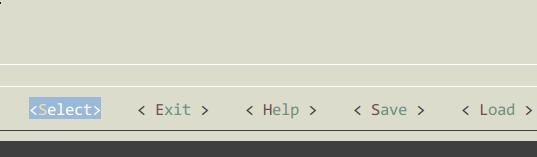
Then Load the downloaded .config file:
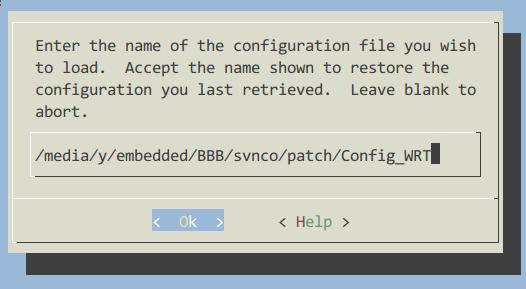
Save to .config file:
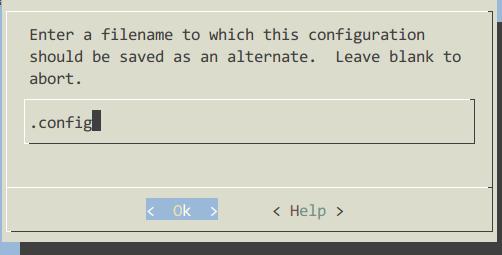
Your configuration should be seem like this:
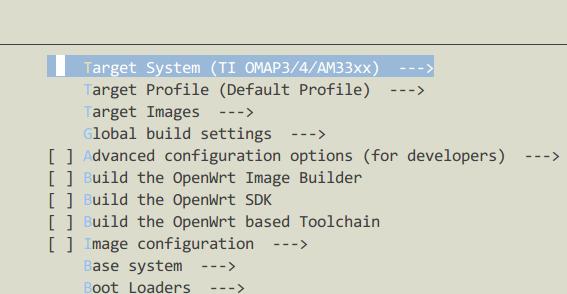
When make the menuconfigs, load our configured kernel patch file.
Make:
$ make V=99 -j4
During building it will hint for some errors, solution is listed as:
1. Enable the network support during make kernel_menuconfig
2. Configure the git under proxy.
Flash into SD Card
After building, the result should be available at:
$ pwd
/media/y/embedded/BBB/OpenWRT_r40887/trunk/bin/omap
$ ls
dtbs md5sums openwrt-omap-Default-rootfs.tar.gz openwrt-omap-squashfs.img openwrt-omap-zImage packages uboot-omap-am335x_evm uboot-omap-omap3_beagle uboot-omap-omap3_overo uboot-omap-omap4_panda
Now insert a SD card and make the bootable sd card for BBB:
Since the Card we inserted has a Disklabel type of gpt, like following:
Disk /dev/sdd: 7.4 GiB, 7948206080 bytes, 15523840 sectors
Units: sectors of 1 * 512 = 512 bytes
Sector size (logical/physical): 512 bytes / 512 bytes
I/O size (minimum/optimal): 512 bytes / 512 bytes
Disklabel type: gpt
Disk identifier: F2D07CAF-BDA3-426B-AD79-DB2F3F27B3B8
So first we want to change it from gpt to dos, just like:
Disklabel type: dos
Use gdisk for converting the partition type from “GPT” to “MBR”, the command should be r(reovery and transformation options)-> g(convert GPT into MBR and exit) -> w(write the MBR partition table to disk and exit) -> y(Confirum).
Now the partition should be:
Device Boot Start End Sectors Size Id Type
/dev/sdd1 2048 100351 98304 48M e W95 FAT16 (LBA)
/dev/sdd2 100352 15523839 15423488 7.4G 83 Linux
Make filesystems via:
# mkfs.vfat -n boot /dev/sdd1
# mkfs.ext4 /dev/sdd2
Copy the existing boot partition (other sd cards) to newly created SD card.
# pwd
/run/media/Trusty/boot
# cp /media/y/embedded/BBB/OpenWRT_r40887/trunk/bin/omap/openwrt-omap-zImage ./zImage
In the second partition(/dev/sdd2), unextract the filesystem:
$ cp /media/y/embedded/BBB/OpenWRT_r40887/trunk/bin/omap/openwrt-omap-Default-rootfs.tar.gz ./
$ tar xzvf openwrt-omap-Default-rootfs.tar.gz
$ ls
bin dev etc lib lost+found mnt openwrt-omap-Default-rootfs.tar.gz overlay proc rom root sbin sys tmp usr var www
Besure your start-up parameter are like:
# For just using the same mmc part 2
console=ttyO0,115200n8
mmcroot=/dev/mmcblk0p2 ro
mmcrootfstype=ext4 rootwait fixrtc
After started the kernel, it will stucked.
Oct 29, 2014
TechnologyProgram Storage
Classical Blink program:
/*
Blink
Turns on an LED on for one second, then off for one second, repeatedly.
Most Arduinos have an on-board LED you can control. On the Uno and
Leonardo, it is attached to digital pin 13. If you're unsure what
pin the on-board LED is connected to on your Arduino model, check
the documentation at http://arduino.cc
This example code is in the public domain.
modified 8 May 2014
by Scott Fitzgerald
*/
// the setup function runs once when you press reset or power the board
void setup() {
// initialize digital pin 13 as an output.
pinMode(13, OUTPUT);
}
// the loop function runs over and over again forever
void loop() {
digitalWrite(13, HIGH); // turn the LED on (HIGH is the voltage level)
delay(1000); // wait for a second
digitalWrite(13, LOW); // turn the LED off by making the voltage LOW
delay(1000); // wait for a second
}
Compilation size:
Binary sketch size: 1,082 bytes (of a 32,256 byte maximum)
Comment the pinMode(13, OUTPUT), then the compilation size would be:
Binary sketch size: 948 bytes (of a 32,256 byte maximum)
Since PB5 is the output pin for 13, One command for replacing pinMode():
void setup() {
// initialize digital pin 13 as an output.
//pinMode(13, OUTPUT);
bitSet(DDRB, 5);
}
Further:
void loop() {
//digitalWrite(13, HIGH); // turn the LED on (HIGH is the voltage level)
bitSet(PINB, 5);
delay(1000); // wait for a second
//digitalWrite(13, LOW); // turn the LED off by making the voltage LOW
bitSet(PINB, 5);
delay(1000); // wait for a second
}
Binary sketch size: 680 bytes (of a 32,256 byte maximum)
Use bitSet() for reverse the bit, then the size will greatly reduced.
Further reduction will consider replace the delay(1000) with an empty for() loop, which is listed as following:
//delay(1000); // wait for a second
for (int i=0; i<32000; i++);
The binary size is:
Binary sketch size: 478 bytes (of a 32,256 byte maximum)
We could add following declaration:
for (volatile int i=0; i<32000; i++);
Serial Communication
Origin serial communication source code:
void setup()
{
Serial.begin(9600);
Serial.println("Hello World!");
}
void loop()
{
// Do Nothing.
}
Size is:
Binary sketch size: 2,034 bytes (of a 32,256 byte maximum)
Remove all of the functionality, then the size is:
Binary sketch size: 472 bytes (of a 32,256 byte maximum)
Directly manuplate the serial port hardware:
#define BAUD_RATE 9600
#define BAUD_RATE_DIVISOR (F_CPU/16/BAUD_RATE -1 )
void usart_putc(char c)
{
loop_until_bit_is_set(UCSR0A, UDRE0);
UDR0 = c;
}
void setup()
{
//Serial.begin(9600);
//Serial.println("Hello World!");
UCSR0A = 0;
UCSR0B = 1<<TXEN0;
UCSR0C = 1<<UCSZ01 | 1<<UCSZ00;
UBRR0 = BAUD_RATE_DIVISOR;
usart_putc('!');
usart_putc('m');
}
void loop()
{
// Do Nothing.
}
Now the size is:
Binary sketch size: 528 bytes (of a 32,256 byte maximum)
Add one function for output sentence:
#define BAUD_RATE 9600
#define BAUD_RATE_DIVISOR (F_CPU/16/BAUD_RATE -1 )
void usart_putc(char c)
{
loop_until_bit_is_set(UCSR0A, UDRE0);
UDR0 = c;
}
void usart_puts(char *s)
{
while(*s)
{
usart_putc(*s);
s++;
}
}
void setup()
{
//Serial.begin(9600);
//Serial.println("Hello World!");
UCSR0A = 0;
UCSR0B = 1<<TXEN0;
UCSR0C = 1<<UCSZ01 | 1<<UCSZ00;
UBRR0 = BAUD_RATE_DIVISOR;
usart_puts("Hello, World!\n");
//usart_putc('!');
//usart_putc('m');
}
void loop()
{
// Do Nothing.
}
The size changes to:
Binary sketch size: 542 bytes (of a 32,256 byte maximum)
Add version for output integers:
#define BAUD_RATE 9600
#define BAUD_RATE_DIVISOR (F_CPU/16/BAUD_RATE -1 )
void usart_putc(char c)
{
loop_until_bit_is_set(UCSR0A, UDRE0);
UDR0 = c;
}
void usart_puts(char *s)
{
while(*s)
{
usart_putc(*s);
s++;
}
}
void usart_puti(long i)
{
char s[25];
itoa(i, s, 10);
usart_puts(s);
}
void setup()
{
//Serial.begin(9600);
//Serial.println("Hello World!");
UCSR0A = 0;
UCSR0B = 1<<TXEN0;
UCSR0C = 1<<UCSZ01 | 1<<UCSZ00;
UBRR0 = BAUD_RATE_DIVISOR;
usart_puts("Hello, World!\n");
usart_puti(1000);
//usart_putc('!');
//usart_putc('m');
}
void loop()
{
// Do Nothing.
}
Because we called itoa(), so in this version the size will greatly improved to:
Binary sketch size: 782 bytes (of a 32,256 byte maximum)
SRAM
Edit the preference of Arduino, under the /root/.arduino/preference.txt:
build.verbose=true
Then build and you will see the tmp file.
Install following packages on Archlinux:
$ sudo pacman -S avr-gcc
$ sudo pacman -S avr-gdb avrdude simavr avr-libc
Then you can use avr-size to view the generated elf file size:
$ avr-size /tmp/build7485065177781002113.tmp/BareMinimum.cpp.elf
text data bss dec hex filename
472 0 9 481 1e1 /tmp/build7485065177781002113.tmp/BareMinimum.cpp.elf
Or more detailed:
$ avr-size -C --mcu=atmega328p /tmp/build7485065177781002113.tmp/BareMinimum.cpp.elf
AVR Memory Usage
----------------
Device: atmega328p
Program: 472 bytes (1.4% Full)
(.text + .data + .bootloader)
Data: 9 bytes (0.4% Full)
(.data + .bss + .noinit)
Add some definition of global variables:
char c;
char msg[]="This is a message";
void setup() {
// put your setup code here, to run once:
c = msg[0];
Check the size:
$ avr-size -C --mcu=atmega328p /tmp/build7485065177781002113.tmp/BareMinimum.cpp.elf
AVR Memory Usage
----------------
Device: atmega328p
Program: 498 bytes (1.5% Full)
(.text + .data + .bootloader)
Data: 28 bytes (1.4% Full)
(.data + .bss + .noinit)
Use pgmspace
If we use pgmspace, then the source code would be:
/*
PROGMEM string demo
How to store a table of strings in program memory (flash),
and retrieve them.
Information summarized from:
http://www.nongnu.org/avr-libc/user-manual/pgmspace.html
Setting up a table (array) of strings in program memory is slightly complicated, but
here is a good template to follow.
Setting up the strings is a two-step process. First define the strings.
*/
#include <avr/pgmspace.h>
prog_char string_0[] PROGMEM = "String 0"; // "String 0" etc are strings to store - change to suit.
prog_char string_1[] PROGMEM = "String 1";
prog_char string_2[] PROGMEM = "String 2";
prog_char string_3[] PROGMEM = "String 3";
prog_char string_4[] PROGMEM = "String 4";
prog_char string_5[] PROGMEM = "String 5";
// Then set up a table to refer to your strings.
PROGMEM const char *string_table[] = // change "string_table" name to suit
{
string_0,
string_1,
string_2,
string_3,
string_4,
string_5 };
char buffer[30]; // make sure this is large enough for the largest string it must hold
void setup()
{
Serial.begin(9600);
}
void loop()
{
/* Using the string table in program memory requires the use of special functions to retrieve the data.
The strcpy_P function copies a string from program space to a string in RAM ("buffer").
Make sure your receiving string in RAM is large enough to hold whatever
you are retrieving from program space. */
for (int i = 0; i < 6; i++)
{
strcpy_P(buffer, (char*)pgm_read_word(&(string_table[i]))); // Necessary casts and dereferencing, just copy.
Serial.println( buffer );
delay( 500 );
}
}
Check the size:
$ avr-size -C --mcu=atmega328p /tmp/build7485065177781002113.tmp/sketch_oct29b.cpp.elf
AVR Memory Usage
----------------
Device: atmega328p
Program: 2324 bytes (7.1% Full)
(.text + .data + .bootloader)
Data: 225 bytes (11.0% Full)
(.data + .bss + .noinit)
Replace back to ordinary conditions:
/*
PROGMEM string demo
How to store a table of strings in program memory (flash),
and retrieve them.
Information summarized from:
http://www.nongnu.org/avr-libc/user-manual/pgmspace.html
Setting up a table (array) of strings in program memory is slightly complicated, but
here is a good template to follow.
Setting up the strings is a two-step process. First define the strings.
*/
char string_0[] = "String 0"; // "String 0" etc are strings to store - change to suit.
char string_1[] = "String 1";
char string_2[] = "String 2";
char string_3[] = "String 3";
char string_4[] = "String 4";
char string_5[] = "String 5";
// Then set up a table to refer to your strings.
const char *string_table[] = // change "string_table" name to suit
{
string_0,
string_1,
string_2,
string_3,
string_4,
string_5 };
char buffer[30]; // make sure this is large enough for the largest string it must hold
void setup()
{
Serial.begin(9600);
}
void loop()
{
/* Using the string table in program memory requires the use of special functions to retrieve the data.
The strcpy_P function copies a string from program space to a string in RAM ("buffer").
Make sure your receiving string in RAM is large enough to hold whatever
you are retrieving from program space. */
for (int i = 0; i < 6; i++)
{
//strcpy_P(buffer, (char*)pgm_read_word(&(string_table[i]))); // Necessary casts and dereferencing, just copy.
strcpy(buffer, (char*)(&(string_table[i]))); // Necessary casts and dereferencing, just copy.
Serial.println( buffer );
delay( 500 );
}
}
Then the size would be:
$ avr-size -C --mcu=atmega328p /tmp/build7485065177781002113.tmp/sketch_oct29c.cpp.elf
AVR Memory Usage
----------------
Device: atmega328p
Program: 2320 bytes (7.1% Full)
(.text + .data + .bootloader)
Data: 291 bytes (14.2% Full)
(.data + .bss + .noinit)
Use Arduino for test the performance of Arduino:
void setup()
{
Serial.begin(9600);
Serial.println("Arduino performance test begins now.");
}
extern volatile unsigned long timer0_millis;
void loop()
{
unsigned long i = 0;
unsigned long stop_time;
stop_time= millis() + 1000;
while(timer0_millis <stop_time) i++;
Serial.print(i);
Serial.println(" loops in one second.");
while(1);
}
The result from the serial port:
Arduino performance test begins now.
836912 loops in one second.
Test for digitalwrite():
while(timer0_millis <stop_time)
{
digitalWrite(13, HIGH);
digitalWrite(13, LOW);
i++;
}
Output:
Arduino performance test begins now.
111198 loops in one second.
If we change the functionality into:
while(timer0_millis <stop_time)
{
//digitalWrite(13, HIGH);
//digitalWrite(13, LOW);
bitSet(PORTB, 5);
bitClear(PORTB, 5);
i++;
}
Then the performance result will be:
Arduino performance test begins now.
691362 loops in one second.
Slow Down CPU
We change the prescale clock frequency, thus we could get a power-saving mode, which will consume less power.
/* Slow down the avr cpu speed*/
void setup()
{
Serial.begin(9600);
Serial.println("Normal serial communiation at 9600 bps");
pinMode(13, OUTPUT);
noInterrupts(); //disable interrupts temporarily
CLKPR = 1<<CLKPCE; // enable clock prescaler write sequence
CLKPR = 8; // 62,500(0.0625MHZ), comparing to 16, 000, 000(16MHZ)
interrupts(); //re-enable interrupts
}
void loop()
{
digitalWrite(13, HIGH); //LED is on
delay(10); //0.01 second delay
digitalWrite(13, LOW); // LED is off
delay(10);
}
Let CPU sleep
Via set_sleep_mode() and sleep_mode() we could let CPU sleep for power-saving.
/* putting CPU into sleep */
#include <avr/sleep.h>
extern volatile unsigned long timer0_millis;
void setup()
{
pinMode(13, OUTPUT); // an LED is attached to D13
Serial.begin(9600);
}
void loop()
{
while(timer0_millis<1000)
{
set_sleep_mode(SLEEP_MODE_IDLE); // select "lightly napping "
sleep_mode(); // go to sleep
}
timer0_millis = 0; // reset millisecond counter
bitSet(PINB, 5); // toggle LED
Serial.println("I am waked!");
}
Oct 28, 2014
TechnologyI have 2 Servers in LAB, one had only 120G Harddisk, but with powerful CPU/Memory, the other have larger disk, but CPU/mem are not power enough, thus I use samba for sharing its storage.
The samba server runs:
# cat /etc/issue
Red Hat Enterprise Linux Server release 6.3 (Santiago)
Kernel \r on an \m
Query if samba installed:
# rpm -qa samba
samba-3.5.10-125.el6.i686
Then configure it.
# df -h
.....
/dev/mapper/vg_linux01-lv_home
405G 37G 349G 10% /home
Make the directory for sharing:
mkdir -p /home/Trusty/share
Add following share directory in /etc/samba/smb.conf:
[myshare]
comment = Mary's and Fred's stuff
path = /home/Trusty/share
valid users = Trusty
public = no
writable = yes
printable = no
create mask = 0765
Then add samba user:
smbpasswd -a Trusty
Now Trusty become usable for samba.
Restart samba service:
service smb restart
And add samba as the start-up service:
[root@Linux01 Trusty]# chkconfig smb on
[root@Linux01 Trusty]# chkconfig nmb on
[root@Linux01 Trusty]# chkconfig winbind on
In powerful server, listed the samba server’s sharing directories:
Trusty@Linux59:~> smbclient -L 1xx.xxx.xxx.53 -U Trusty
Enter Trusty's password:
Domain=[MYGROUP] OS=[Unix] Server=[Samba 3.5.10-125.el6]
Sharename Type Comment
--------- ---- -------
myshare Disk Mary's and Fred's stuff
IPC$ IPC IPC Service (Samba Server Version 3.5.10-125.el6)
Trusty Disk Home Directories
Domain=[MYGROUP] OS=[Unix] Server=[Samba 3.5.10-125.el6]
Server Comment
--------- -------
Workgroup Master
--------- -------
Now add it in /etc/fstab:
//1xx.xxx.xxx.xx/myshare /media/samba/ cifs defaults,username=Trusty,password=xxxx,ip=1xx.xxx.xxx.xx,_netdev 0 0
But this won’t OK, because cifs depends on the network, we should add following line in root’s crontab:
@reboot sleep 10;mount -a
Next time you will see the remote samba sharing directory available at /media/samba. Use mount to see the result.
Change the uid/gid in mount:
ip=1xx.xxx.xxx.53,uid=1001,gid=100,_netdev