AIUbuntuISO
Jul 18, 2018
Technology
目的
AI组定制化ISO编译环境构建。
虚拟机准备
创建磁盘文件(后续用于直接迁移虚拟机):
# qemu-img create -f qcow2 ai_ubuntu.qcow2 40G
创建qemu虚拟机,使用ISO(ubuntu-16.04.4-server-amd64.iso)安装, CPU/内存可参考下图:
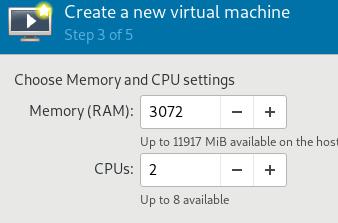
虚拟机名称如下:
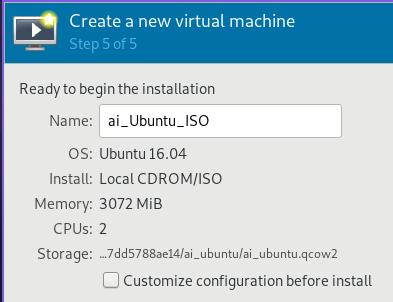
网络配置选择default, 后续我们将设置IP地址为192.168.122.166.
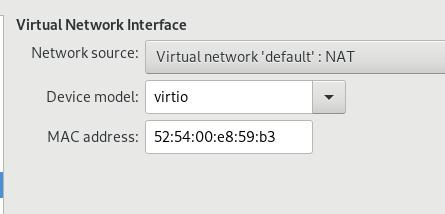
虚拟机安装
安装过程中,配置主机名为aiubuntu, 默认用户名为build/thinker@1.
磁盘分区采用lvm, 默认如下:
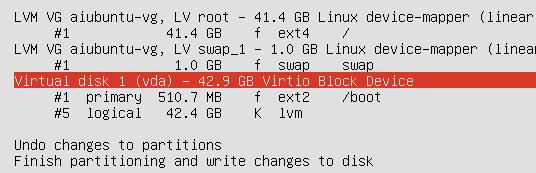
接下来的包选择里选择上openssh server, 之后继续安装,直到安装完毕。
虚拟机配置
设置root密码, 允许sshd对root的登录。配置固定IP地址:
# vim /etc/network/interfaces
auto ens3
iface ens3 inet static
address 192.168.122.166
netmask 255.255.255.0
network 192.168.122.0
broadcast 192.168.122.255
gateway 192.168.122.1
dns-nameservers 192.168.122.1
配置gitlab-ce源,安装gitlab-ce/gitlab-runner等。
# apt-get install -y dpkg-dev xorriso
# apt-get install gitlab-ce postfix gitlab-runner
配置gitlab-ce:
# vim /etc/gitlab/gitlab.rb
external_url 'http://192.168.122.252'
# gitlab-ctl reconfigure && gitlab-ctl restart
CI/CD配置
配置密码为thinker@1,
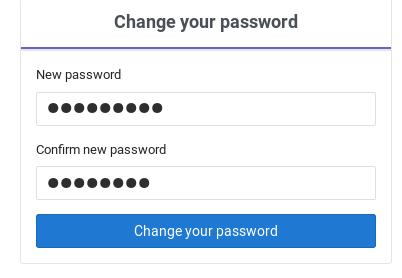 登录(root/thinker@1):
登录(root/thinker@1):
更改gitlab-runner的配置:
# vim /etc/systemd/system/gitlab-runner.service
ExecStart=/usr/bin/gitlab-runner "run" "--working-directory" "/home/gitlab-runner" "--config" "/etc/gitlab-runner/config.toml" "--service" "gitlab-runner" "--syslog" "--user" "root"
# systemctl daemon-reload
# systemctl restart gitlab-runner
安装docker-ce, load auto-index镜像,而后创建8888端口的http服务,服务目录为/opt/serve端口。这一步骤可以用别的静态网页服务器来进行。
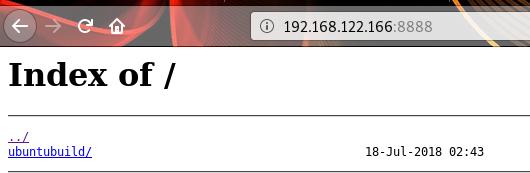
创建三个project,
deploy_cd:
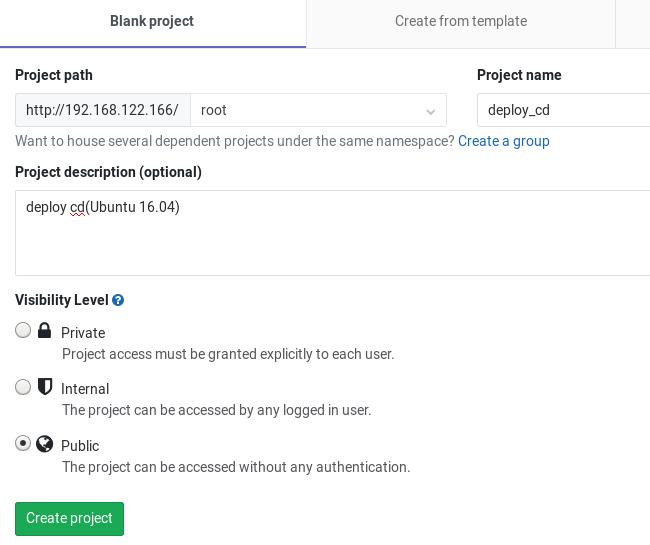
# cd /root/git/deploy_cd
# git config --global user.name "Administrator"
# git config --global user.email "admin@example.com"
# git init
# git remote add origin http://192.168.122.166/root/deploy_cd.git
# git add .
# git commit -m "Initial commit"
# git push -u origin master
Setting->CI/CD->Runners Settings:
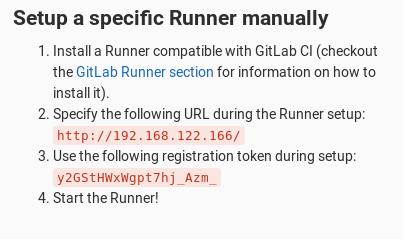
注册gitlab-runner:
# gitlab-ci-multi-runner register
Running in system-mode.
Please enter the gitlab-ci coordinator URL (e.g. https://gitlab.com/):
http://192.168.122.166
Please enter the gitlab-ci token for this runner:
y2GStHWxWgpt7hj_Azm_
Please enter the gitlab-ci description for this runner:
[aiubuntu]: deploy_cd
Please enter the gitlab-ci tags for this runner (comma separated):
deploy_cd_tag
Registering runner... succeeded runner=y2GStHWx
Please enter the executor: shell, ssh, docker, docker-ssh, parallels, virtualbox, docker+machine, docker-ssh+machine, kubernetes:
shell
Runner registered successfully. Feel free to start it, but if it's running already the config should be automatically reloaded!
设置trigger项:
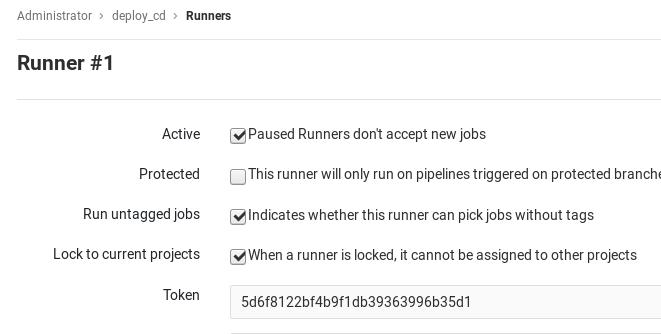
依次类推,创建另外两个project, kismatic_source和node_cd, 并设置对应的gitlab-runner.
此后的任意一次提交将触发编译。
Trigger配置, 在deploy_cd的工程中,新建一个trigger:
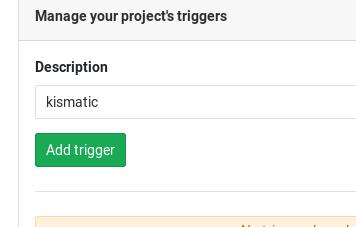
对应得到的字段:
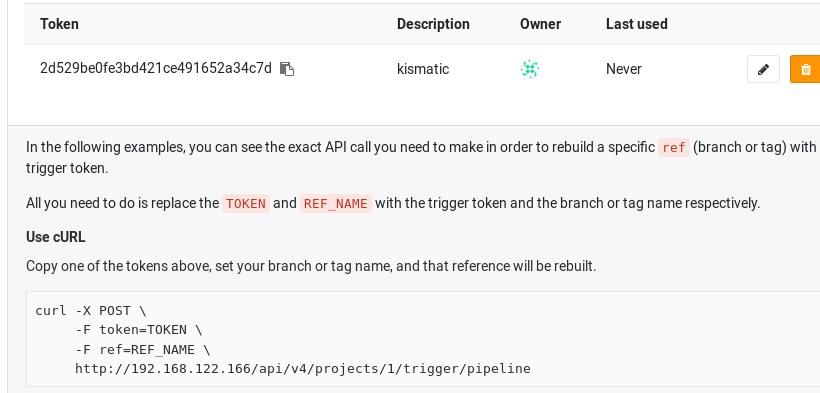
用字段替换kismatic_source下的文件.gitlab-ci.yml中的字段:
"curl -X POST -F token=2d529be0fe3bd421ce491652a34c7d -F ref=master http://192.168.122.252/api/v4/projects/1/trigger/pipeline"
提交kismatic_source的更改,查看是否编译成功。
编译完后的文件可以在`/home/gitlab-runner/builds下找到。
集群安装
文件列表:
1604_deploy.iso
1604_node.iso
分别对应deploy节点和node节点。下列假设,deploy节点为192.168.122.154, node节点为192.168.122.122, 对应需要配置如下:
deploy节点安装后操作(192.168.122.154):
# cd /root/
# ./initial.sh
# vim /etc/bind/db.teligen.com
....
ubuntu IN A 192.168.122.122
.....
# systemctl restart bind9
node节点配置(192.168.122.122):
# vim /etc/network/interfaces
....
dns-nameservers 192.168.122.154
....
# systemctl restart networking
安装集群(192.168.122.154):
# cd /root/ansible/kismatic/cluster00
# ./kismatic install apply
....
安装完毕后,验证(192.168.122.122):
# kubectl get nodes
NAME STATUS ROLES AGE VERSION
ubuntu.teligen.com Ready master 9m v1.10.5
