TryCoreOS
Dec 20, 2016
Technology
Preparation
Create image file via:
$ sudo mkdir corecluster
$ cd corecluster
$ qemu-img create -f qcow2 coreos1.qcow2 30G
$ qemu-img create -f qcow2 coreos2.qcow2 30G
$ qemu-img create -f qcow2 coreos3.qcow2 30G
Create a network named 172.17.8.1/24, dhcp disabled.
Since the vnet interface is occupied via virtualbox, switches to virtualbox installation.
Two Ethernet cards:
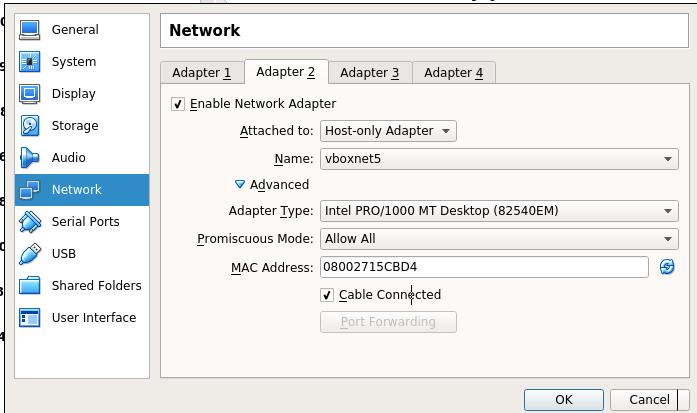
Start from CD:
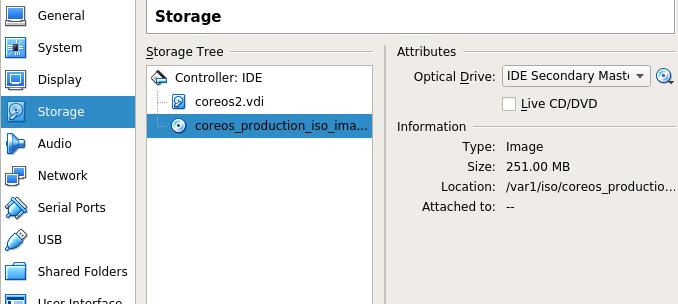
Installation File Preparation
For saving time, we use local installation repository, download the installation images via:
$ $ git clone https://github.com/coreos/coreos-baremetal
# Make a copy of example files
$ cp -R coreos-baremetal/examples .
# Download the CoreOS image assets referenced in the target profile.
$ ./coreos-baremetal/scripts/get-coreos stable 1185.5.0 ./examples/assets
Then Copy installation image and sig file into the webserver:
$ cd /YourWebServerDirectory/1185.5.0
$ ls
coreos_production_image.bin.bz2 coreos_production_image.bin.bz2.sig
YAML Definition
Refers to coreos-vagrant project:
$ git clone https://github.com/coreos/coreos-vagrant.git`
$ cat user-data
The configuration of the yaml is listed as following:
First get the token via:
$ curl https://discovery.etcd.io/new?size=3
https://discovery.etcd.io/xxxxxxxxxxxxxxxxxxxxxxxxx
#cloud-config
hostname: coreos1
coreos:
etcd2:
# generate a new token for each unique cluster from https://discovery.etcd.io/new?size=3
# specify the initial size of your cluster with ?size=X
discovery: https://discovery.etcd.io/xxxxxxxxxxxxxxxxxxx
advertise-client-urls: http://172.17.8.201:2379,http://172.17.8.201:4001
initial-advertise-peer-urls: http://172.17.8.201:2380
# listen on both the official ports and the legacy ports
# legacy ports can be omitted if your application doesn't depend on them
listen-client-urls: http://0.0.0.0:2379,http://0.0.0.0:4001
listen-peer-urls: http://172.17.8.201:2380,http://172.17.8.201:7001
fleet:
public-ip: "172.17.8.201"
flannel:
interface: "172.17.8.201"
units:
- name: etcd2.service
command: start
- name: fleet.service
command: start
- name: flanneld.service
drop-ins:
- name: 50-network-config.conf
content: |
[Service]
ExecStartPre=/usr/bin/etcdctl set /coreos.com/network/config '{ "Network": "10.1.0.0/16" }'
command: start
- name: static.network
content: |
[Match]
Name=enp0s8
[Network]
Address=172.17.8.201/24
Gateway=172.17.8.1
DNS=172.17.8.1
- name: docker-tcp.socket
command: start
enable: true
content: |
[Unit]
Description=Docker Socket for the API
[Socket]
ListenStream=2375
Service=docker.service
BindIPv6Only=both
[Install]
WantedBy=sockets.target
users:
- name: core
ssh-authorized-keys:
- ssh-rsa "ADD ME"
- groups:
- sudo
- docker
For coreos2 node, simply replace the ip address from 172.17.8.201 to 172.17.8.202, etc.
Installation
Install it via:
# coreos-install -d /dev/sda -b http://YourWebServer -c ./YourYamlFile.yaml -v
After a while, the installation will finish.
Repeat this step in 3 nodes.
Verification
Login into any of the core machine in cluster:
core@coreos1 ~ $ etcdctl cluster-health
member f934a5ba1eca1ea is healthy: got healthy result from http://172.17.8.201:2379
member 23798f79754d53b7 is healthy: got healthy result from http://172.17.8.203:2379
member 5acdd34e67ade1d7 is healthy: got healthy result from http://172.17.8.202:2379
cluster is healthy
