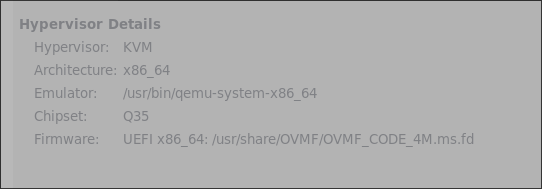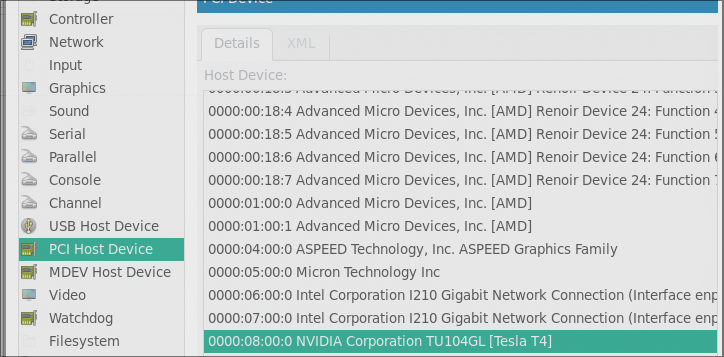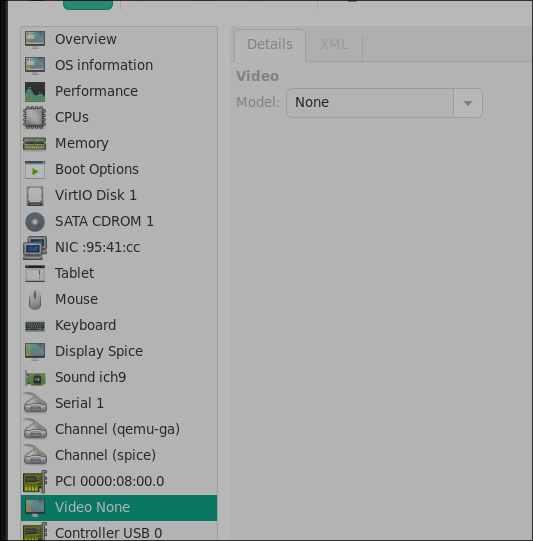Jul 18, 2024
TechnologyHost Preparation
Hardware information:
root@hope:/etc/libvirt# sudo lspci -nn| grep -i nvidia
08:00.0 3D controller [0302]: NVIDIA Corporation TU104GL [Tesla T4] [10de:1eb8] (rev a1)
root@hope:/etc/libvirt# lscpu | grep -i model
Model: 96
Model name: AMD Ryzen 5 4500 6-Core Processor
Edit the grub configuration:
$ sudo vim /etc/default/grub
GRUB_CMDLINE_LINUX_DEFAULT="amd_iommu=on iommu=pt kvm.ignore_msrs=1 video=efifb:off vfio-pci.ids=10de:1eb8"
$ sudo update-grub2
$ sudo vim /etc/initramfs-tools/modules
vfio
vfio_iommu_type1
vfio_pci
vfio_virqfd
Specify the vfio driver for nvidia t4:
$ sudo vim /etc/modprobe.d/vfio.conf
options vfio-pci ids=10de:1eb8
$ sudo update-initramfs -u -k all
Download the vbios for nvidia t4 from https://www.techpowerup.com/vgabios/259926/259926.
After reboot, check the driver status:
dash@hope:~$ lspci -vvnn -s 08:00.0
08:00.0 3D controller [0302]: NVIDIA Corporation TU104GL [Tesla T4] [10de:1eb8] (rev a1)
Subsystem: NVIDIA Corporation TU104GL [Tesla T4] [10de:12a2]
Control: I/O- Mem- BusMaster- SpecCycle- MemWINV- VGASnoop- ParErr- Stepping- SERR- FastB2B- DisINTx-
Status: Cap+ 66MHz- UDF- FastB2B- ParErr- DEVSEL=fast >TAbort- <TAbort- <MAbort- >SERR- <PERR- INTx-
Interrupt: pin A routed to IRQ 255
Region 0: Memory at fb000000 (32-bit, non-prefetchable) [disabled] [size=16M]
Region 1: Memory at ffc0000000 (64-bit, prefetchable) [disabled] [size=256M]
Region 3: Memory at fff0000000 (64-bit, prefetchable) [disabled] [size=32M]
Capabilities: <access denied>
Kernel driver in use: vfio-pci
Kernel modules: nvidiafb, nouveau
vm setup
UEFI setting:
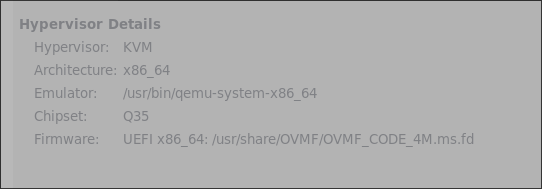
Continue for installation, until it finished.
sudo apt install -y libevent-dev build-essential vim
sudo apt-get upgrade
sudo shutdown -h now
Shutdown and add the tesla t4:
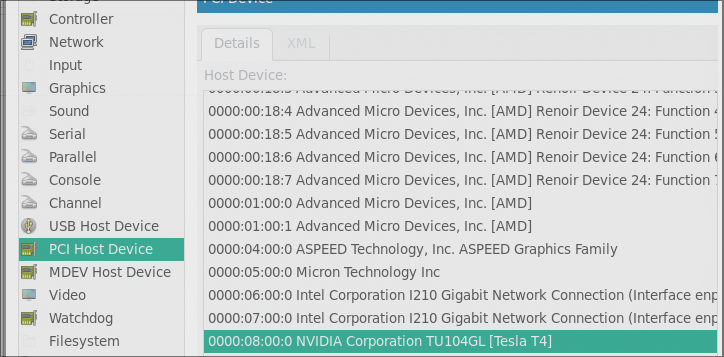
Change the video to none:
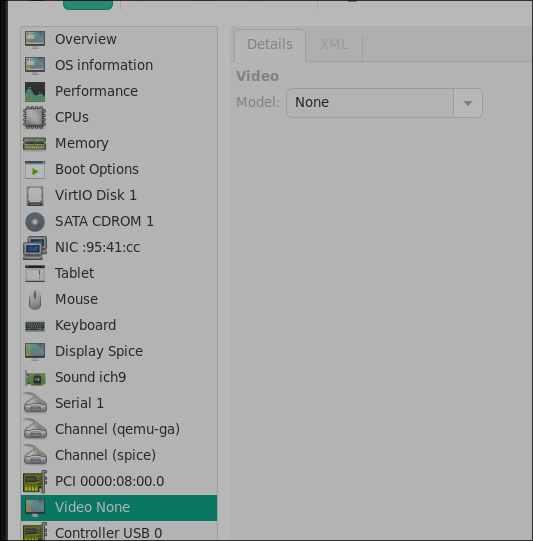
Start, and from now on, you could only ssh into the machine.
nvidia driver installation
Steps are listed as following:
distro=ubuntu2204
arch=x86_64
wget https://developer.download.nvidia.com/compute/cuda/repos/$distro/$arch/cuda-keyring_1.1-1_all.deb
sudo dpkg -i cuda-keyring_1.1-1_all.deb
sudo apt-get install cuda-toolkit
sudo apt-get install nvidia-gds
sudo ubuntu-drivers autoinstall
sudo apt-get install --install-recommends linux-generic-hwe-22.04
Only in hwe kernel, nvidia-smi could be running properly.
$ vim ~/.bashrc
# cuda related
export PATH=/usr/local/cuda-12.5/bin${PATH:+:${PATH}}
export LD_LIBRARY_PATH=/usr/local/cuda-12.5/lib64\
${LD_LIBRARY_PATH:+:${LD_LIBRARY_PATH}}
Examine the nvcc version:
$ nvcc --version
nvcc: NVIDIA (R) Cuda compiler driver
Copyright (c) 2005-2024 NVIDIA Corporation
Built on Thu_Jun__6_02:18:23_PDT_2024
Cuda compilation tools, release 12.5, V12.5.82
Build cuda_12.5.r12.5/compiler.34385749_0
Examine the card info:
$ sudo nvidia-smi
Thu Jul 18 12:09:39 2024
+-----------------------------------------------------------------------------------------+
| NVIDIA-SMI 555.42.06 Driver Version: 555.42.06 CUDA Version: 12.5 |
|-----------------------------------------+------------------------+----------------------+
| GPU Name Persistence-M | Bus-Id Disp.A | Volatile Uncorr. ECC |
| Fan Temp Perf Pwr:Usage/Cap | Memory-Usage | GPU-Util Compute M. |
| | | MIG M. |
|=========================================+========================+======================|
| 0 Tesla T4 Off | 00000000:07:00.0 Off | 0 |
| N/A 35C P8 9W / 70W | 1MiB / 15360MiB | 0% Default |
| | | N/A |
+-----------------------------------------+------------------------+----------------------+
+-----------------------------------------------------------------------------------------+
| Processes: |
| GPU GI CI PID Type Process name GPU Memory |
| ID ID Usage |
|=========================================================================================|
| No running processes found |
+-----------------------------------------------------------------------------------------+
ComfyUI Setup
Install git-lfs:
$ sudo apt install -y git git-lfs
$ git lfs install
Install miniconda:
mkdir -p ~/miniconda3
wget https://repo.anaconda.com/miniconda/Miniconda3-latest-Linux-x86_64.sh -O ~/miniconda3/miniconda.sh
bash ~/miniconda3/miniconda.sh -b -u -p ~/miniconda3
rm -rf ~/miniconda3/miniconda.sh
~/miniconda3/bin/conda init bash
Relogin the terminal.
Install ComfyUI:
$ cd Code
$ git clone https://github.com/comfyanonymous/ComfyUI.git
$ conda create -n comfyui python=3.10
$ pip config set global.index-url https://pypi.tuna.tsinghua.edu.cn/simple
$ pip3 install torch torchvision torchaudio
Install :
git clone https://github.com/Limitex/ComfyUI-Diffusers.git
cd ComfyUI-Diffusers
pip install -r requirements.txt
git clone https://github.com/cumulo-autumn/StreamDiffusion.git
python -m streamdiffusion.tools.install-tensorrt
Configure:
$ sudo apt-get install -y nfs-common
$ sudo mkdir -p /media/nfs
$ sudo mount model_on_nfs /media/nfs
$ cd ~/Code/ComfyUI
$ cp extra_model_paths.yaml.example extra_model_paths.yaml
$ vim extra_model_paths.yaml
a111:
base_path: /media/nfs/stable-diffusion-webui/
goto ComfyUI/custom_nodes dir in terminal(cmd)
$ git clone https://github.com/ltdrdata/ComfyUI-Manager.git
Restart ComfyUI
$ python main.py --port 8188 --listen 192.168.1.60
Jul 17, 2024
TechnologyInstallation
Ubuntu22.04, with a6000, install steps:
git clone https://github.com/comfyanonymous/ComfyUI.git
cd ComfyUI
conda create -n comfyui python=3.10
conda activate comfyui
pip config set global.index-url https://pypi.tuna.tsinghua.edu.cn/simple
pip3 install torch torchvision torchaudio
pip install -r requirements.txt
cp extra_model_paths.yaml.example extra_model_paths.yaml
vim extra_model_paths.yaml
cd models/
ls
cd ..
vim extra_model_paths.yaml
python main.py --port 8188 --listen 192.168.1.7
Install :
sudo apt install nvidia-cudnn
Install ComfyUI manager:
goto ComfyUI/custom_nodes dir in terminal(cmd)
git clone https://github.com/ltdrdata/ComfyUI-Manager.git
Restart ComfyUI
Jul 9, 2024
Technology1. 安装
启动光盘引导系统,进入到安装界面,更换nixos用户的密码后,远程ssh进入到安装界面后:
nix-channel --add https://mirrors.ustc.edu.cn/nix-channels/nixpkgs-unstable nixpkgs
nix-channel --add https://mirrors.ustc.edu.cn/nix-channels/nixos-24.05 nixos
nix-channel --list
nix-channel --update
nixos-rebuild --option substituters http://mirror.sjtu.edu.cn/nix-channels/store switch --upgrade
对512G的nvme ssd进行分区:
parted /dev/nvme0n1
(可选) rm 2
(可选) rm 1
mklabel gpt
mkpart ESP fat32 1MiB 256MiB
set 1 esp on
mkpart primary 256MiB -2GiB
unit s
mkpart primary linux-swap 972580864 100%
quit
磁盘分区如下:
nvme0n1 259:0 0 465.8G 0 disk
├─nvme0n1p1 259:4 0 255M 0 part
├─nvme0n1p2 259:5 0 463.5G 0 part
└─nvme0n1p3 259:6 0 2G 0 part
创建文件系统:
mkfs.fat -F32 /dev/nvme0n1p1
mkfs.btrfs -L nixos /dev/nvme0n1p2
mkswap -L swap /dev/nvme0n1p3
创建btrfs的子卷:
mount /dev/nvme0n1p2 /mnt
btrfs subvolume create /mnt/root
btrfs subvolume create /mnt/home
btrfs subvolume create /mnt/nix
umount /mnt
mount -o compress=zstd,subvol=root /dev/nvme0n1p2 /mnt
mkdir /mnt/{home,nix,boot}
mount -o compress=zstd,subvol=home /dev/nvme0n1p2 /mnt/home/
mount -o compress=zstd,noatime,subvol=nix /dev/nvme0n1p2 /mnt/nix
mount /dev/nvme0n1p1 /mnt/boot
swapon /dev/nvme0n1p3
创建硬件配置文件并修改之:
nixos-generate-config --root /mnt
vim /mnt/etc/nixos/hardware-configuration.nix, 更改以下的几行:
19c19
< options = [ "subvol=root" "compress=zstd"];
---
> options = [ "subvol=root" ];
25c25
< options = [ "subvol=home" "compress=zstd"];
---
> options = [ "subvol=home" ];
31c31
< options = [ "subvol=nix" "compress=zstd" "noatime"];
---
> options = [ "subvol=nix" ];
配置configuration.nix文件,下面记录它的内容,值得注意的是,这里禁用了某些后面需要打开的选项,因为如果一开始打开,则有可能安装失败:
# Edit this configuration file to define what should be installed on
# your system. Help is available in the configuration.nix(5) man page, on
# https://search.nixos.org/options and in the NixOS manual (`nixos-help`).
{ config, lib, pkgs, ... }:
{
imports =
[ # Include the results of the hardware scan.
./hardware-configuration.nix
];
# Use the systemd-boot EFI boot loader.
boot.loader.systemd-boot.enable = true;
boot.loader.efi.canTouchEfiVariables = true;
networking.hostName = "gen11"; # Define your hostname.
# Pick only one of the below networking options.
# networking.wireless.enable = true; # Enables wireless support via wpa_supplicant.
networking.networkmanager.enable = true; # Easiest to use and most distros use this by default.
# Set your time zone.
time.timeZone = "Asia/Shanghai";
# Configure network proxy if necessary
# networking.proxy.default = "http://user:password@proxy:port/";
# networking.proxy.noProxy = "127.0.0.1,localhost,internal.domain";
# Select internationalisation properties.
i18n.defaultLocale = "en_US.UTF-8";
# console = {
# font = "Lat2-Terminus16";
# keyMap = "us";
# useXkbConfig = true; # use xkb.options in tty.
# };
# Enable the X11 windowing system.
services.xserver.enable = true;
# Autologin for user dash
services.displayManager.sddm.enable = true;
services.displayManager.sddm.wayland.enable = true;
#services.displayManager.autoLogin.enable = true;
#services.displayManager.autoLogin.user = "dash";
# Hyprland
#programs.hyprland.enable = true;
# zsh
programs.zsh.enable = true;
users.defaultUserShell = pkgs.zsh;
# Configure keymap in X11
# services.xserver.xkb.layout = "us";
# services.xserver.xkb.options = "eurosign:e,caps:escape";
# Enable CUPS to print documents.
services.printing.enable = true;
# Enable sound.
# hardware.pulseaudio.enable = true;
# OR
services.pipewire = {
enable = true;
pulse.enable = true;
};
# Enable touchpad support (enabled default in most desktopManager).
# services.libinput.enable = true;
# Define a user account. Don't forget to set a password with ‘passwd’.
users.users.dash = {
isNormalUser = true;
extraGroups = [ "wheel" ]; # Enable ‘sudo’ for the user.
packages = with pkgs; [
firefox
tree
];
};
security.sudo.extraRules= [
{ users = [ "dash" ];
commands = [
{ command = "ALL" ;
options= [ "NOPASSWD" ]; # "SETENV" # Adding the following could be a good idea
}
];
}
];
# List packages installed in system profile. To search, run:
# $ nix search wget
environment.systemPackages = with pkgs; [
vim # Do not forget to add an editor to edit configuration.nix! The Nano editor is also installed by default.
wget
git
dconf
];
# Some programs need SUID wrappers, can be configured further or are
# started in user sessions.
# programs.mtr.enable = true;
# programs.gnupg.agent = {
# enable = true;
# enableSSHSupport = true;
# };
# List services that you want to enable:
# Enable the OpenSSH daemon.
services.openssh.enable = true;
# Open ports in the firewall.
# networking.firewall.allowedTCPPorts = [ ... ];
# networking.firewall.allowedUDPPorts = [ ... ];
# Or disable the firewall altogether.
# networking.firewall.enable = false;
# Copy the NixOS configuration file and link it from the resulting system
# (/run/current-system/configuration.nix). This is useful in case you
# accidentally delete configuration.nix.
# system.copySystemConfiguration = true;
# This option defines the first version of NixOS you have installed on this particular machine,
# and is used to maintain compatibility with application data (e.g. databases) created on older NixOS versions.
#
# Most users should NEVER change this value after the initial install, for any reason,
# even if you've upgraded your system to a new NixOS release.
#
# This value does NOT affect the Nixpkgs version your packages and OS are pulled from,
# so changing it will NOT upgrade your system - see https://nixos.org/manual/nixos/stable/#sec-upgrading for how
# to actually do that.
#
# This value being lower than the current NixOS release does NOT mean your system is
# out of date, out of support, or vulnerable.
#
# Do NOT change this value unless you have manually inspected all the changes it would make to your configuration,
# and migrated your data accordingly.
#
# For more information, see `man configuration.nix` or https://nixos.org/manual/nixos/stable/options#opt-system.stateVersion .
system.stateVersion = "24.11"; # Did you read the comment?
nix.settings.substituters = [
"http://mirror.sjtu.edu.cn/nix-channels/store"
];
nixpkgs.config.allowUnfree = true;
nixpkgs.config.permittedInsecurePackages = [
# "qtwebkit-5.212.0-alpha4"
];
#
# home-manager.users.dash = { pkgs, ... }: {
# home.stateVersion = "24.11";
# home.packages = [ ];
# };
}
执行以下命令开始安装到磁盘:
nixos-install --option substituters https://mirror.sjtu.edu.cn/nix-channels/store
创建用户的密码:
nixos-enter
passwd dash
2. 配置
更改configuration.nix,并从历史文件中拷贝相关文件到/etc/nixos 目录下:
vim configuration.nix
cp /home/dash/nixos/flake.nix .
cp /home/dash/nixos/hyprland.nix .
cp /home/dash/nixos/home.nix .
cp /home/dash/nixos/zsh.nix .
使用以下命令重新编译出新环境
dash@gen11:~/ > sudo nixos-rebuild switch --option substituers https://mirror.sjtu.edu.cn/nix-channels/store
3. 桌面切换(awesome-hyprland)
Jul 1, 2024
TechnologySteps:
git clone https://github.com/mofeng-git/One-KVM
cd One-KVM
sudo bash install-x86.sh
Configuration:
$ vim /etc/kvmd/override.yaml
...
kvmd:
hid:
### add entries for use with the ch9329 serial HID
type: ch9329
speed: 9600 # default speed after loading ch9329 plugin is 9600
device: /dev/ttyUSB0
...
Change to video0:
$ vim /etc/kvmd/main.yaml
...
- 720x576
- 720x480
- 640x480
cmd:
- "/usr/bin/ustreamer"
- "--device=/dev/video0"
- "--persistent"
- "--format=mjpeg"
- "--resolution={resolution}"
...
Examine via:
kvmd -m
Jul 1, 2024
Technology1. liquorix kernel(zen)
Install on Ubuntu 22.04 via:
curl -s 'https://liquorix.net/install-liquorix.sh' | sudo bash
2. pikvm for x86
Tips(comment the brltty related items and reboot, then ttyUSB0 is avaiable):
sudo vim /usr/lib/udev/rules.d/85-brltty.rules
# ENV{PRODUCT}=="1a86/7523/*", ENV{BRLTTY_BRAILLE_DRIVER}="bm", GOTO="brltty_usb_run"
sudo systemctl mask brltty.path
sudo reboot
Change to ubuntu22.04 and solved the problem.
3. socket 5 proxy
Open the proxy via:
ssh -N -D 0.0.0.0:10000 dash@localhost
Then set the proxy in other machine for yum usage:
$ vim /etc/yum.conf
#proxy=socks5://10.23.119.200:10000
4. ubuntu22.04 curl issue
Problem:
OpenSSL Error messages: error:0A000126:SSL routines::unexpected eof while reading
solved via:
apt remove curl
apt purge curl
apt-get update
apt-get install -y libssl-dev autoconf libtool make
cd /usr/local/src
wget https://curl.haxx.se/download/curl-7.88.1.zip
unzip curl-7.88.1.zip
cd curl-7.88.1
./buildconf
./configure --with-ssl
make
sudo make install
sudo cp /usr/local/bin/curl /usr/bin/curl
sudo ldconfig
curl -V
5. nix-shell install
install via:
nix-shell '<home-manager>' -A install --option substituters https://mirrors.ustc.edu.cn/nix-channels/store
6. Workingtips for nix on ubuntu
简单步骤:
curl --proto '=https' --tlsv1.2 -sSf -L https://install.determinate.systems/nix | sh -s -- install
nix-channel --add https://github.com/nix-community/home-manager/archive/master.tar.gz home-manager
nix-channel --update
nix-shell '<home-manager>' -A install
nix run home-manager/master -- init --switch
sudo apt install seatd
sudo usermod -a -G video $USER
reboot
nix profile install github:guibou/nixGL --impure
home-manager switch --option substituters https://mirrors.ustc.edu.cn/nix-channels/store
sudo apt-get install -y pipewire pipewire-pulse
Also edit the limitation of /etc/security/limits.conf, as following.
Modification for nix files:
$ vim ~/.config/home-manager/hyprland.nix
monitor=,1920x1080@60,auto,1
......
master {
# See https://wiki.hyprland.org/Configuring/Master-Layout/ for more
# new_is_master = true
new_status = slave
$ vim ~/.config/home-manager/flake.nix
#hyprland.url = "github:hyprwm/Hyprland";
hyprland.url = "git+https://github.com/hyprwm/Hyprland?submodules=1";
7. limitation linux
enlarge via:
/etc/security/limits.conf, add
* soft nofile 1000001
* hard nofile 1000001
8. nix dconf issue
problem:
Activating dconfSettings
dbus[13416]: Failed to start message bus: Configuration file needs one or more <listen> elements giving addresses
dbus-run-session: EOF reading address from bus daemon
Solved via:
not solved, for centos's dbus is pretty old
### 9. pactrap archlinux
Can't Pacstrap because of "Corrupted" packages, solved via:
pacman -Sy archlinux-keyring
sudo pacstrap -c /mnt base
### 10. nixos dhcpd issue
encounter following issue:
Failed assertions:
- The option definition `services.dhcpd4' in `/nix/store/yq5mkfx3b97iczs5a6lhjm14gkjx9795-source/configuration.nix' no longer has any effect; please remove it.
The dhcpd4 module has been removed because ISC DHCP reached its end of life.
See https://www.isc.org/blogs/isc-dhcp-eol/ for details.
Please switch to a different implementation like kea or dnsmasq.
switch to new implementation:
### 11. sybench rocklinux
Install via:
sudo yum install -y epel-release
sudo yum install ./sysbench…..
### 12. x0vncserver
Using x0vncserver for replacing nxplayer:
$ sudo pacman -S tigervnc
$ vncpasswd
$ vim ~/.xprofile
x0vncserver -rfbauth ~/.vnc/passwd &
### 13. git clone via socks proxy
temp using socks proxy via:
git -c “http.proxy=socks5h://127.0.0.1:21080” clone https://github.com/Limitex/ComfyUI-Diffusers.git
### 14. ignore ast kernel issue
issue:
W: Possible missing firmware /lib/firmware/ast_dp501_fw.bin for module ast
Solved via:
touch /lib/firmware/ast_dp501_fw.bin
update-initramfs -u -k all
### 15. watch sync status
via:
watch -d grep -e Dirty: -e Writeback: /proc/meminfo