amdgpupassthrough
Mar 21, 2023
Technology
Install virt-io drivers:
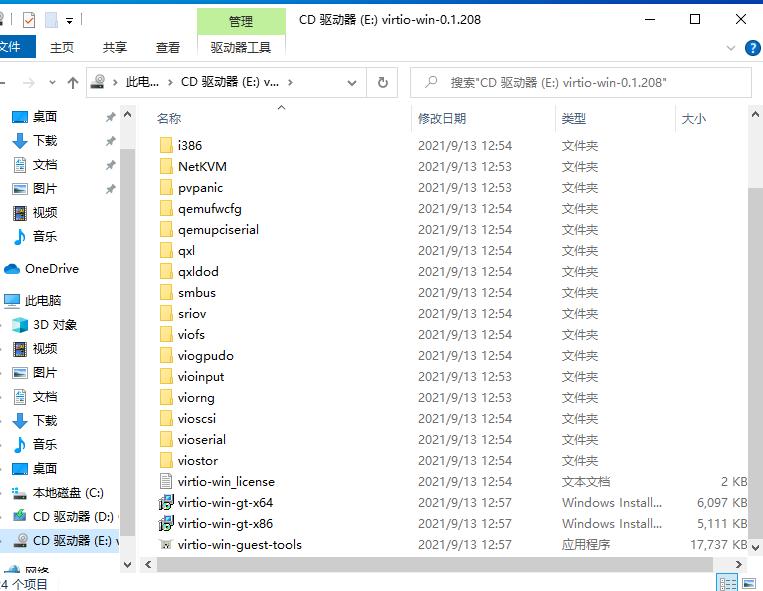
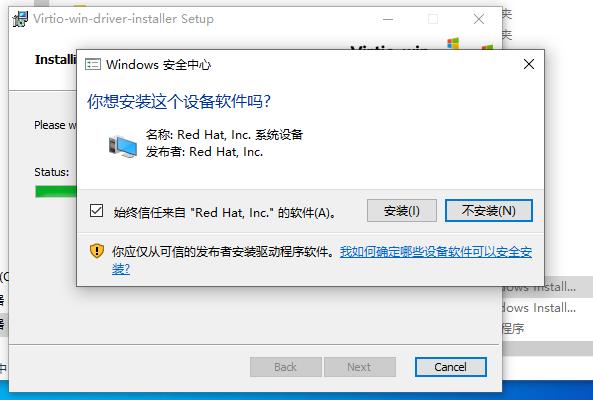
Then the amd gpu:
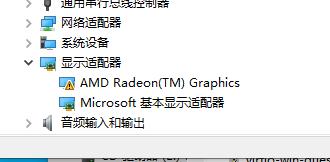
Get the driver:
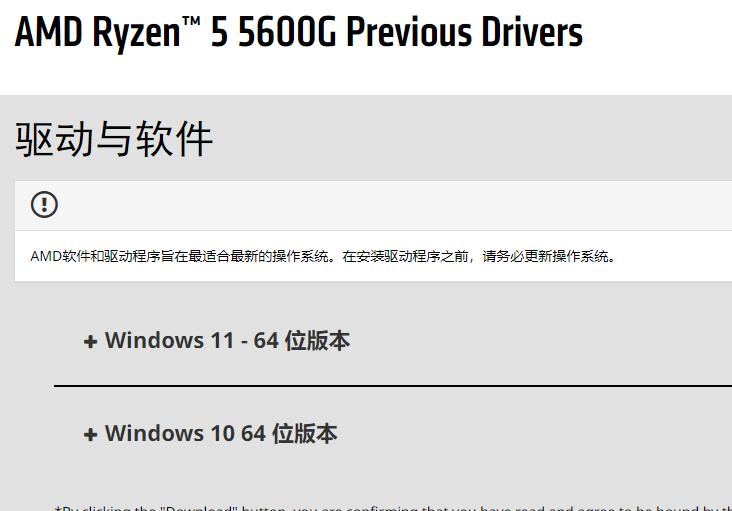
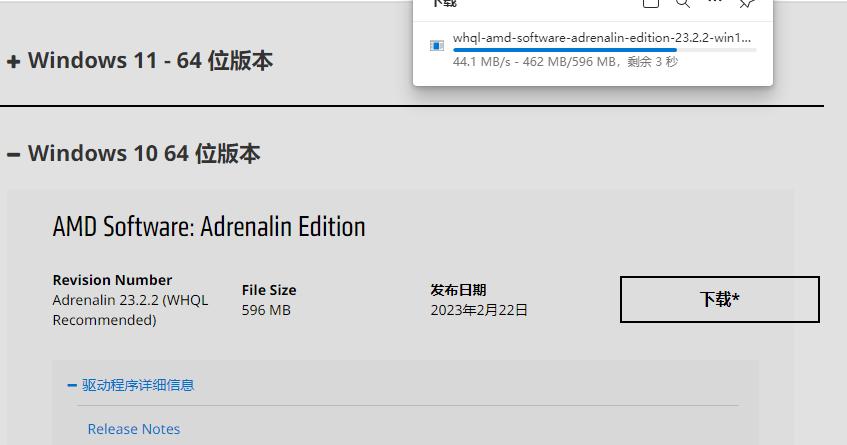
Copy the file into :
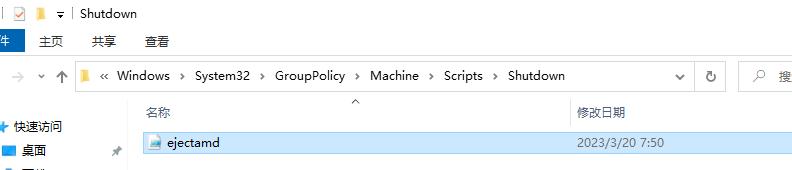
Then add it into shutdown items:
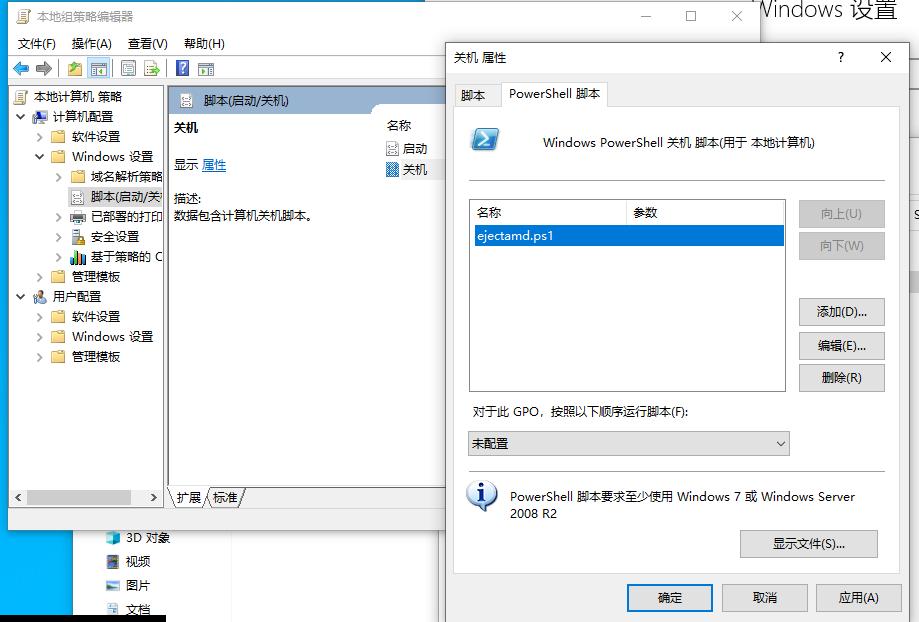
Edit its sequence:
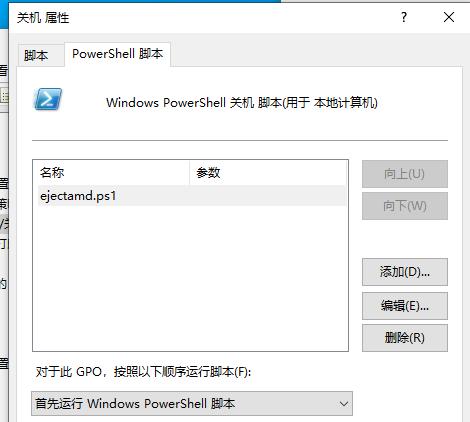
eject script:
Function Check-RunAsAdministrator()
{
#Get current user context
$CurrentUser = New-Object Security.Principal.WindowsPrincipal $([Security.Principal.WindowsIdentity]::GetCurrent())
#Check user is running the script is member of Administrator Group
if($CurrentUser.IsInRole([Security.Principal.WindowsBuiltinRole]::Administrator))
{
Write-host "Script is running with Administrator privileges!"
}
else
{
#Create a new Elevated process to Start PowerShell
$ElevatedProcess = New-Object System.Diagnostics.ProcessStartInfo "PowerShell";
# Specify the current script path and name as a parameter
$ElevatedProcess.Arguments = "& '" + $script:MyInvocation.MyCommand.Path + "'"
#Set the Process to elevated
$ElevatedProcess.Verb = "runas"
#Start the new elevated process
[System.Diagnostics.Process]::Start($ElevatedProcess)
#Exit from the current, unelevated, process
Exit
}
}
#Check Script is running with Elevated Privileges
Check-RunAsAdministrator
#Place your script here.
$deviceName="AMD Radeon(TM) Graphics"
foreach ($dev in (Get-PnpDevice | Where-Object{$_.Name -eq $deviceName})) {
&"pnputil" /remove-device $dev.InstanceId
}
# sleep for 8 seconds
Start-Sleep -Seconds 8
#Read more: https://www.sharepointdiary.com/2015/01/run-powershell-script-as-administrator-automatically.html#ixzz7wTuWTBny%
