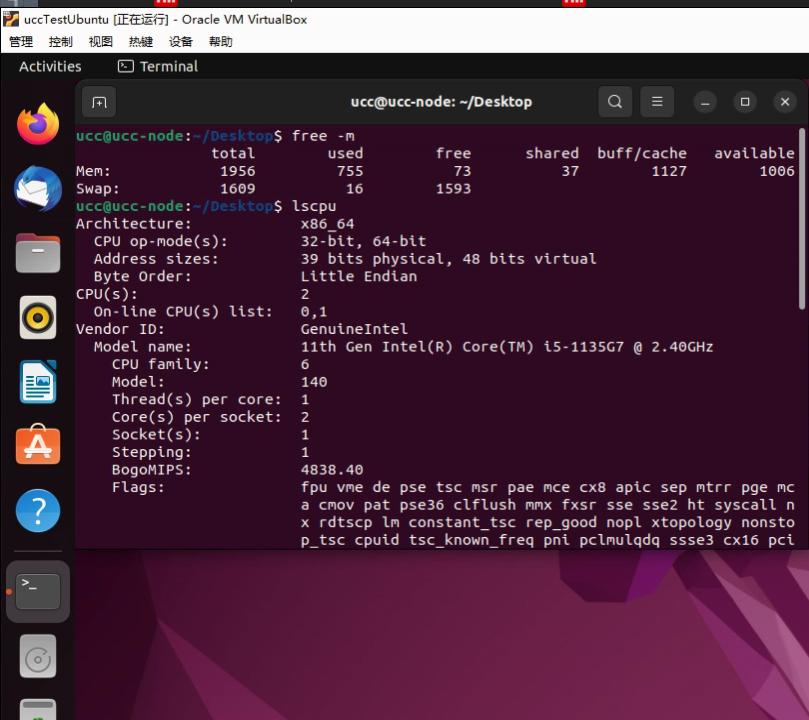WindowsVirtualBoxUCC
Oct 26, 2022
Technology
Env Preparation
Install VirtualBox 7.0.2:
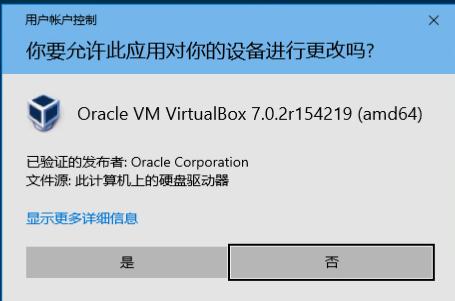
View version:

Disable the dhcp server for default Host-only Networks:

VM Creation
Create a new vm(type Linux->Other Linux):
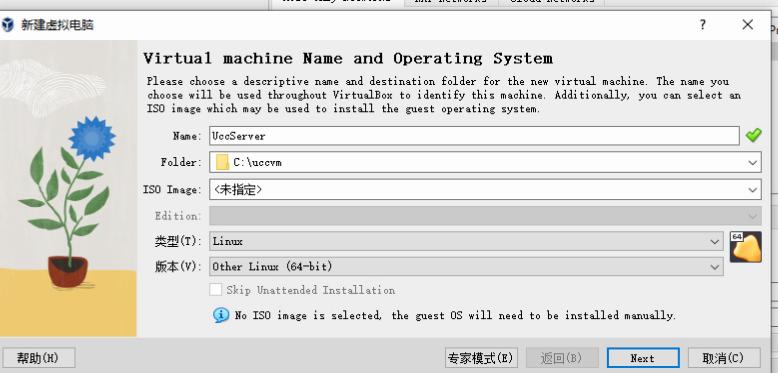
2 Cores, 2048MB Memory:
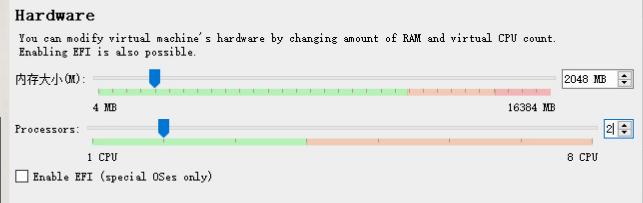
Specify centos85.vdi file for hard disk:
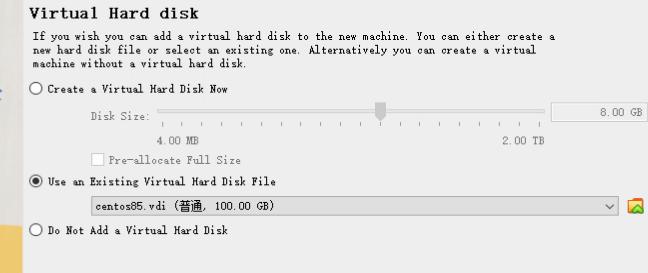
Configure the vm to specify its networking:

Visit https://192.168.56.199 should reach the ucc server web admin page:
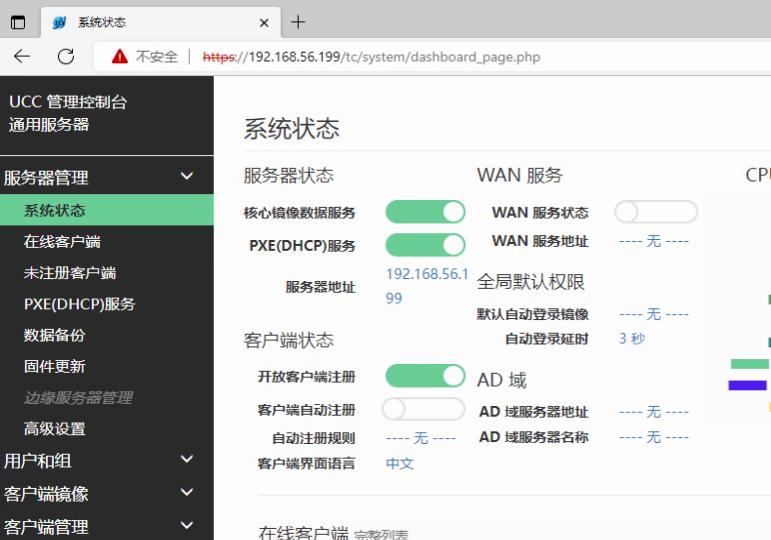
UCC Client Testing
Create a new machine(type Windows 10):
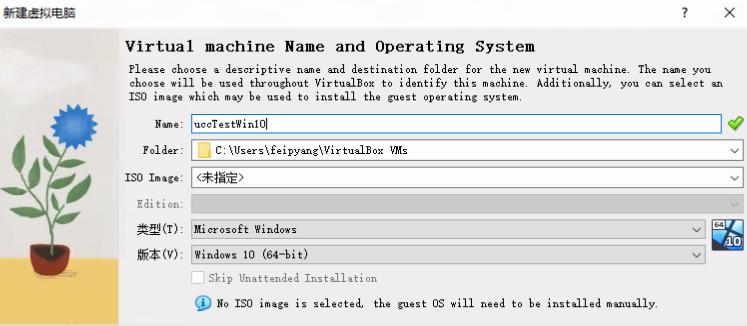
2 Cores, 3072 MB Memory, Enable EFI:
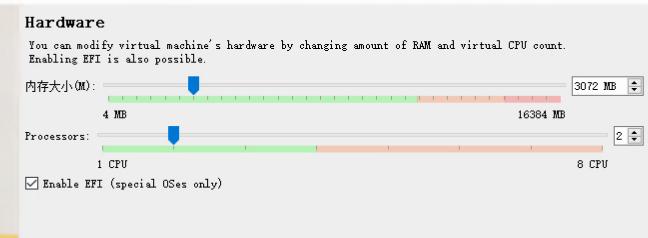
Create 50 GB disk:
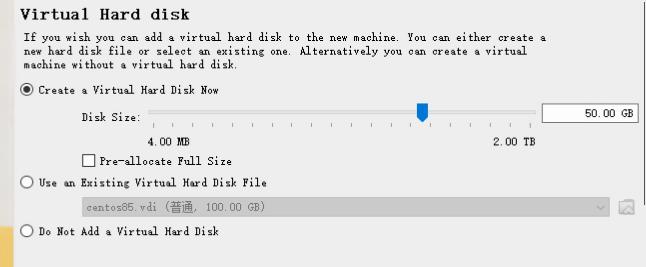
Configure this VM, select ICH9 as its chipset:
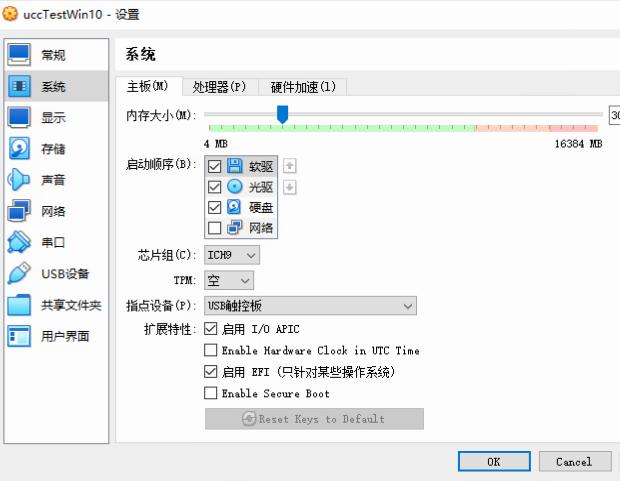
Enable Network as its boot sequence:
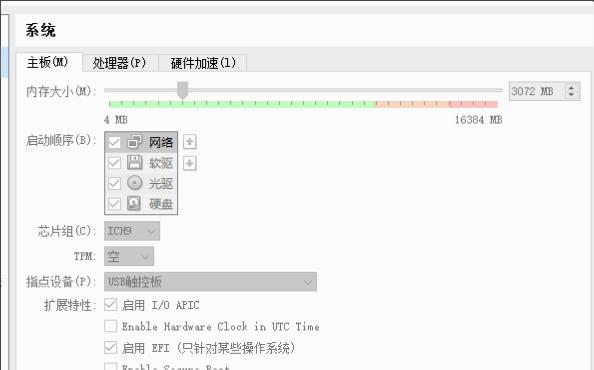
Change Network to host-only type:
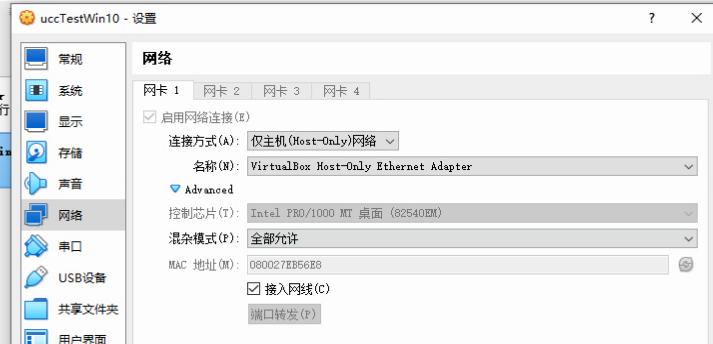
System will boot into EFI shell, input exit to bios:
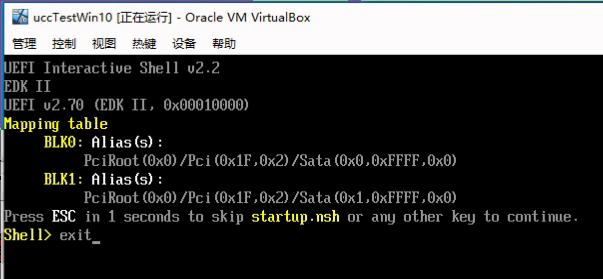
Select Boot Manage, press enter:
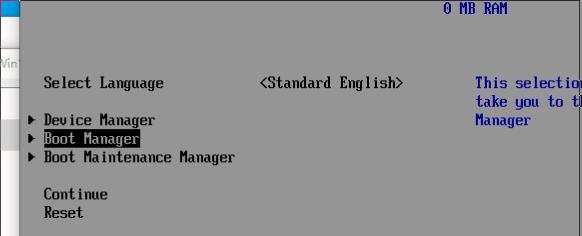
Select UEFI PXEv4 for booting:
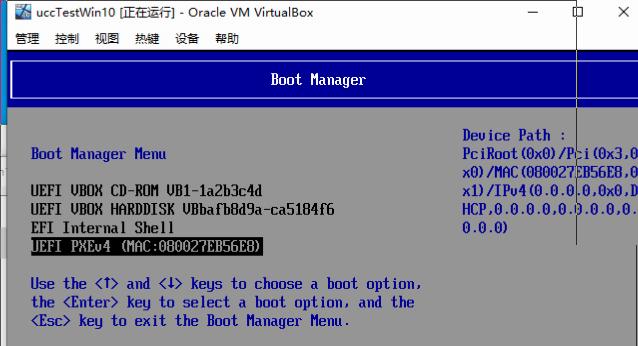
pxe will boot into register name, input name ucctestwin10 for continue:
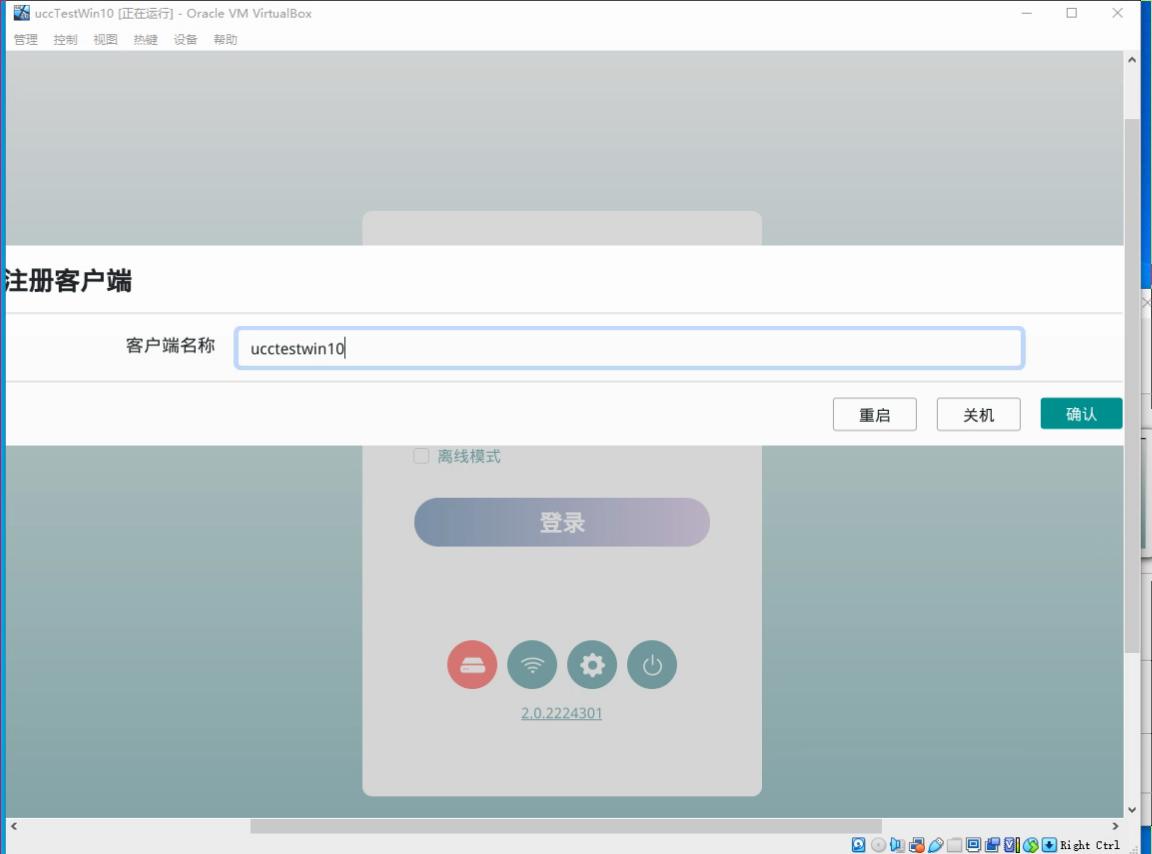
Click setup button for initialization this node:
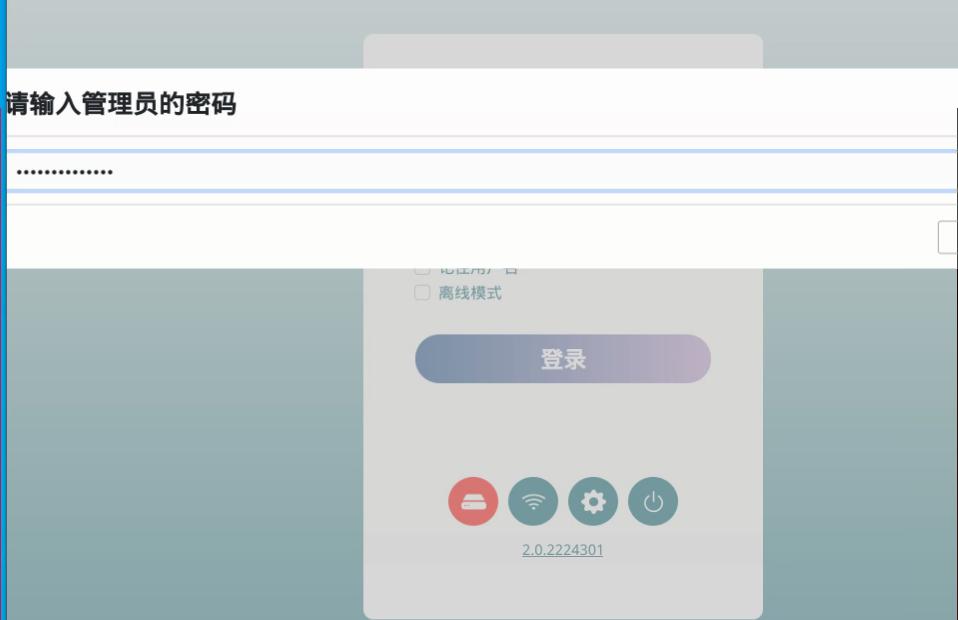
Initialize the disk using the default parameters:
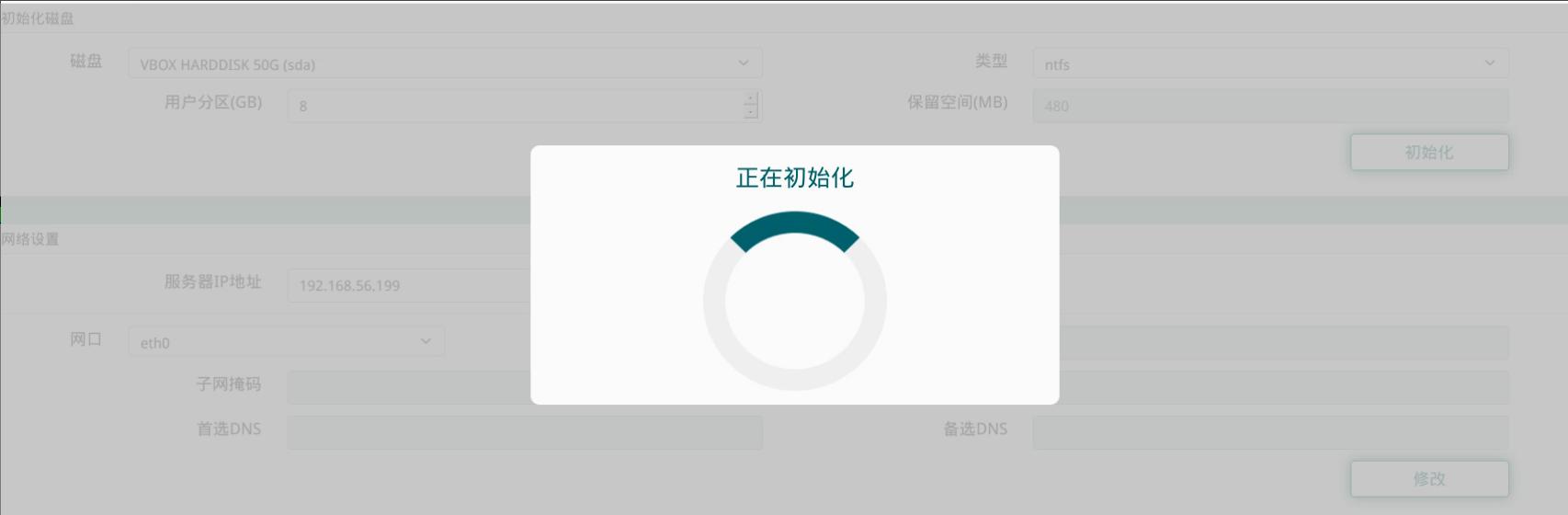
Now return to login page, the disk and network indication should be green, enter username/password for continue:
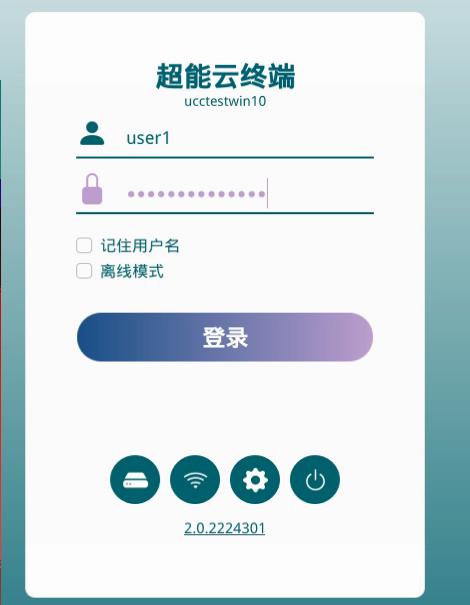
Click TCI for downloading the package and boot into windows 10:
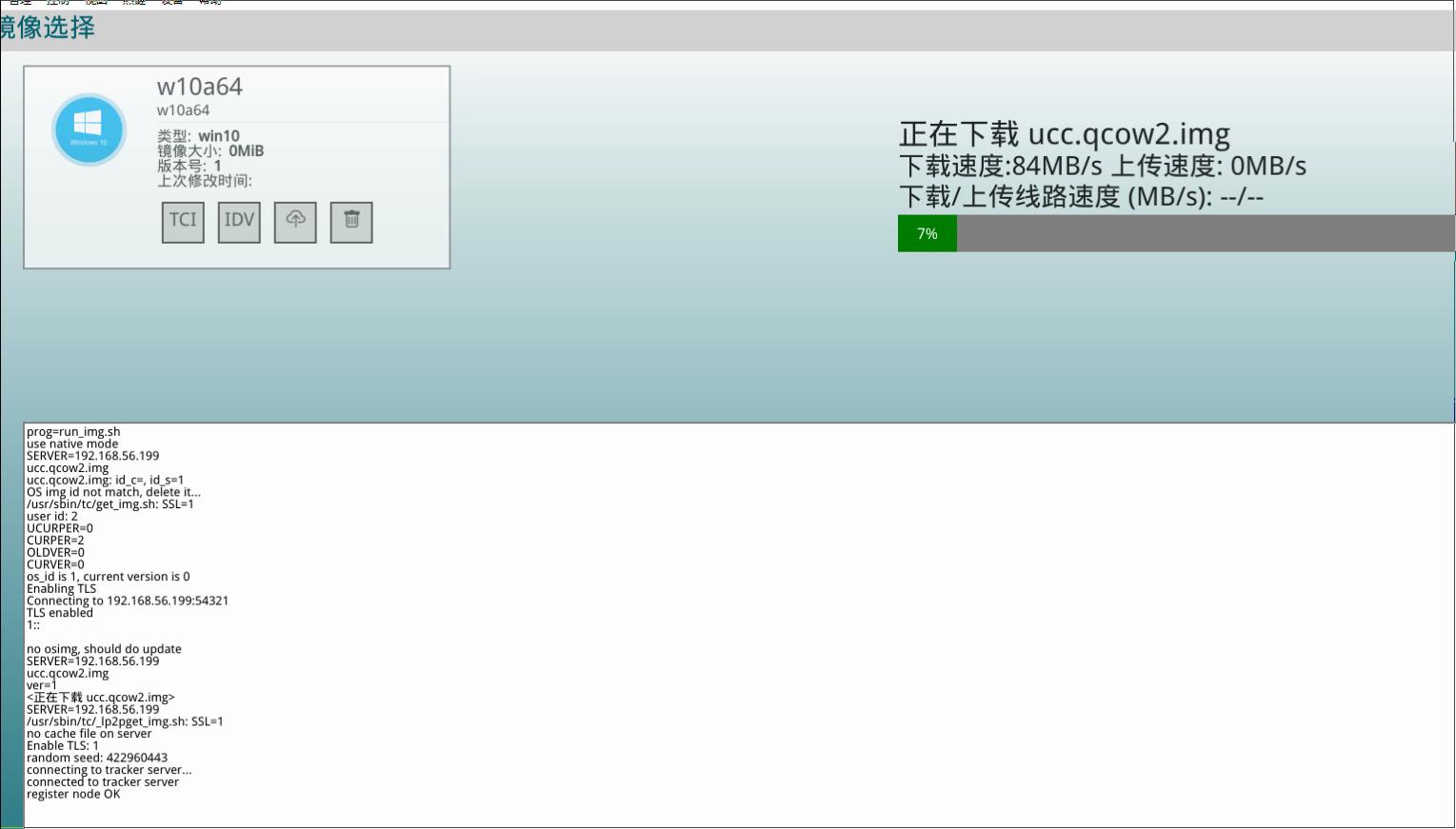
windows 10 in virtualbox:
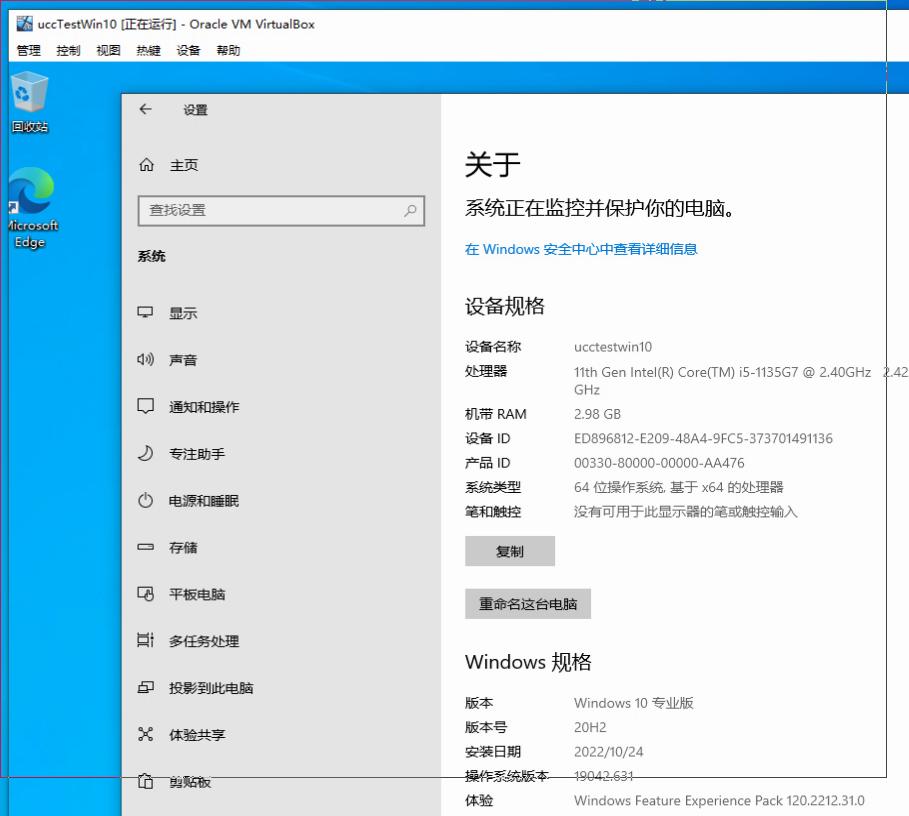
Don’t try idv, cause in virtualbox it will run into error:
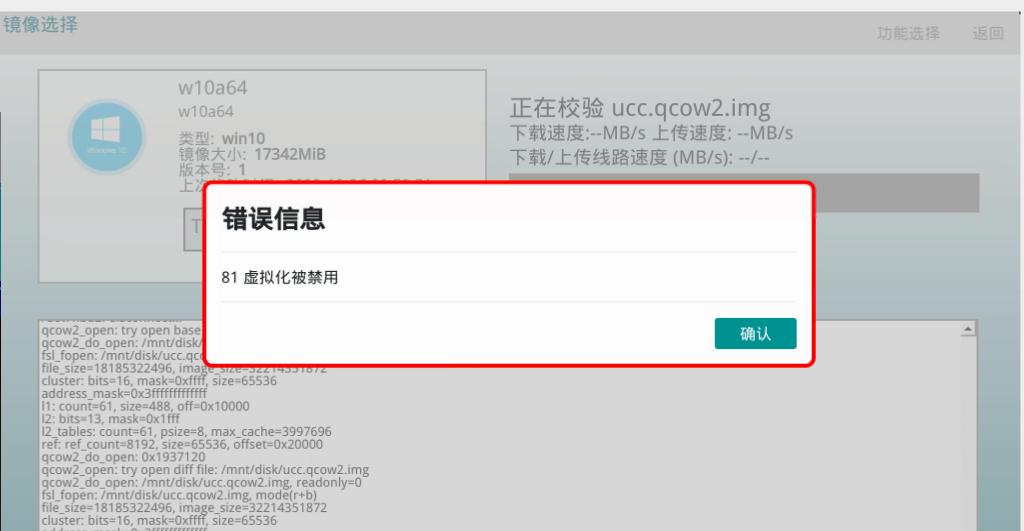
Ubuntu Verification
Upload the image and copy it into corresponding directory:

Register image in UCC Server admin pages:
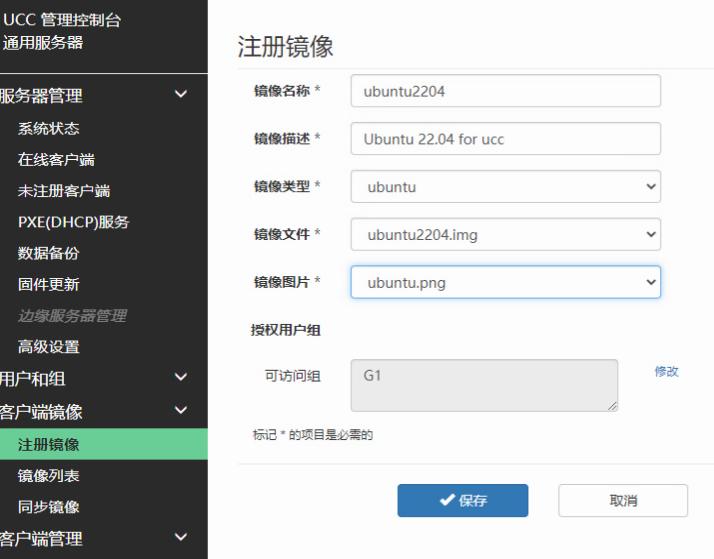
Create a new machine for testing Ubuntu:
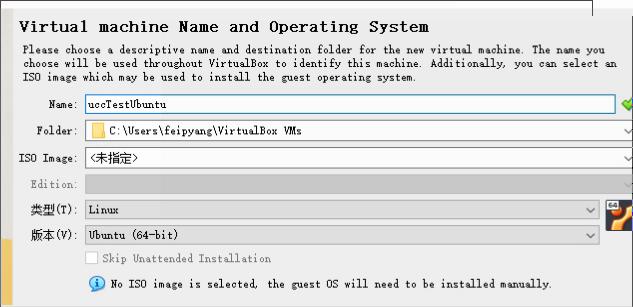
2Core, 2048 MB , enable uefi:
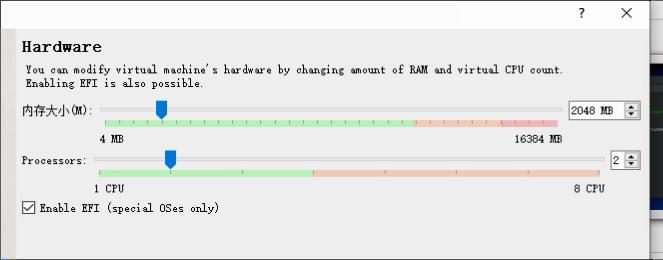
Select ICH9 for chipset, and enable the network boot:
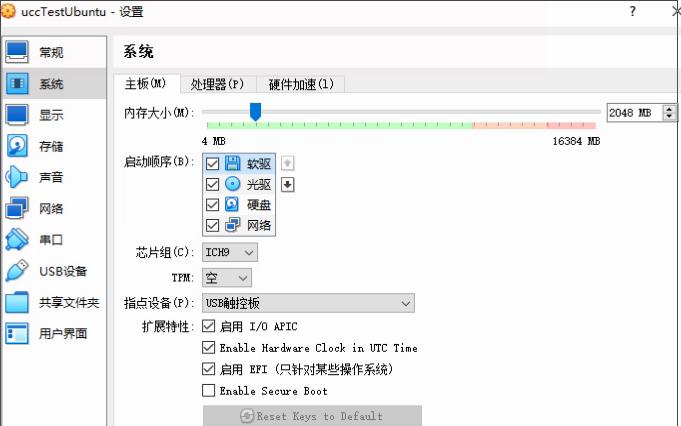
Change the network:
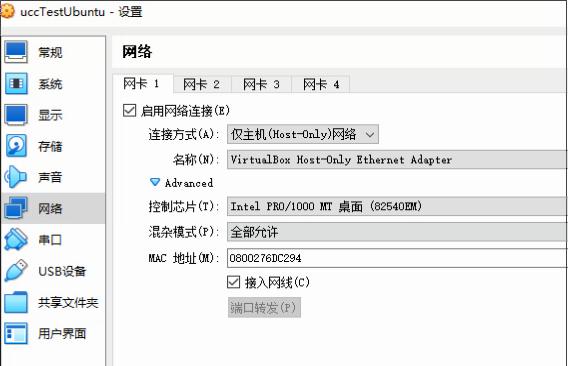
exit and into the bios:
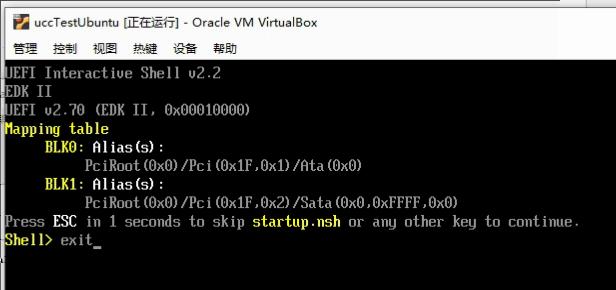
Boot Manager and select UEFI PXEv4:
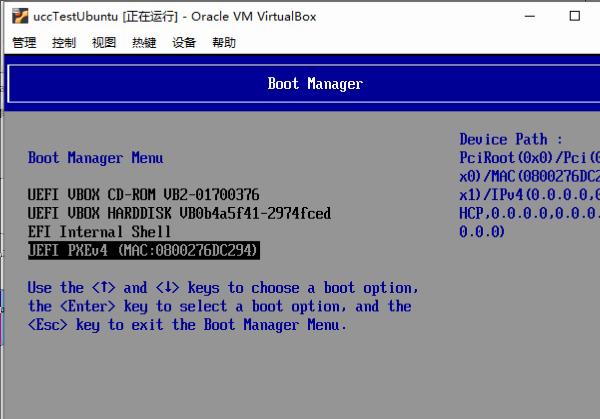
Register client:
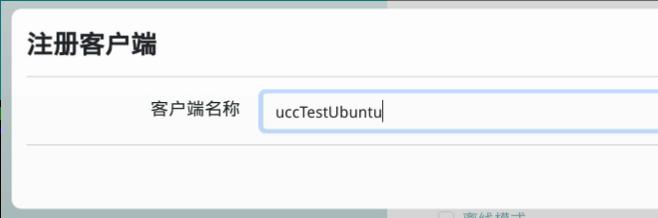
Initialize the disk:
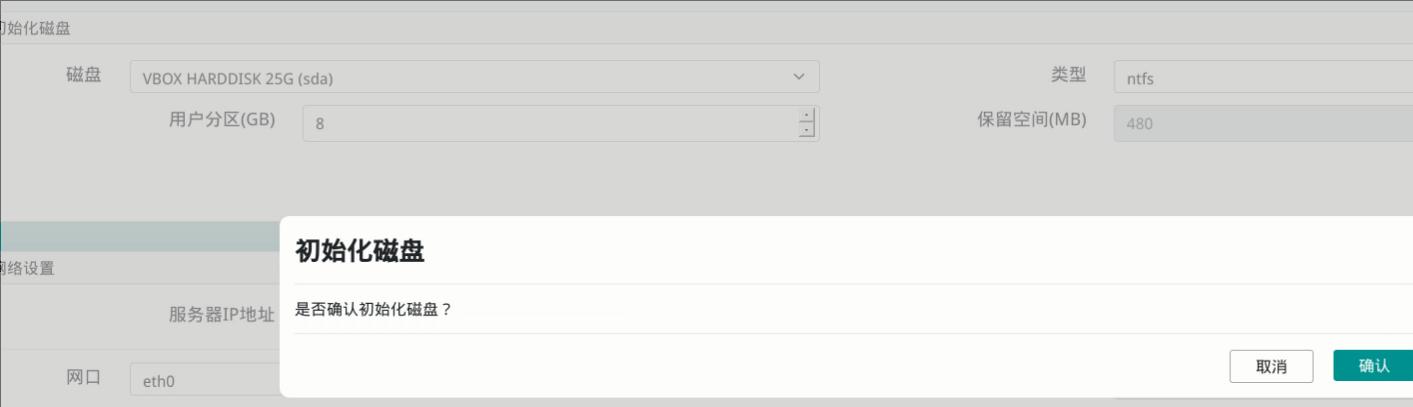
Select Ubuntu for downloading and boot into system:
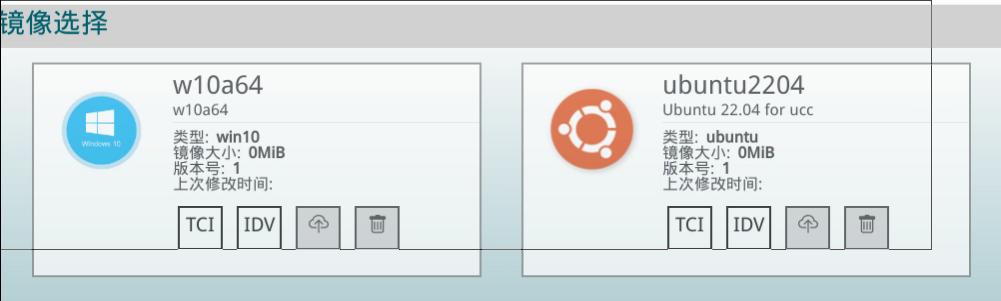
Ubuntu desktop: