LinuxTips14
Jan 10, 2022
Technology
1. ubuntu20.04 use python2
Via:
$ sudo update-alternatives --install /usr/bin/python python /usr/bin/python2.7 1
this solves some aosp building issues when the aosp building tree requires python2.7 to be the default python version.
2. ubports issue
via:
B ) Manual installation
#Open Ubuntu Touch terminal (or a shell session on your host computer) and run:
sudo -s
sudo mount -o remount,rw /
apt update
apt install waydroid -y
waydroid init
ubports-qa install xenial_-_fixwindowreopen
alternatively, to install Google Apps, replace the line
waydroid init
with:
waydroid init -s GAPPS
#For Vollaphone, add:
waydroid prop set persist.waydroid.height_padding 70
3. lock/unlock bootloader
via:
fastboot flashing lock
fastboot flashing unlock
4. reflashing pixel 3a
visit https://flash.android.com/release/10.0.0.
5. flashing kernel module
via:
# disable-verity on the phone
adb root
adb disable-verity
adb shell sync
adb reboot
# push module
adb root
adb remount
adb push out/android-msm-pixel-4.9/dist/*.ko /vendor/lib/modules/
# 重启设备以后可以设备正常使用 查看内核版本 的确已经是自编译的内核
adb reboot
6. Disable oh-my-zsh upgrade
By adding following lines in ~/.zshrc :
+ DISABLE_UPDATE_PROMPT=true
+ DISABLE_AUTO_UPDATE=true
source $ZSH/oh-my-zsh.sh
7. Install chromium on mips64el
Via:
wget http://okapps.oukan.online/lroapps/deb-loongson/chromium-browser-beta_82.0.4051.0-1_mips64el.deb
wget http://ftp.us.debian.org/debian/pool/main/libi/libindicator/libindicator3-7_0.5.0-4_mips64el.deb
wget http://ftp.us.debian.org/debian/pool/main/liba/libappindicator/libappindicator3-1_0.4.92-7_mips64el.deb
apt-get install -y ./libappindicator3-1_0.4.92-7_mips64el.deb ./libindicator3-7_0.5.0-4_mips64el.deb
apt-get install -y ./chromium-browser-beta_82.0.4051.0-1_mips64el.deb
8. grub configuration(Ubuntu)
Changed back to origin kernel version:
# vim /etc/default/grub
GRUB_DEFAULT="Advanced options for Ubuntu>Ubuntu, with Linux 5.4.0-99-generic"
# update-grub2
# update-grub
# reboot
9. Install docker-ce on arm64
First remove conflict packages and import gpg:
sudo apt-get remove docker docker-engine docker.io
sudo apt-get install apt-transport-https ca-certificates curl gnupg2 software-properties-common
curl -fsSL https://download.docker.com/linux/debian/gpg | sudo apt-key add -
Then import repository and install docker-ce:
# vim /etc/apt/sources.list
....
deb [arch=arm64] https://mirrors.aliyun.com/docker-ce/linux/ubuntu focal stable
# apt-get update && apt-get install -y docker-ce
10. run redroid with amd
Command:
$ sudo docker run -itd --name redroid9 --memory-swappiness=0 --privileged -p 5556:5555 redroid/redroid:9.0.0-latest redroid.fps=60 ro.sf.lcd_density=150 redroid.gpu.mode=host redroid.gpu.node=/dev/dri/renderD128
$ sudo docker run -itd --name redroid12 --memory-swappiness=0 --privileged -p 5555:5555 redroid/redroid:12.0.0-latest redroid.fps=120 ro.sf.lcd_density=240 redroid.gpu.mode=host redroid.gpu.node=/dev/dri/renderD128
Or with virtio:
sudo docker run -itd --name redroid9 --memory-swappiness=0 --privileged -p 5555:5555 redroid/redroid:9.0.0-latest redroid.fps=120 ro.sf.lcd_density=240 redroid.width=1080 redroid.height=1920
11. opengl issue
via virgl issue:
https://archived.forum.manjaro.org/t/qemu-kvm-vm-in-virt-manager-is-running-with-a-black-screen-when-opengl-acceleration-is-turned-on/138632/8
12. content of rpm
via:
# rpm -ql {packageName}
# rpm -ql htop
# rpm -qlp /path/to/nginx.rpm
13. apt-fast
install via:
sudo add-apt-repository ppa:apt-fast/stable
sudo apt-get update
sudo apt-get -y install apt-fast
14. ubuntu device driver
Install via:
$ ubuntu-drivers devices
15. yum groupremove
via:
yum groupremove "X Window System"
16. linux-zen
In archlinux via:
# sudo pacman -S linux-zen linux-zen-headers
Then update the entry:
# vim /etc/default/grub
#GRUB_DEFAULT=0
GRUB_DEFAULT="Advanced options for Arch Linux>Arch Linux, with Linux linux-zen"
GRUB_TIMEOUT=3
# grub-mkconfig -o /boot/grub/grub.cfg
# reboot
# uname -a
Linux archsg1 5.16.14-zen1-1-zen #1 ZEN SMP PREEMPT Fri, 11 Mar 2022 17:40:33 +0000 x86_64 GNU/Linux
17. Build linux-zen
Steps:
$ sudo pacman -S base-devel asp
$ asp checkout linux-zen
Copy to some place, and modify the config
$ makepkg --clean --syncdeps --rmdeps
gpg checksum failed, solved via:
==> Verifying source file signatures with gpg...
archlinux-linux git repo ... FAILED (unknown public key 3B94A80E50A477C7)
==> ERROR: One or more PGP signatures could not be verified!
# vim /etc/pacman.d/gnupg/gpg.conf
no-greeting
no-permission-warning
lock-never
keyserver-options timeout=10
keyserver-options import-clean
keyserver-options no-self-sigs-only
+ keyserver hkps://keys.openpgp.org
# curl -s https://keybase.io/heftig/pgp_keys.asc/\?fingerprint\=a2ff3a36aaa56654109064ab19802f8b0d70fc30 | gpg --import
# gpg --lsign 3B94A80E50A477C7
Rebuild the kernel and install
18. Change password in single
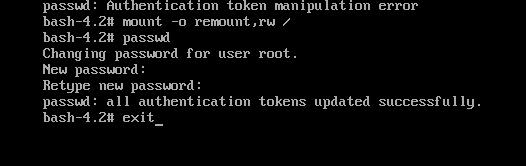
19. find which file belong to rpm
via:
$ rpm -qf file_name
20. linux-zen
Install on ubuntu via:
sudo add-apt-repository ppa:damentz/liquorix && sudo apt-get update
sudo apt-get install linux-image-liquorix-amd64 linux-headers-liquorix-amd64
20. arp-ignore
arp-ignore should be studied
21. Install vmplayer
On Ubuntu or other linux distribution:
$ sudo apt install build-essential linux-headers-generic
$ wget --user-agent="Mozilla/5.0 (X11; Linux x86_64; rv:60.0) Gecko/20100101 Firefox/60.0" https://www.vmware.com/go/getplayer-linux
$ chmod +x getplayer-linux
$ sudo ./getplayer-linux --required --eulas-agreed
22. Install mate(Ubuntu)
via:
# apt install tasksel
# tasksel install ubuntu-mate-desktop
16. rpm2cpio
Generating the working tar.gz files Steps:
# cd workingdirectory/
# cp ../kmod-ukmd-4.19.112-20212.el7.centos.src.rpm .
# rpm2cpio kmod-ukmd-4.19.112-20212.el7.centos.src.rpm| cpio -idmv
# vim kmod.spec
Change 4.19.112->4.19.12
# rm -f kmod-ukmd-4.19.112.tar.gz
# cp /root/rpmbuild/SOURCES/kmod-ukmd-4.19.12.tar.gz .
# mv workingdirectory/ kmod-ukmd-4.19.12.cpio
# tar czvf kmod-ukmd-4.19.12.cpio.tar.gz kmod-ukmd-4.19.12.cpio
17. limit bandwidth
via:
https://unix.stackexchange.com/questions/34116/how-can-i-limit-the-bandwidth-used-by-a-process
18. amdgpu centos howto(5700)
Download the rpms from:
https://www.amd.com/en/support/graphics/amd-radeon-5700-series/amd-radeon-rx-5700-series/amd-radeon-rx-5700
Installation Steps:
yum localinstall ./amdgpu-install-21.50.2.50002-1.el7.noarch.rpm
# change the repo definition to something like: baseurl=https://repo.radeon.com/amdgpu/21.50.2/rhel/7.9/main/x86_64
yumdownloader dkm
rpm -i --nodeps ./dkms-3.0.3-1.el7.noarch.rpm
yum install gcc elfutils-libelf-devel
amdgpu-install -y --usecase=graphics
# Then install graphical desktop environment, then
systemctl set-default graphical.target
19. virgl On CentOS
Steps:
# yum -y groupinstall Development --skip-broken
# rpm -ivh /mnt/Packages/systemtap-3.3-3.el7.x86_64.rpm /mnt/Packages/systemtap-client-3.3-3.el7.x86_64.rpm /mnt/Packages/systemtap-devel-3.3-3.el7.x86_64.rpm --nodeps
# yum-builddep mesa
# wget -O /etc/yum.repos.d/epel.repo http://mirrors.aliyun.com/repo/epel-7.repo
# yum makecache
# yum install -y meson
Then:
yum-builddep libvirt
20. amd driver in ubuntu
Get the deb and Install via:
sudo apt-get install ./amdgpu-install_21.50.2.50002-1_all.deb
dpkg --add-architecture i386
amdgpu-install -y --usecase=graphics
21. zen kernel in ubuntu
Install via:
sudo add-apt-repository ppa:damentz/liquorix && sudo apt-get update
64-bit:
sudo apt-get install linux-image-liquorix-amd64 linux-headers-liquorix-amd64
22. convert vdi to img
via:
root@lucky:/home/dash# cd /home/dash/manjavoLinux/
root@lucky:/home/dash/manjavoLinux# VBoxManage clonehd --format RAW manjavoLinux.vdi manjaro.img
0%...10%...20%...30%...40%...50%...60%...70%...80%...90%...100%
Clone medium created in format 'RAW'. UUID: 8187b47d-86bb-4156-9996-48e921a53e7
23. ssh push to github
via adding following to ~/.ssh/config:
Host github.com
Hostname ssh.github.com
Port 443
24. Disable gdm sleeping
via:
sudo -u gdm dbus-launch gsettings set org.gnome.settings-daemon.plugins.power sleep-inactive-ac-type 'nothing'
25. last crash log
via:
journalctl --since=today
26. check virt host
via:
# virt-host-validate qemu
QEMU: Checking if device /dev/kvm exists : PASS
QEMU: Checking if device /dev/kvm is accessible : PASS
QEMU: Checking if device /dev/vhost-net exists : PASS
QEMU: Checking if device /dev/net/tun exists : PASS
QEMU: Checking for cgroup 'cpu' controller support : PASS
QEMU: Checking for cgroup 'cpuacct' controller support : PASS
QEMU: Checking for cgroup 'cpuset' controller support : PASS
QEMU: Checking for cgroup 'memory' controller support : PASS
QEMU: Checking for cgroup 'devices' controller support : PASS
QEMU: Checking for cgroup 'blkio' controller support : PASS
WARN (Unknown if this platform has IOMMU support)
QEMU: Checking for secure guest support : WARN (Unknown if this platform has Secure Guest support)
27. file belongs to apk
via:
$ apt-file search filename
28. screenshot
via:
xwd -root -out screenshot.xwd
29. build ampere kernel
Steps:
unzip ampere-lts-kernel-linux-5.4.y.zip
cd ampere-lts-kernel-linux-5.4.y/
cp arch/arm64/configs/altra_5.4_defconfig .config
make olddefconfig
make menuconfig
make -j128 deb-pkg LOCALVERSION=-amp54-lts
But the kernel boot failed and let the system hang.
30. virtio-gpu On Arm
Via following command:
DISPLAY=:61 qemu-system-aarch64 -M virt-4.2 -machine gic-version=max -m 15192M -enable-kvm -cpu host -smp 8,sockets=1,cores=8,threads=1 \
-netdev user,id=vnet,hostfwd=:127.0.0.1:2278-:22,hostfwd=tcp::5555-:5555,hostfwd=tcp::5556-:5556,hostfwd=tcp::5557-:5557,hostfwd=tcp::5800-:5800,hostfwd=tcp::3389-:3389,hostfwd=tcp::14000-:4000 -device virtio-net-pci,netdev=vnet \
-drive file=ubuntu-image.img,if=none,id=drive0,cache=writeback -device virtio-blk,drive=drive0,bootindex=0 -display gtk,gl=on \
-drive file=ubuntu-20.04.3-live-server-arm64.iso,if=none,id=drive1,cache=writeback -device virtio-blk,drive=drive1,bootindex=1 \
-drive file=flash0.img,format=raw,if=pflash -drive file=flash1.img,format=raw,if=pflash -vga none -device virtio-gpu-pci,virgl=on -usb -device usb-ehci,id=ehci -device usb-mouse -device usb-kbd
31. Manually add pool
Via:
virsh pool-create-as --name sda --type dir --target /media/sda/images
32. no-machine issue
Change the configuration then restart the service, needn’t confirm on logged session:
grep DesktopAuthorization /usr/NX/etc/server.cfg
sudo /etc/NX/nxserver --restart
33. centos 8 docker installation
via:
# dnf remove -y podman
# REPO=https://mirrors.aliyun.com/docker-ce
# dnf config-manager --add-repo $REPO/linux/centos/docker-ce.repo
# sed -i 's/mirrorlist/#mirrorlist/g' /etc/yum.repos.d/CentOS-*
# sed -i 's|#baseurl=http://mirror.centos.org|baseurl=http://vault.centos.org|g' /etc/yum.repos.d/CentOS-*
# yum update
# dnf install --allowerasing -y containerd.io docker-ce docker-ce-cli
# docker -v
34. before build aosp
via:
apt install openssh-server screen git openjdk-8-jdk android-tools-adb bc bison build-essential curl flex g++-multilib gcc-multilib gnupg gperf imagemagick lib32ncurses-dev lib32readline-dev lib32z1-dev liblz4-tool libncurses5-dev libsdl1.2-dev libssl-dev libxml2 libxml2-utils lzop pngcrush rsync schedtool squashfs-tools xsltproc yasm zip zlib1g-dev libtinfo5 libncurses5
35. Install golang for ubuntu20.04
via:
sudo add-apt-repository ppa:longsleep/golang-backports
sudo apt update
sudo apt install golang-go
36. Ubuntu driver install
via:
$ ubuntu-drivers devices
== /sys/devices/pci0000:00/0000:00:01.0/0000:01:00.0 ==
modalias : pci:v000010DEd00001287sv00001642sd00003F86bc03sc00i00
vendor : NVIDIA Corporation
model : GK208B [GeForce GT 730]
driver : nvidia-driver-390 - distro non-free
driver : nvidia-driver-470-server - distro non-free
driver : nvidia-driver-450-server - distro non-free
driver : nvidia-driver-418-server - distro non-free
driver : nvidia-driver-470 - distro non-free recommended
driver : xserver-xorg-video-nouveau - distro free builtin
$ sudo ubuntu-drivers autoinstall
37. cuttlefish render mode
via:
# launch_cvd --gpu-mode=drm_virgl
# launch_cvd --gpu-mode=gfxstream
38. forward to vm
via iptables:
# iptables -I FORWARD -o virbr1 -d 10.17.18.2 -j ACCEPT
# iptables -t nat -I PREROUTING -p tcp --dport 2422 -j DNAT --to 10.17.18.2:22
39. Recompile Ubuntu Linux
via:
Clone the repo:
git clone git://git.launchpad.net/~ubuntu-kernel/ubuntu/+source/linux/+git/focal
Checkout the branch:
cd focal
git checkout origin/hwe-5.8
If you want to disable the nvidia driver, add this patch:
diff --git a/debian/rules b/debian/rules
index 8c3c71a..8742713 100755
--- a/debian/rules
+++ b/debian/rules
@@ -100,6 +100,8 @@ ifeq ($(do_mainline_build),true)
skipretpoline=true
endif
+do_dkms_nvidia=false
+
# Disable tools build and packaging if do_tools != true
ifneq ($(do_tools),true)
do_linux_tools=
Install the build dependencies:
sudo apt-get build-dep linux
Build the kernel:
fakeroot debian/rules clean
fakeroot debian/rules binary-headers binary-generic
40. iptables forbid only one ip
only one ip to specific port running ss server via:
sudo iptables -I INPUT \! --src 121.8.254.210 -m tcp -p tcp --dport 1080 -j DROP
41. yarn issue
via:
sudo apt remove cmdtest
sudo apt remove yarn
curl -sS https://dl.yarnpkg.com/debian/pubkey.gpg | sudo apt-key add -
echo "deb https://dl.yarnpkg.com/debian/ stable main" | sudo tee /etc/apt/sources.list.d/yarn.list
sudo apt-get update
sudo apt-get install yarn -y
then
yarn install
42. efi grub issue
via:
#GRUB_DEFAULT=0
GRUB_DEFAULT="Advanced options for Ubuntu>Ubuntu, with Linux 5.11.0-46-generic"
#GRUB_TIMEOUT_STYLE=hidden
GRUB_TIMEOUT_STYLE=menu
GRUB_TIMEOUT=10
GRUB_DISTRIBUTOR=`lsb_release -i -s 2> /dev/null || echo Debian`
GRUB_CMDLINE_LINUX_DEFAULT=""
GRUB_CMDLINE_LINUX=""
43. disable auto-update ubuntu
via:
# vim /etc/apt/apt.conf.d/20auto-upgrades
Change content:
FROM:
APT::Periodic::Update-Package-Lists "1";
APT::Periodic::Unattended-Upgrade "1";
TO:
APT::Periodic::Update-Package-Lists "0";
APT::Periodic::Download-Upgradeable-Packages "0";
APT::Periodic::AutocleanInterval "0";
APT::Periodic::Unattended-Upgrade "1"
Then:
systemctl stop apt-daily.timer;systemctl disable apt-daily.timer ; systemctl stop apt-daily-upgrade.timer ; systemctl disable apt-daily-upgrade.timer; systemctl stop apt-daily.service; systemctl mask apt-daily.service; systemctl daemon-reload
systemctl stop unattended-upgrades.service && systemctl disable unattended-upgrades.service
44. start redroid
command:
sudo docker run -itd --name redroid9 --memory-swappiness=0 --privileged -p 5556:5555 redroid:9officialhoudini redroid.fps=120 ro.sf.lcd_density=240 redroid.gpu.mode=host redroid.gpu.node=/dev/dri/renderD128 ro.sf.lcd_density=240 redroid.width=1080 redroid.height=1920
45. Upgrade Kernel
In centos via:
# 查看可用内核版本及启动顺序
$ sudo awk -F\' '$1=="menuentry " {print i++ " : " $2}' /boot/grub2/grub.cfg
# 查看启动顺序
$ yum install -y grub2-pc
$ grub2-editenv list
# 设置开机启动
$ grub2-set-default 0
或者
$ grub2-mkconfig -o /boot/grub2/grub.cfg
# 重启生效
$ reboot
# 重启后查看内核版本
$ uname -sr
46. print photos
via:
https://www.phoyosystem.com/photo-booth-software/#the-id-photos-printing-tool-only
47. untar deb
command:
mkdir tmp
dpkg-deb -R abcde.deb tmp
48. linux-zen for ArchLinux
Build via:
# vim trunk/config
Added something.
# makepkg --skipinteg --syncdeps
Install via:
# sudo pacman -U linux-zen-5.19.zen1-1-x86_64.pkg.tar.zst linux-zen-headers-5.19.zen1-1-x86_64.pkg.tar.zst linux-zen-docs-5.19.zen1-1-x86_64.pkg.tar.zst
# sudo grub-mkconfig -o /boot/grub/grub.cfg
# sudo reboot
Verify its kernel version:
# uname -r
49. disable gdm sleep
via:
sudo -u gdm dbus-launch gsettings set org.gnome.settings-daemon.plugins.power sleep-inactive-ac-type 'nothing'
50. redroid 12 issue
on linux-zen kernel, 5.19, should enter the adb shell and run:
setprop sys.use_memfd 1
51. ArchLinux Configuration IP
via:
ip addr add 10.17.18.3/24 dev enp1s0
ip link set enp1s0 up
ip route add default via 10.17.18.1 dev enp1s0
Then set resolv.conf
52. ubuntu install zen kernel
via:
sudo add-apt-repository ppa:damentz/liquorix && sudo apt-get update
sudo apt-get install linux-image-liquorix-amd64 linux-headers-liquorix-amd64
53. ipmi reset lan
via:
ipmitool raw 0x32 0x76 0x08
53. efi grub recover
Type normal after you insert following commands:
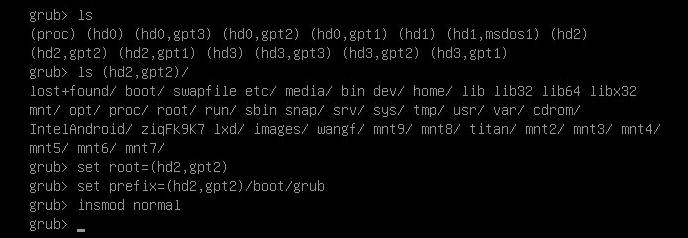
normal boot will get you into the normal boot:
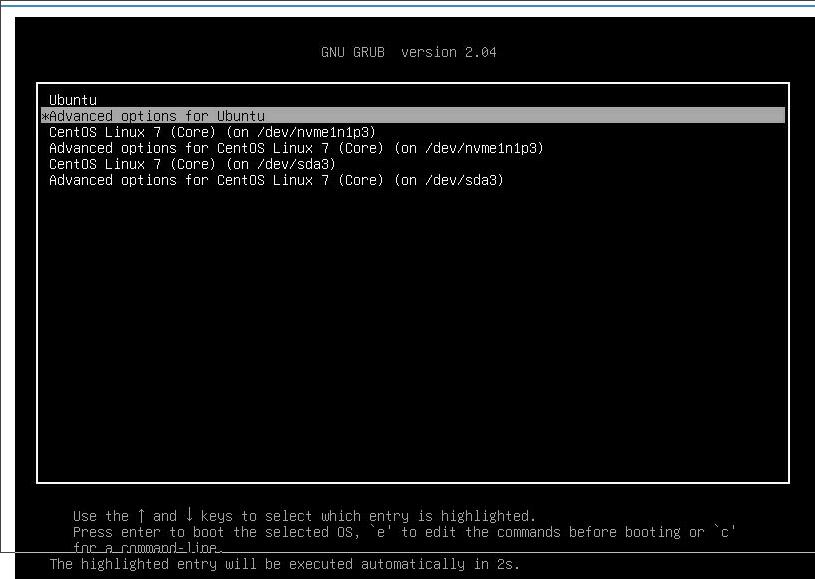
54. Ubuntu vfio sg1
commands:
docker run -itd --name redroidkkk --memory-swappiness=0 --privileged -p 5555:5555 redroid12:latest redroid.fps=120 ro.sf.lcd_density=240 redroid.width=1080 redroid.height=1920 redroid.gpu.mode=host redroid.gpu.node=/dev/dri/renderD128 androidboot.use_memfd=1
Upgrade ubuntu mesa drivers:
sudo add-apt-repository ppa:oibaf/graphics-drivers
sudo apt update
sudo apt upgrade
55. Build linux-zen
via:
sudo INSTALL_MOD_STRIP=1 CONCURRENCY_LEVEL=X fakeroot make-kpkg --initrd kernel_image kernel_headers -j 16
56. find pkg in archlinux
via:
# pacman -Fy
# pacman -F genfstab(get the pkg which provides genfstab)
57. qemu-nbd
via:
modprobe nbd max_part=8
Step 2 - Connect the QCOW2 as a network block device
qemu-nbd --connect=/dev/nbd0 /var/lib/vz/images/100/vm-100-disk-1.qcow2
Step 3 - List partitions inside the QCOW2
fdisk /dev/nbd0 -l
Step 4 - Mount the partition from the VM
mount /dev/nbd0p1 /mnt/somepoint/
You can also mount the filesystem with normal user permissions, ie. non-root:
mount /dev/nbd0p1 /mnt/somepoint -o uid=$UID,gid=$(id -g)
Step 5 - After you're done, unmount and disconnect
umount /mnt/somepoint/
qemu-nbd --disconnect /dev/nbd0
rmmod nbd
58. arm64 mesa upgrade
checked via:
# dpkg -l | grep -i mesa
ii libegl-mesa0:arm64 21.2.6-0ubuntu0.1~20.04.2 arm64 free implementation of the EGL API -- Mesa vendor library
ii libgl1-mesa-dri:arm64 21.2.6-0ubuntu0.1~20.04.2 arm64 free implementation of the OpenGL API -- DRI modules
ii libglapi-mesa:arm64 21.2.6-0ubuntu0.1~20.04.2 arm64 free implementation of the GL API -- shared library
ii libglu1-mesa:arm64 9.0.1-1build1 arm64 Mesa OpenGL utility library (GLU)
ii libglx-mesa0:arm64 21.2.6-0ubuntu0.1~20.04.2 arm64 free implementation of the OpenGL API -- GLX vendor library
ii mesa-utils 8.4.0-1build1 arm64 Miscellaneous Mesa GL utilities
ii mesa-va-drivers:arm64 21.2.6-0ubuntu0.1~20.04.2 arm64 Mesa VA-API video acceleration drivers
ii mesa-vdpau-drivers:arm64 21.2.6-0ubuntu0.1~20.04.2 arm64 Mesa VDPAU video acceleration drivers
ii mesa-vulkan-drivers:arm64 21.2.6-0ubuntu0.1~20.04.2 arm64 Mesa Vulkan graphics drivers
Upgrade to oibaf:
59. print message of last boot
via:
journalctl --boot=-1
60. new xorg configure
via:
Xorg -configure
cat /root/xorg.conf.new | grep -i busid
61. build glmark2 on centos7
Steps:
$ git clone https://github.com/glmark2/glmark2.git
$ INSTALL_APP ="epel-release centos-release-scl hwdata libX11 libX11-common libXau libXdamage libudev-devel \
libXext libXfixes libXxf86vm libdrm libjpeg-turbo libpciaccess libpng12 libxcb libxshmfence mesa-libEGL \
mesa-libGL mesa-libGLES mesa-libgbm mesa-libglapi libXmu-devel libXi-devel libGL-devel libjpeg-turbo-devel \
libpng12-devel mesa-libEGL-devel mesa-libGLES mesa-libgbm-devel mesa-libGLES-devel mesa-dri-drivers \
devtoolset-4-toolchain"
$ flag=1; for pkg in $INSTALL_APP; do echo "INFO: installing $flag package $pkg ..."; yum install -y "$pkg" &> /dev/null || echo -e "\tERROR: cannot install $pkg ...."; flag=$((flag+1)); done
$ PATH="/opt/rh/devtoolset-4/root/bin:$PATH"
$ ./waf configure --with-flavors="drm-gl,drm-glesv2,x11-gl,x11-glesv2"
$ ./waf -v
$ ./waf install
$ glmark2
=======================================================
glmark2 2017.07
=======================================================
OpenGL Information
GL_VENDOR: Intel Open Source Technology Center
GL_RENDERER: Mesa DRI Intel(R) Haswell Mobile
GL_VERSION: 3.0 Mesa 17.0.1
=======================================================
[build] use-vbo=false: FPS: 2567 FrameTime: 0.390 ms
=======================================================
glmark2 Score: 2567
=======================================================
change the devtoolset-4 to devtoolsset-8.
62. nvidia-smi slow on ampere 1804
solved via:
sudo nvidia-persistenced --persistence-mode
63. minimum xorg
installed via:
apt install -y xserver-xorg-core
64. repo init aosp_master
via:
repo init -u git://mirrors.ustc.edu.cn/aosp/platform/manifest -b master
repo sync -j4
65. git search
search the commit via somebody:
git log --author='intel.com' --all --grep='SRIOV'
66. lspci tree view
via:
$ lspci -tvv
67. disable lock in gnome
via:
Found couple of ways finally.
First method : is to run in terminal the command
gsettings set org.gnome.desktop.lockdown disable-lock-screen true
That should remove the lock option from the tray. And it can be re-ebabled using reset instead of set in the same command and removing true attribute
gsettings reset org.gnome.desktop.lockdown disable-lock-screen
68. android sdk on aarch64
Steps:
docker run -d -p 5901:5901 -p 2222:22 android-sdk:latest
c38e2d3b3a730b34dc40dc632aa5fa7c6cd32f0631c18d3a965671f1d8115aa1
root@feiteng:/home/ctctest# docker ps
CONTAINER ID IMAGE COMMAND CREATED STATUS PORTS NAMES
c38e2d3b3a73 android-sdk:latest "/usr/bin/supervisord" 2 seconds ago Up 1 second 5037/tcp, 0.0.0.0:5901->5901/tcp, :::5901->5901/tcp, 0.0.0.0:2222->22/tcp, :::2222->22/tcp mystifying_sammet
root@feiteng:/home/ctctest# docker exec -it c38e2d3b3a73 bash
root@c38e2d3b3a73:/# JAVA_HOME=/usr/lib/jvm/java-1
java-1.11.0-openjdk-arm64/ java-11-openjdk-arm64/
root@c38e2d3b3a73:/# JAVA_HOME=/usr/lib/jvm/java-11-openjdk-arm64/
root@c38e2d3b3a73:/# sdkmanager
[=======================================] 100% Computing updates...
root@c38e2d3b3a73:/# cd /opt/
android-sdk/ gradle/ kotlinc/ license_accepter.sh
root@c38e2d3b3a73:/# cd /opt/android-sdk/
root@c38e2d3b3a73:/opt/android-sdk# ls
cmdline-tools licenses
root@c38e2d3b3a73:/opt/android-sdk# sdkmanager "platform-tools"
[=======================================] 100% Unzipping... platform-tools/lib64
root@c38e2d3b3a73:/opt/android-sdk# sdkmanager "platforms;android-31"
[=======================================] 100% Unzipping... android-12/framework
Copy from host to docker:
root@feiteng:/home/ctctest/20220915# docker cp arm64-v8a c38e2d3b3a73:/opt/android-sdk/system-images/android-31/default && docker cp emulator c38e2d3b3a73:/opt/android-sdk/
More readable:
root@feiteng:/home/ctctest# docker run --name emukvm -d -p 5901:5901 -p 2222:22 --privileged android-sdk:latest
16369be79d70267f1546d0937dd23c1693339f88cc4562624fe5d38b63ead65b
root@feiteng:/home/ctctest# docker exec -it emukvm bash
root@16369be79d70:/# JAVA_HOME=/usr/lib/jvm/java-11-openjdk-arm64/
root@16369be79d70:/# sdkmanager "platform-tools"; sdkmanager "platforms;android-31"
[=======================================] 100% Unzipping... platform-tools/lib64
[=======================================] 100% Unzipping... android-12/framework
root@16369be79d70:/# mkdir -p /opt/android-sdk/system-images/android-31/default
宿主机拷贝相关文件到sdk目录下
docker cp arm64-v8a emukvm:/opt/android-sdk/system-images/android-31/default && docker cp emulator emukvm:/opt/android-sdk
root@16369be79d70:/# emulator @test -no-audio -no-boot-anim -no-window -gpu swiftshader_indirect -qemu -cpu max -machine gic-version=max
root@16369be79d70:/# adb shell
emulator64_arm64:/ $ getprop | grep boot | grep com
[dev.bootcomplete]: [1]
[sys.boot_completed]: [1]
[sys.bootstat.first_boot_completed]: [1]
For demo:
$ sudo docker load<android-sdk-vnc-preinstalled.tar
af52716c484c: Loading layer [==================================================>] 68.1MB/68.1MB
6deb56f0ac41: Loading layer [==================================================>] 6.656kB/6.656kB
2a1d4f03ee1e: Loading layer [==================================================>] 837.8MB/837.8MB
1e7efcf3f6fb: Loading layer [==================================================>] 128.8MB/128.8MB
8a505bac510d: Loading layer [==================================================>] 77.7MB/77.7MB
b9e87b8a4eac: Loading layer [==================================================>] 119.8MB/119.8MB
d51220053622: Loading layer [==================================================>] 4.096kB/4.096kB
59258b7d9f06: Loading layer [==================================================>] 5.632kB/5.632kB
4004735b3e24: Loading layer [==================================================>] 3.072kB/3.072kB
44761079232a: Loading layer [==================================================>] 4.096kB/4.096kB
e70a6e71fc4d: Loading layer [==================================================>] 10.75kB/10.75kB
57a11ab28048: Loading layer [==================================================>] 3.584kB/3.584kB
102d57c5928f: Loading layer [==================================================>] 2.56kB/2.56kB
ea5ffb5cc89c: Loading layer [==================================================>] 40.02MB/40.02MB
d6f2e48784b2: Loading layer [==================================================>] 3.584kB/3.584kB
6751e3b147f7: Loading layer [==================================================>] 2.56kB/2.56kB
28c073eff8d4: Loading layer [==================================================>] 3.584kB/3.584kB
6b084044ff11: Loading layer [==================================================>] 3.584kB/3.584kB
b35e2fb65592: Loading layer [==================================================>] 137.5MB/137.5MB
9fef29544a2a: Loading layer [==================================================>] 9.602GB/9.602GB
Loaded image: android-sdk-vnc-preinstalled:latest
$ sudo docker run --name emukvm -d -p 5901:5901 -p 2222:22 --privileged android-sdk-vnc-preinstalled:latest
5699cd1823fbf54457b844513f2a2a77e7f252afbd1e15bea2fda4cb50ca3d2a
$ sudo docker ps
69. remount in single user
via:
mount -o ro,remount /
Then you could do passwd or other staffs.
