WorkingTipsOnWinInDocker
Apr 20, 2021
Technology
制作Windows镜像
CentOS7上以以下方式启动虚拟机:
/usr/libexec/qemu-kvm -enable-kvm \
-machine q35 -smp sockets=1,cores=1,threads=2 -m 2048 \
-usb -device usb-kbd -device usb-tablet -rtc base=localtime \
-net nic,model=virtio -net user,hostfwd=tcp::4444-:4444 \
-drive file=hdd.img,media=disk,if=virtio \
-drive file=/home/docker/win/cn_windows_10_consumer_editions_version_2004_x64_dvd.iso,media=cdrom \
-drive file=/home/docker/win/virtio-win-0.1.141.iso,media=cdrom
用qemu提示的vnc端口访问该运行中的实例:
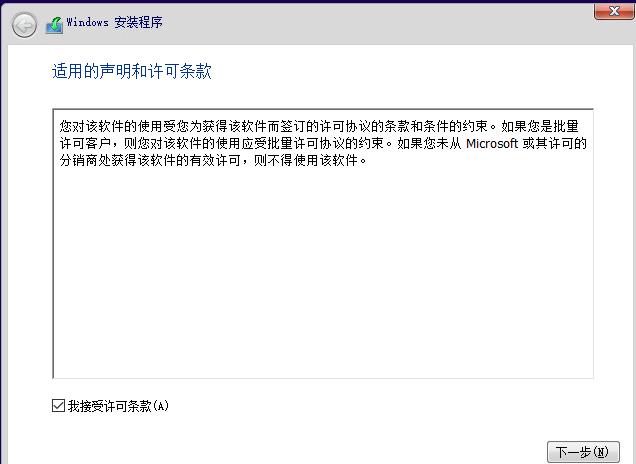
选择自定义安装:
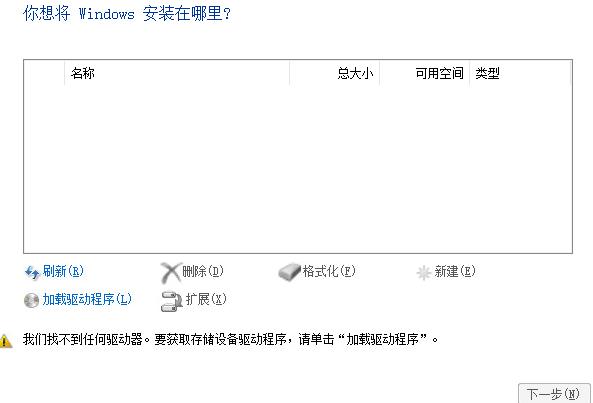
需加载驱动程序:
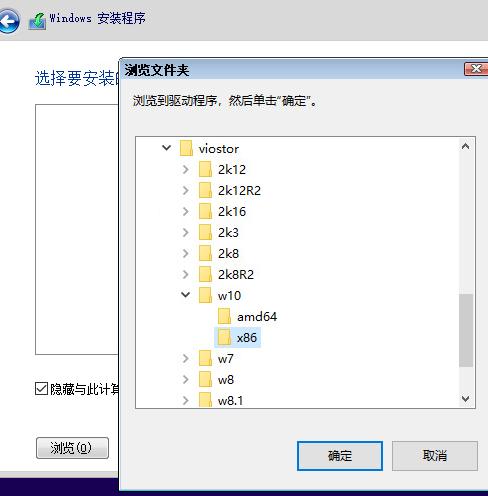
选择好后的驱动:
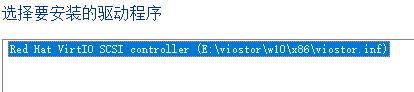
忽略警告,继续:
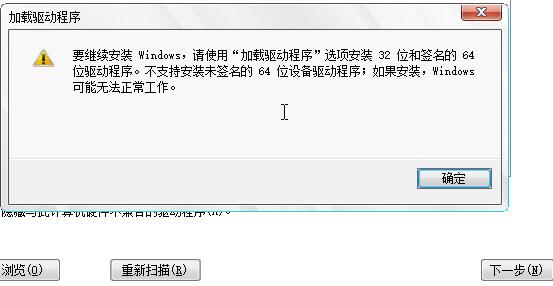
继续安装直到安装完毕。
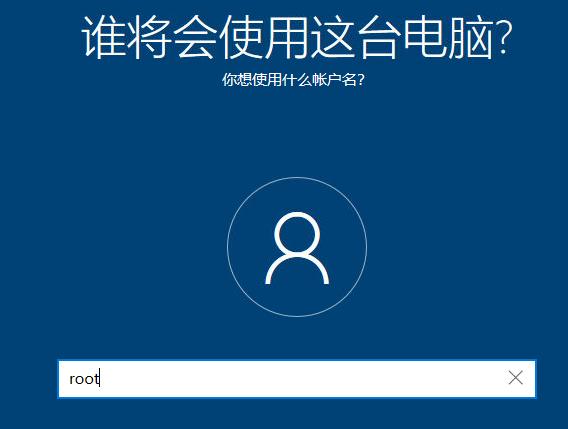
密码:
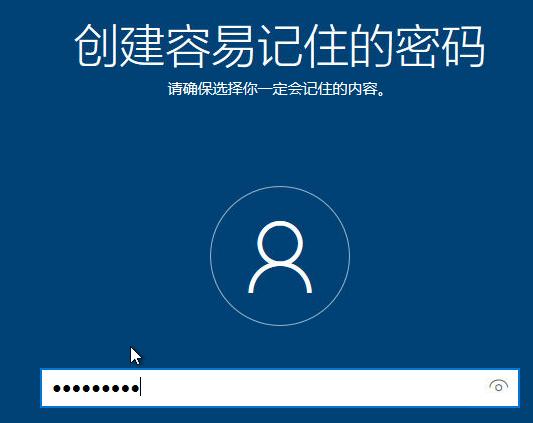
更新驱动程序:
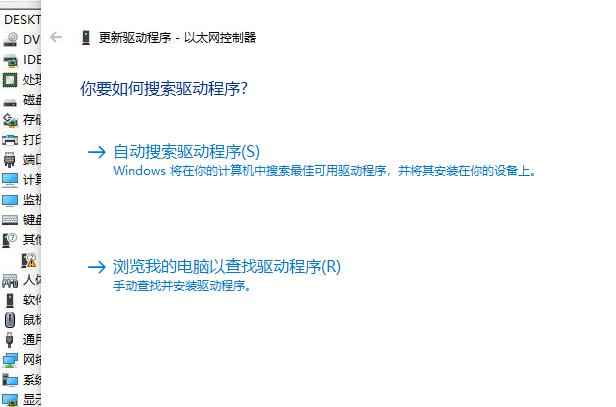
选中E:\后更新:
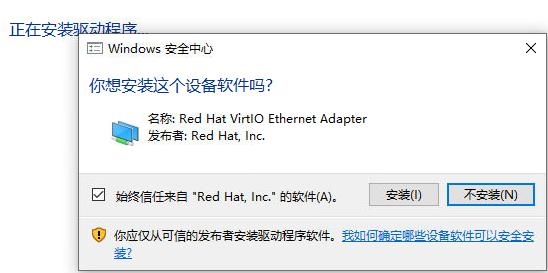
此时关闭vm, 并创建一个overlay的image并使用该image启动一次vm:
$ qemu-img create -b hdd.img -f qcow2 snapshot.img
$ /usr/libexec/qemu-kvm -enable-kvm \
-machine q35 -smp sockets=1,cores=1,threads=2 -m 2048 \
-usb -device usb-kbd -device usb-tablet -rtc base=localtime \
-net nic,model=virtio -net user,hostfwd=tcp::4444-:4444 \
-drive file=snapshot.img,media=disk,if=virtio \
-monitor stdio
在qemu终端内, 保存当前的状态后关机:
(qemu) savevm windows
Then type quit to stop VM:
(qemu) quit
因为有save后的状态,因而如果我们能保证容器内的qemu与容器外的qemu是同一版本的话,则可以快速恢复。
编译容器镜像
$ mv hdd.img snapshot.img image
$ cd image
$ docker build -t windows/win10qemu:20210420 .
在Centos7系列的操作系统上,因为宿主机的qemu版本与容器中的qemu版本差异,导致无法启动,需做以下修改:
# vim entrypoint.sh
....
qemu-system-x86_64 -enable-kvm \
-machine q35 -smp sockets=1,cores=1,threads=2 -m 2048 \
-usb -device usb-kbd -device usb-tablet -rtc base=localtime \
-net nic,model=virtio -net user,hostfwd=tcp::4444-:4444 \
-drive file=snapshot.img,media=disk,if=virtio &
...
# vim Dockerfile
FROM windows/win10qemu:20210420
COPY entrypoint.sh /
# docker build -t win/win10new:latest .
运行容器:
# docker run -it --rm --privileged -p 4444:4444 -p 5915:5900 win/win10new:latest
打开vnc软件开始访问5915端口可以看到Windows桌面:
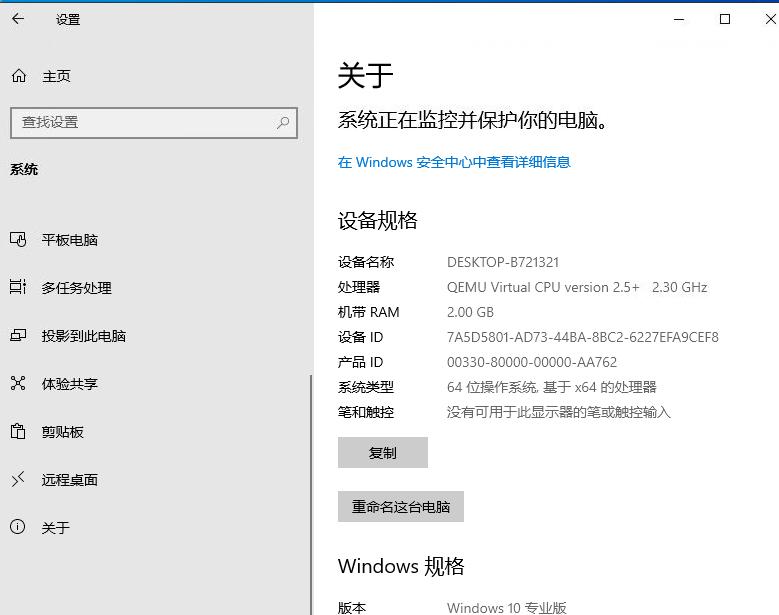
K8s中运行
由容器镜像创建出pod负载,service暴露即可。
