LinuxTips11
Feb 29, 2020
LinuxTips
1. docker exec with root
Via following commands:
$ sudo docker exec -it --workdir /root --user root 1e61b0cce4f2 bash
2. vncserver for ubuntu18.04
Install xfce4 and tigervnc-server:
# sudo apt-get install -y tigervnc-standalone-server tigervnc-common xfce4
But now you won’t access the vnc desktop, cause the default setting is only listening on 127.0.0.1:
# netstat -anp | grep 5901
tcp 0 0 127.0.0.1:5901 0.0.0.0:* LISTEN 59902/Xtigervnc
tcp6 0 0 ::1:5901 :::* LISTEN 59902/Xtigervnc
Edit the vnc.conf file add set the listening port not to localhost, then setup the xstartup files:
# sudo vim /etc/vnc.conf
Default: $localhost = "no"; # Otherwise
# sudo vim ~/.vnc/xstartup
#!/bin/sh
unset SESSION_MANAGER
unset DBUS_SESSION_BUS_ADDRESS
exec startxfce4
# vncserver
Now open your favorate vnc viewer for connecting the remote desktop.
3. bundle use aliyun
Via following:
# bundle config 'mirror.https://rubygems.org' 'https://ruby.taobao.org'
4. netplan bridge setting
Via following:
# vim /etc/netplan/01-netcfg.yaml
# This file describes the network interfaces available on your system
# For more information, see netplan(5).
#
network:
version: 2
renderer: networkd
ethernets:
enakkkc2i2:
dhcp4: no
bridges:
br0:
dhcp4: no
addresses: [ 192.168.190.167/24 ]
gateway4: 192.168.190.254
nameservers:
addresses:
- "192.168.190.254"
interfaces:
- enakkkc2i2
#network:
# version: 2
# renderer: networkd
# ethernets:
# enakkkc2i2:
# addresses: [ 192.168.190.167/24 ]
# gateway4: 192.168.190.254
# nameservers:
# addresses:
# - "192.168.190.254"
5. shrink lvm volume(not for xfs)
CentOS7 installation with root only 50GB, shrink:
umount /dev/mapper/centos-home
lvreduce -L 200G /dev/mapper/centos-home
Mount back your home partition as you're done with it.
Then just extend your root volume.
lvextend -t -r -l+100%FREE /dev/mapper/centos-root
-t is test, if it's ok just run the command a second time without -t
6. dd times
It takes around 8 hours to copy to img files.
➜ ~ sudo dd if=/dev/sdc | gzip -c > /media/sda/kylin_fuck.img
1953525167+0 records in
1953525167+0 records out
1000204885504 bytes (1.0 TB, 932 GiB) copied, 28336.5 s, 35.3 MB/s
➜ ~ python
Python 2.7.17 (default, Nov 7 2019, 10:07:09)
[GCC 7.4.0] on linux2
Type "help", "copyright", "credits" or "license" for more information.
>>> 28336/60
472
>>>
And its size if not so large:
➜ ~ ls -l -h /media/sda/kylin_fuck.img
-rw-r--r-- 1 dash dash 4.3G 3月 18 01:48 /media/sda/kylin_fuck.img
7. alpine china repository
Fuck the GFW:
# sed -i 's/dl-cdn.alpinelinux.org/mirrors.ustc.edu.cn/g' /etc/apk/repositories
8. metrci-server always restart
for cpu/memory is low(vm cases), enlarge them:
metrics_server_cpu: 400m
metrics_server_memory: 350Mi
metrics_server_memory_per_node: 40Mi
metrics_server_min_cluster_size: 5
addon_resizer_limits_cpu: 200m
addon_resizer_limits_memory: 600Mi
addon_resizer_requests_cpu: 50m
addon_resizer_requests_memory: 500Mi
9. ssh passwordless configuration
Configure ssh login without input password:
Check that your Centos machine has:
RSAAuthentication yes
PubkeyAuthentication yes
in sshd_config
and ensure that you have proper permission on the centos machine's ~/.ssh/ directory.
chmod 700 ~/.ssh/
chmod 600 ~/.ssh/*
should do the trick.
10. Tasksmax limitation
The TasksMax Systemd/Linux feature can cause various operational issues related to creating new processes including failures starting containers and failures setting up iptables rules for running containers. Customers affected by this issue will observe that the Docker daemon is unable to create more processes than the TasksMax configured limit.
systemctl set-property docker.service TasksMax=infinity
systemctl daemon-reload
systemctl restart docker
11. bluetooth for verveBuds 115
On Archlinux, do following:
# sudo pacman -S alsa-utils alsa-plugins alsa-tools bluez bluez-utils bluez-libs
pulseaudio blueman bluez-hid2hci pulseaudio-bluetooth audacious
# vim /etc/pulse/default.pa (Add following lines)
load-module module-switch-on-connect
# vim /etc/pulse/system.pa (Add following lines)
load-module module-bluetooth-policy
load-module module-bluetooth-discovery
Restart the bluetooth service:
# systemctl restart bluetooth
# pluseaudio -k
# pluseaudio --start
Blueman setup:
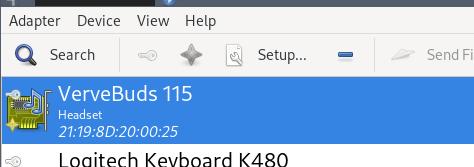
In audacious, select the output for pulseaudio.
12. untaint kube-master
via :
kubectl taint nodes --all node-role.kubernetes.io/master-
13. docker-compose down one svc
Via:
# docker-compose rm -f -s -v ui
# docker-compose up -d
14. es logs
via:
# curl http://172.18.0.5:9200/_cat/indices
yellow open ko-log-2020.04 FQxfXJ0ASXid36DN_TiziA 1 1 0 0 283b 283b
yellow open ououojjj-2020.4 oBcDjztES_C1JFHhMK23JQ 1 1 830 0 312.3kb 312.3kb
$ curl http://172.18.0.5:9200/ko-log-2020.04/_count?pretty
{
"count" : 0,
"_shards" : {
"total" : 1,
"successful" : 1,
"skipped" : 0,
"failed" : 0
}
}
15. include ansible roles
via:
---
- import_playbook: 0_preinstall/init.yml
- import_playbook: 1_k8s/cluster.yml
- import_playbook: 2_addons/addons.yml
16. pool define in virsh
via following commands:
sudo virsh pool-define-as nvme --type dir --target /media/nvme
sudo virsh pool-start nvme
sudo virsh pool-autostart nvme
20. 20.04 vagrant issue
Should install ifupdown for letting vagrant working.
21. write inventory
with open('/tmp/clusterinventory.yaml', 'w+') as f:
f.write( str(self.project.inventory_obj.parse_resource()) )
Error log:
Traceback (most recent call last):
File "/opt/kubeOperator-api/apps/kubeops_api/models/deploy.py", line 62, in start
result = self.on_install(extra_vars)
File "/opt/kubeOperator-api/apps/kubeops_api/models/deploy.py", line 169, in on_install
return self.run_playbooks(extra_vars)
File "/opt/kubeOperator-api/apps/kubeops_api/models/deploy.py", line 271, in run_playbooks
_result = playbook.execute(extra_vars=extra_vars)
File "/opt/kubeOperator-api/apps/ansible_api/models/playbook.py", line 272, in execute
result = execution.start()
File "/opt/kubeOperator-api/apps/ansible_api/models/playbook.py", line 339, in start
result = runner.run(self.playbook.playbook_path, extra_vars=extra_vars)
File "/opt/kubeOperator-api/apps/ansible_api/ansible/runner.py", line 248, in run
self.variable_manager._extra_vars = extra_vars
AttributeError: can't set attribute
22. Duplicated machine
Via following commands we could re-generate the machine id:
rm -f /etc/machine-id
dbus-uuidgen --ensure=/etc/machine-id
rm /var/lib/dbus/machine-id
dbus-uuidgen --ensure
23. Rename files with special characters
rename.sh like following, could rename with the files with 1.mp4, 2.mp4, etc:
var=1
for file in *.mp4
do
echo "$file"
echo $var
mv "$file" $var.mp4
let "var=var+1"
done
24. tips on kubeoperator package management
Edit file apps/kubeops_api/models/package.py, comment the start container
issue:
line 67 - 71 should be commented
thus you will get your package management online.
25. ss for listening
without netstat, using ss for listening:
# sudo ss -tunlp
25.1. docker-regsitry issue
registry v2.6 depends on musl, install it via:
# apt-get install -y musl
26. ps output wide
via :
# ps -efww
27. install source code pro font
via following script:
#!/usr/bin/env bash
cd Downloads
wget https://github.com/adobe-fonts/source-code-pro/archive/2.030R-ro/1.050R-it.zip
if [ ! -d "~/.fonts" ] ; then
mkdir ~/.fonts
fi
unzip 1.050R-it.zip
cp source-code-pro-*-it/OTF/*.otf ~/.fonts/
rm -rf source-code-pro*
rm 1.050R-it.zip
cd ~/
fc-cache -f -v
28. Install puppeteer problem
Via:
sudo npm install -g puppeteer --unsafe-perm=true
29. css for layout
Via:
iPadCSS控制横屏/竖屏布局(Landscape/PortraitModes)
30. git tag and push
Via:
git tag -a v0.4.2 -m "v0.4.2 for ansible v2.9.6"
git show v0.4.2
git push origin master --tags
31. indesign
Adobe indesign for creating pdf could get good effects.
32. Tips On rpi ubuntu18.04.4
Via following for getting the packages:
# sudo su
# systemctl stop apt-daily.timer;systemctl disable apt-daily.timer ; systemctl stop apt-daily-upgrade.timer ; systemctl disable apt-daily-upgrade.timer; systemctl stop apt-daily.service; systemctl mask apt-daily.service; systemctl daemon-reload
# sudo lsof /var/lib/dpkg/lock
# sudo lsof /var/lib/apt/lists/lock
# sudo lsof /var/cache/apt/archives/lock
# sudo kill -9 PID
33. Change default python in ubuntu18.04
# apt-get install python3.7
# update-alternatives --install /usr/bin/python3 python3 /usr/bin/python3.6 1
# update-alternatives --install /usr/bin/python3 python3 /usr/bin/python3.7 2
# update-alternatives --config python3
There are 2 choices for the alternative python3 (providing /usr/bin/python3).
Selection Path Priority Status
------------------------------------------------------------
* 0 /usr/bin/python3.7 2 auto mode
1 /usr/bin/python3.6 1 manual mode
2 /usr/bin/python3.7 2 manual mode
Press <enter> to keep the current choice[*], or type selection number: 2
# update-alternatives --install /usr/bin/python python /usr/bin/python3 10
# python3
Python 3.7.5 (default, Nov 7 2019, 10:50:52)
[GCC 8.3.0] on linux
Type "help", "copyright", "credits" or "license" for more information.
>>>
# python
Python 3.7.5 (default, Nov 7 2019, 10:50:52)
[GCC 8.3.0] on linux
Type "help", "copyright", "credits" or "license" for more information.
>>> quit()
Install correspoding packages:
# apt-get install python3.7-dev python3.7-venv libpython3.7 libpython3.7-dev libpython3.7-dbg
34. upgrade to latest nodejs
Via following methods:
# cnpm install -g n
# n latest
Then you could use ng new Angular8ClientCrud.
# npm install -g @angular/cli
35. python venv
Ubuntu 18.04 install and configure via:
# apt-get install -y python3-virtualenv
# python3 -m venv piya_venv
# source piya_venv/bin/activate
(piya_venv) root@build:~/Code/piya# which python
/root/Code/piya/piya_venv/bin/python
36. nvm
Install nvm via:
$ yaourt nvm
Then
$ echo 'source /usr/share/nvm/init-nvm.sh' >> ~/.zshrc
$ which nvm
...
$ nvm install 10.18.0
then you have nodejs 10.18.0 version.
37. npm install priviledge
Run npm install as root, do following:
$ npm install -g --unsafe-perm
38. dnsmasq leases file
In /var/lib/misc/dnsmasq.leases file, you could see all of the leased ip address.
39. docker pull(other arch)
via:
# docker pull centos:7@sha256:aogwuoguwougowuoguwoeguowugouwg
40. boomaga on archlinux
Install cups and cups-pdf then building:
# sudo pacman -S cups cups-pdf
# sudo systemctl enable org.cups.cupsd.service
# sudo systemctl start org.cups.cupsd.service
# yaourt boomaga
After this time’s yaourt boomaga will be system-wide available.
41. zip with password
via:
# zip -re aaa.zip aaa/
42. vncserver listen only on local
start vncserver via:
alias vncserver='vncserver -localhost'
vncserver
43. nvm tips
Sometips:
→ nvm ls
v4.5.0
-> v5.9.0
system
node -> stable (-> v5.9.0) (default)
stable -> 5.9 (-> v5.9.0) (default)
iojs -> N/A (default)
# nvm use v4.5.0
# nvm current
system
# node -v
44. helm tips
helm install from local directory (helm v3):
helm install --generate-name cilium --namespace kube-system --set global.etcd.enabled=true --set global.etcd.managed=true
45. Install hwe
Via following command:
# sudo apt-get install -y linux-generic-hwe-18.04
46. xz and write to sd
via following command:
# xz -d < bone-debian-10.3-iot-armhf-2020-04-06-4gb.img.xz - | dd of=/dev/sdb
47. pikvm 思路
首先是有rpi 3b ,后面买了hdmid dongle和teensy 2.0. 开始玩pikvm后:
- v4l udev调试, 平安
- arduino它用的pro micro, 卒
- platformio更改为teensy,编译不通过,卒
- 看代码发现依赖的HID-Project库不支持teensy,卒
- 看HID-Project说支持HoodLoader2的Uno,希望燃起
- platformio编译uno,卒
- platformio中引入自定义board HoodLoader2atmega16u2, 希望燃起
- 无USB PID/VID,编译终止,卒 9, 强行传入PID/VID, 希望燃起
- TimerOne库不支持atmega16u2, 卒
- 强行定义Timer1管脚,希望燃起
- 编译通过。未上板验证。
接下来:
- 刷HoodLoader2
- 连接RPI+Uno
- 调试(是否可刷入?Timer0是否正常?USB是否被识别?)
问题重重,风险重重
48. Redirect usb to virtualbox
Added via following command:
sudo usermod -aG vboxusers dash
49. Install latest virtualbox
echo "deb https://download.virtualbox.org/virtualbox/debian $(lsb_release -cs) contrib" | sudo tee /etc/apt/sources.list.d/virtualbox.list
50. platformio issue
Issue:
/root/.platformio/packages/tool-avrdude/avrdude: error while loading shared libraries: /usr/lib/libtinfo.so.5: file too short
Solved by:
sudo ln -s /usr/lib64/libtinfo.so.6 /usr/lib64/libtinfo.so
51. build pkg(Arch)
Via followinig command:
$ cd ~/builds && yaourt -G pkgname && cd $pkgname && makepkg
52. diff/patch
via following commands:
cd kvmd-1.82-x86
rm -f ../x86.patch
diff -Naru ../kvmd-1.82 . > ../x86.patch
cp -r kvmd-1.82 test
cd test
patch -s -p0 < ../x86.patch
53. centos 76 ssh too slow
Edit the /etc/ssh/sshd_config, for:
GSSAPIAuthentication no
UseDNS no
54. Create md0 in arm64
Via following commands:
# cat /proc/mdstat
# lsblk -o NAME,SIZE,FSTYPE,TYPE,MOUNTPOINT
NAME SIZE FSTYPE TYPE MOUNTPOINT
sda 557.9G disk
├─sda1 512M vfat part /boot/efi
└─sda2 557.4G LVM2_member part
├─vgnode-root 556.4G xfs lvm /
└─vgnode-swap_1 980M swap lvm
sdb 3.3T disk
└─sdb1 3.3T ext4 part
sdc 3.3T disk
└─sdc1 3.3T ext4 part
sdd 3.3T disk
└─sdd1 3.3T ext4 part
sde 3.3T disk
└─sde1 3.3T ext4 part
sdf 3.3T disk
└─sdf1 3.3T ext4 part
sdg 3.3T disk
└─sdg1 3.3T ext4 part
# parted /dev/sdc
GNU Parted 3.3
Using /dev/sdc
Welcome to GNU Parted! Type 'help' to view a list of commands.
(parted) p
Model: AVAGO HW-SAS3508 (scsi)
Disk /dev/sdc: 3598GB
Sector size (logical/physical): 512B/4096B
Partition Table: gpt
Disk Flags:
Number Start End Size File system Name Flags
1 1049kB 3598GB 3598GB ext4 logical msftdata
(parted) rm 1
(parted) q
Information: You may need to update /etc/fstab.
# parted /dev/sdb
# parted /dev/sdd
# parted /dev/sdf
# parted /dev/sdg
# parted /dev/sde
# lsblk -o NAME,SIZE,FSTYPE,TYPE,MOUNTPOINT
NAME SIZE FSTYPE TYPE MOUNTPOINT
sda 557.9G disk
├─sda1 512M vfat part /boot/efi
└─sda2 557.4G LVM2_member part
├─vgnode-root 556.4G xfs lvm /
└─vgnode-swap_1 980M swap lvm
sdb 3.3T disk
sdc 3.3T disk
sdd 3.3T disk
sde 3.3T disk
sdf 3.3T disk
sdg 3.3T disk
# mdadm --create --verbose /dev/md0 --level=0 --raid-devices=6 /dev/sdb /dev/sdc /dev/sdd /dev/sde /dev/sdf /dev/sdg
# cat /proc/mdstat
Personalities : [linear] [multipath] [raid0] [raid1] [raid6] [raid5] [raid4] [raid10]
md0 : active raid0 sdg[5] sdf[4] sde[3] sdd[2] sdc[1] sdb[0]
21078902784 blocks super 1.2 512k chunks
unused devices: <none>
# mkfs.ext4 -F /dev/md0
# mkdir -p /media/md0
# mount /dev/md0 /media/md0
# df -h -x devtmpfs -x tmpfs
# sudo mdadm --detail --scan | sudo tee -a /etc/mdadm/mdadm.conf
# echo '/dev/md0 /mnt/md0 ext4 defaults,nofail,discard 0 0' | sudo tee -a /etc/fstab
55. Nvidia Xorg Howto
Install nvidia from pacman, or nvidia-lts is also ok.
via lspci to detect the graphic card’s BusID:
$ lspci | egrep 'VGA|3D'
00:02.0 VGA compatible controller: Intel Corporation UHD Graphics 630 (Mobile)
01:00.0 VGA compatible controller: NVIDIA Corporation GP106M [GeForce GTX 1060 Mobile] (rev a1)
Edit the xorg.conf file:
$ sudo vim /etc/X11/xorg.conf
Section "Module" #可能没有,自行添加
load "modesetting"
EndSection
Section "Device"
Identifier "Device0"
Driver "nvidia"
VendorName "NVIDIA Corporation"
BusID "1:0:0" #此处填刚刚查询到的BusID
Option "AllowEmptyInitialConfiguration"
EndSection
Edit the mkinitcpio.conf:
$ sudo vim /etc/mkinitcpio.conf
MODULES=(intel_agp i915 nvidia nvidia_modeset nvidia_uvm nvidia_drm)
$ sudo mkinitcpio -P
$ sudo vim /etc/default/grub
GRUB_CMDLINE_LINUX_DEFAULT="loglevel=3 quiet nvidia-drm.modeset=1"
$ sudo grub-mkconfig -o /boot/grub/grub.cfg
$ sudo vim /etc/modprobe.d/nouveau_blacklist.conf
blacklist nouveau
56. go speedup
Via following command, fast:
go env -w GO111MODULE=on
go env -w GOPROXY=https://goproxy.cn,direct
57. dnsmasq leased ip addr
Via cat following files:
/var/lib/misc/dnsmasq.leases
58. lxd cluster
via following commands:
# root@arm-a1:/home/test/focal_desktop# lxd init
Would you like to use LXD clustering? (yes/no) [default=no]: yes
What name should be used to identify this node in the cluster? [default=arm-a1]:
What IP address or DNS name should be used to reach this node? [default=192.192.190.163]:
Are you joining an existing cluster? (yes/no) [default=no]: ys
Invalid input, try again.
Are you joining an existing cluster? (yes/no) [default=no]: yes
IP address or FQDN of an existing cluster node: 192.192.190.165
Cluster fingerprint: 4ce809765a307ee90593495413f0dc919f30b6709e5d9a16275fac8e66b407c5
You can validate this fingerprint by running "lxc info" locally on an existing node.
Is this the correct fingerprint? (yes/no) [default=no]: yes
Cluster trust password:
All existing data is lost when joining a cluster, continue? (yes/no) [default=no] yes
Choose "source" property for storage pool "local":
Would you like a YAML "lxd init" preseed to be printed? (yes/no) [default=no]:
root@arm-a1:/home/test/focal_desktop#
59. lxc issue
for installing kubernetes in lxc, should not change the conntrack parameters!:
kube_proxy_conntrack_max: 0
kube_proxy_conntrack_max_per_core: 0
60. svn working tips
In intra-net working like:
$ export LC_ALL=zh_CN.UTF-8
$ svn co --username=xxxx --password=xxxx123 https://192.192.xxx.xxx/svn/trunk/xxxx/cloud
$ cd cloud
$ svn add xxxx.zip yyyy.zip
$ svn ci -m "Added new release files in 20200925"
$ svn add --force * --auto-props --parents --depth infinity -q
$ svm commit -m 'Adding more file'
61. pdf to png
via following command you could convert pdf to pngs and cut its margin:
pdftoppm Rong.pdf B2 -png -x 110 -y 65 -W 1050 -H 1500
62. Manually update time
Via:
ntpd -s -d
63. Manually delete journal
Manually delete journals thus the size if under 100M:
# journalctl --vacuum-size=100M
Clean logs before 2 weeks:
# journalctl --vacuum-time=2weeks
64. Specify ssh exchange method
issue:
no matching key exchange method found. Their offer: diffie-hellman-group1-sha1 while accessing the TEA shell from ssh client
Solution:
# ssh -oKexAlgorithms=+diffie-hellman-group1-sha1 root@xxx.xxx.xxx.xx
65. vxlan tips
Via:
ip link add vxlan0 type vxlan id 1 group 239.1.1.1 dstport 4789 dev enp130s0f1
bridge fdb append to 00:00:00:00:00:00 dst 192.192.xxx.xx7 dev vxlan0
bridge fdb append to 00:00:00:00:00:00 dst 192.192.xxx.xx9 dev vxlan0
ip addr add 10.0.0.7/24 dev vxlan0
brctl addbr br-kkk
ip link set br-kkk up
brctl addif br-kkk vxlan0
66. Repair 127 server’s disk
Centos7, /dev/mapper/cl-root, repair via using a livecd bootup the server then in terminal input:
$ sudo xfs_repair -L /dev/mapper/cl-root
67. vxlan
Via:
ip link add vxlan0 type vxlan id 42 dstport 4789 local 192.192.ddd.ddd dev br0 group 224.1.1.1
ip link add br-vxlan0 type bridge
ip link set vxlan0 master br-vxlan0
ip link add vrf0 type vrf table 10
ip link set br-vxlan0 master vrf0
ip link set vxlan0 up
ip link set br-vxlan0 up
ip link set vrf0 up
68. rc.local in centos7
Via following method you could make /etc/rc.local working:
chmod +x /etc/rc.d/rc.local
systemctl enable rc-local
systemctl start rc-local
systemctl status rc-local
69. archlinux byobu issue
When running byobu we got following issues:
tmux: need UTF-8 locale (LC_CTYPE) but have ANSI_X3.4-1968
solved via:
# sudo vim /etc/locale.gen
# locale-gen
# sudo localectl set-locale LANG=en_CA.UTF-8
### 69.1. Enable sidebar toc of MPE
Setting the Markdown Preview Enhanced setting:
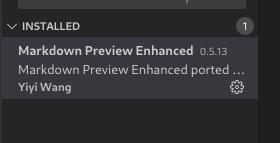

Then you could get the sidebar toc
### 70. Remove docker service(manually)
via:
rm -f /etc/systemd/system/multi-user.target.wants/docker.service
### 71. undo last commit
git undo last commitment via:
git reset –soft HEAD~1
### 72. delete tmp files:
Via find :
find ./ -type f ( -name ‘*.swp’ -o -name ‘~’ -o -name ‘.bak’ -o -name ‘.netrwhist’ ) -delete
### 73. vncviewer without passwd
Generate password:
$ vncpasswd Using password file /home/user/.vnc/passwd Password: Verify: Would you like to enter a view-only password (y/n)? n
Login with password file:
vncviewer -passwd ~/.vnc/passwd 10.137.149.2:2
### 74. DPMS
Display Power Management Signaling, disable it via:
xset -dpms
Query it via:
xset q
Re-enable it via:
xset +dpms
### 75. ufw open port
via:
$ sudo ufw allow from any to any port 10000 proto tcp
### 76. windows route via net
via:
route -p add 10.17.18.0 MASK 255.255.255.0 192.192.189.128
### 77. view timestamp of pem
via :
openssl x509 -enddate -noout -in keys/admin.pem
notAfter=Feb 11 02:06:00 2020 GMT
### 78. ia32 support
ia32 support in bionic:
$ sudo dpkg –add-architecture i386 $ sudo apt update $ sudo apt install libc6:i386
### 79. user run docker
via:
sudo usermod -aG docker dash sudo systemctl restart docker #relogin dash
### 80. CentOS8 repo
edit centos8 repo using cdrom:
[InstallMedia-BaseOS] name=CentOS Linux 8 - BaseOS metadata_expire=-1 gpgcheck=1 enabled=1 baseurl=file:///opt/BaseOS/ gpgkey=file:///etc/pki/rpm-gpg/RPM-GPG-KEY-centosofficial
[InstallMedia-AppStream] name=CentOS Linux 8 - AppStream metadata_expire=-1 gpgcheck=1 enabled=1 baseurl=file:///opt/AppStream/ gpgkey=file:///etc/pki/rpm-gpg/RPM-GPG-KEY-centosofficial
### 81. kubeadm 签名问题
查看签名所剩时间并重新更新签名时间:
kubeadm alpha certs check-expiration
kubeadm alpha certs renew all=kubeadm –config=kubeadm-config.yaml
kubeadm alpha certs check-expiration
### 82. kubelet auto approve
via adding:
–rotate-certificates –rotate-server-certificates
my kubelet.config
Environment="KUBELET_ARGS=–rotate-certificates –rotate-server-certificates –cert-dir=/var/lib/kubelet/pki –logtostderr=true –v=3”
### 83. kubeadm check timeout
via:
kubeadm alpha certs check-expiration
### 84. sync time
syn time via ssh :
ssh -o “StrictHostKeyChecking=no” -i .rong/deploy.key root@10.137.149.232 date -s @( date -u +"%s" )
### 85. limit conn per ip via ufw
via following commands:
vim /etc/ufw/before.rules
End required lines
Limit to 5 concurrent connections on port 80 per IP
-A ufw-before-input -p tcp –syn –dport 80 -m connlimit –connlimit-above 5 -j DROP
Limit to 10 connections on port 80 per 3 seconds per IP
-A ufw-before-input -p tcp –dport 80 -i eth0 -m state –state NEW -m recent –set -A ufw-before-input -p tcp –dport 80 -i eth0 -m state –state NEW -m recent –update –seconds 3 –hitcount 10 -j DROP
allow all on loopback
ufw allow 3333/tcp
ufw enable
### 86. ss setup
via:
docker run -d -p 9000:9000 -p 9000:9000/udp –name ss-libev –restart=always -v /etc/shadowsocks-libev:/etc/shadowsocks-libev teddysun/shadowsocks-libev ufw allow 9000/udp ufw allow 9000/tcp
### 87. ufw security vps
via:
sudo ufw default deny outgoing sudo ufw default deny incoming sudo ufw allow out 53 sudo ufw allow out http sudo ufw allow out https …..
examine:
ufw status verbose
My configuration is:
in: 9345, 22 out: 9345, 80 , 443, 53
### 88. check serve(vm or not)
via dmidecode:
$ sudo dmidecode -s system-manufacturer
Hasee Computer
$ sudo dmidecode -s system-product-name
GJ5CN64
### 89. vagrant mutate box
Before:
vagrant box list
bento/centos-7.6 (virtualbox, 201907.24.0) generic/ubuntu1804 (virtualbox, 0)
vagrant mutate generic/ubuntu1804 libvirt
After:
vagrant box list
bento/centos-7.6 (virtualbox, 201907.24.0) generic/ubuntu1804 (libvirt, 0) generic/ubuntu1804 (virtualbox, 0)
### 90. docker in china
via:
{ “registry-mirrors”: [ “https://docker.mirrors.ustc.edu.cn”, “http://hub-mirror.c.163.com” ], “max-concurrent-downloads”: 10, “log-driver”: “json-file”, “log-level”: “warn”, “log-opts”: { “max-size”: “10m”, “max-file”: “3” }, “data-root”: “/var/lib/docker” }
### 91. Use aliyun for installing docker-ce
via:
step 1: 安装必要的一些系统工具
sudo apt-get update sudo apt-get -y install apt-transport-https ca-certificates curl software-properties-common
step 2: 安装GPG证书
curl -fsSL https://mirrors.aliyun.com/docker-ce/linux/ubuntu/gpg | sudo apt-key add -
Step 3: 写入软件源信息
sudo add-apt-repository “deb [arch=amd64] https://mirrors.aliyun.com/docker-ce/linux/ubuntu $(lsb_release -cs) stable”
Step 4: 更新并安装Docker-CE
sudo apt-get -y update sudo apt-get -y install docker-ce
### 92. use aliyun for install docker-ce on rhel7
via:
vi /etc/yum/pluginconf.d/subscription-manager.conf
enabled=0
vi /etc/yum.repos.d/Centos7.repo
[base] name=CentOS-$releasever - Base - 163.com #mirrorlist=http://mirrorlist.centos.org/?release=$releasever&arch=$basearch&repo=os baseurl=http://mirrors.163.com/centos/7/os/$basearch/ gpgcheck=1 gpgkey=http://mirrors.163.com/centos/RPM-GPG-KEY-CentOS-7
#released updates [updates] name=CentOS-$releasever - Updates - 163.com #mirrorlist=http://mirrorlist.centos.org/?release=$releasever&arch=$basearch&repo=updates baseurl=http://mirrors.163.com/centos/7/updates/$basearch/ gpgcheck=1 gpgkey=http://mirrors.163.com/centos/RPM-GPG-KEY-CentOS-7
#additional packages that may be useful [extras] name=CentOS-$releasever - Extras - 163.com #mirrorlist=http://mirrorlist.centos.org/?release=$releasever&arch=$basearch&repo=extras baseurl=http://mirrors.163.com/centos/7/extras/$basearch/ gpgcheck=1 gpgkey=http://mirrors.163.com/centos/RPM-GPG-KEY-CentOS-7
#additional packages that extend functionality of existing packages [centosplus] name=CentOS-$releasever - Plus - 163.com baseurl=http://mirrors.163.com/centos/7/centosplus/$basearch/ gpgcheck=1 enabled=0 gpgkey=http://mirrors.163.com/centos/RPM-GPG-KEY-CentOS-7
sudo yum install -y yum-utils device-mapper-persistent-data lvm2
sudo yum-config-manager –add-repo http://mirrors.aliyun.com/docker-ce/linux/centos/docker-ce.repo
sudo yum makecache fast
sudo yum -y install docker-ce
### 93. gem sources
Use china repository:
gem sources –add https://mirrors.tuna.tsinghua.edu.cn/rubygems/ –remove https://rubygems.org/
Examine via:
gem sources -l
*** CURRENT SOURCES ***
https://mirrors.tuna.tsinghua.edu.cn/rubygems/
### 94. zip with folder
via:
zip -r archivename.zip directory_name
### 95. helm issues
For repository has been changed:
helm repo add incubator https://charts.helm.sh/incubator
mkdir tmp
cd tmp/
helm pull incubator/sparkoperator
ls
sparkoperator-0.8.6.tgz
Transfer the tgz to k8s system, install via:
tar xzvf sparkoperator-0.8.6.tgz
cd sparkoperator
helm install –namespace spark-operator –set enableBatchScheduler=true –set enableWebhook=true .
kubectl get pods –all-namespaces
kubectl get pods -n spark-operator
NAME READY STATUS RESTARTS AGE brown-joey-sparkoperator-87868577f-68cts 0/1 ContainerCreating 0 67s brown-joey-sparkoperator-webhook-init-85ndb 0/1 ErrImagePull 0 67s
### 96. codeblock in mardkown preview enhanced
换行:
F1 => Markdown Preview Enhanced : Customize CSS
Then, in the style.less:
.markdown-preview.markdown-preview { pre, code { white-space: pre-wrap; } } should enable wrapping for code blocks.
### 97. startup timeout
problem:
A start Job is running for sys-devices-virtual-mis-vmbus\x21hv_kvp.devices
via:
systemctl disable hv-kvp-daemon.service
### 98. landscape info
via following command we could get landscape info:
landscape-sysinfo
System load: 1.48 Temperature: 66.7 C Usage of /: 8.9% of 27.91GB Processes: 134 Memory usage: 7% Users logged in: 1 Swap usage: 0% IPv4 address for eth0: 192.168.1.191
6178707df429ac1cc84f27a300e54265b6bad107
