ConkySetupForArchLinux
Oct 31, 2018
Technology
Font Preparation
Download Conky Icons by Carelli.ttf from following url:
https://github.com/antoniocarelli/conky/blob/master/Conky%20Icons%20by%20Carelli.ttf
With the downloaded ttf, do following command:
$ cp fonts/Conky\ Icons\ by\ Carelli.ttf /usr/share/fonts/TTF/
$ cd /usr/share/fonts/TTF/
$ sudo chmod 0444 Conky\ Icons\ by\ Carelli.ttf
$ sudo fc-cache
$ fc-match -a | grep -i conky
Conky Icons by Carelli.ttf: "Conky Icons by Carelli" "Regular"
Install font-awesome:
$ yaourt -S ttf-font-awesome-4 --noconfirm
Most conky configuration files use font-awesome version 4 rather than version 5, so we should install specified version 4.
Configuration File
My conky configuration file is listed under :
https://gist.githubusercontent.com/purplepalmdash/4078219891aa60923e16f4a98bd9bffb/raw/d6a5711a839dace3ce440ad6bc061691a32941bf/conky.conf
So simply download this file and run conky via:
$ cd ~ && wget github_gist/conky.conf
$ conky -c ~/conky.conf
Now you will see the conky running like:
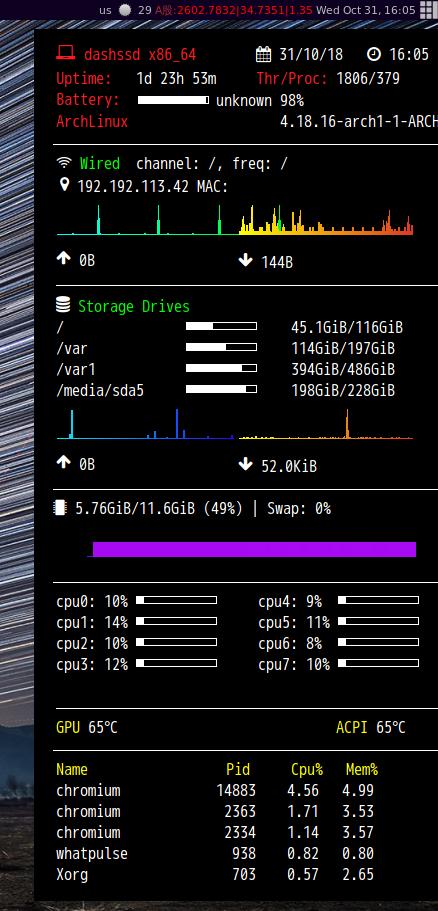
Add conky into startup file:
$ vim ~/.config/awesome/rc.lu
run_once("conky -c /home/xxxxx/.conky/conky.conf.3 &")
Transparent
In case you want to enable transparent for awesome wm, change to following configuration:
text_buffer_size = 32768,
imlib_cache_size = 0,
own_window = true,
own_window_type = 'override',
own_window_class = "Conky",
own_window_hints = 'undecorated,below,sticky,skip_taskbar,skip_pager',
own_window_transparent = true,
border_inner_margin = 10,
border_outer_margin = 0,
xinerama_head = 2,
alignment = 'top_left',
gap_x = 1185,
gap_y = 35,
draw_shades = false,
draw_outline = false,
draw_borders = false,
draw_graph_borders = false,
Then the result will be displayed like following:
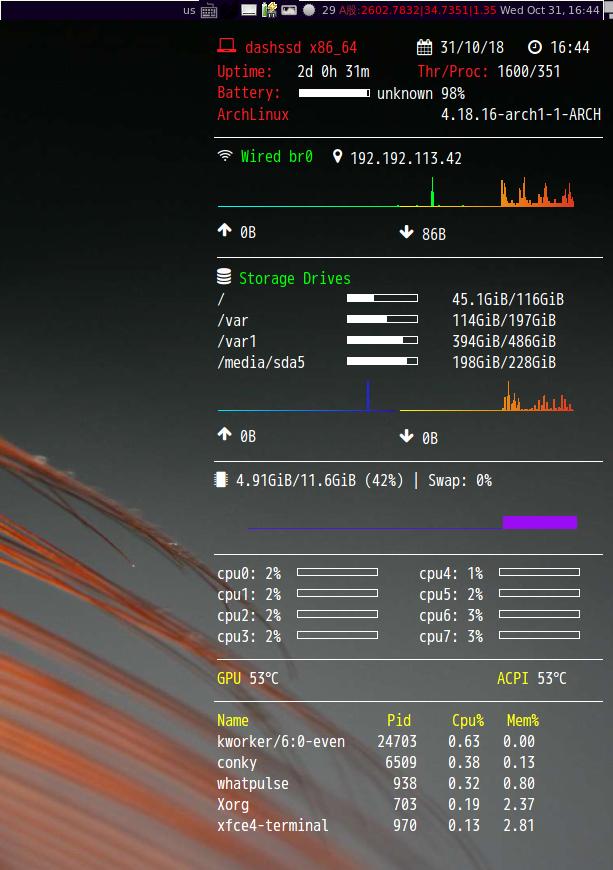
The full configuration for transparent is listed as:
https://gist.github.com/purplepalmdash/753caaa124d9da0d58b3a7b08738d8fa
