TipsOnPortusSync
Jul 9, 2018
Technology
Portus Preparation
Install a new deployment node, with the /var/lib/portus empty, you could
manually delete this directory and create a new one.
Then Configure the portus to setup the new namespace for holding the new docker images, like following:
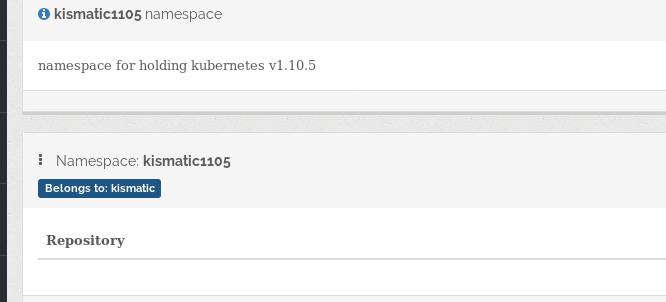
Login in deployment node using following commands:
[root@localhost ~]# cp /usr/local/compose/secrets/portus.crt /etc/pki/ca-trust/source/anchors/
[root@localhost ~]# update-ca-trust
[root@localhost ~]# docker login portus.ddddddddd.com:5000
Username: kismatic
Password:
Login Succeeded
Kismatic Step
Get the latest release in:
https://github.com/apprenda/kismatic/releases
prepare the kismatic env:
# cd kismatic/
# tar xzvf kismatic-v1.12.0-linux-amd64.tar.gz
# mv kismatic-v1.12.0-linux-amd64.tar.gz ../
# ls
ansible helm kismatic kubectl provision
Planning the cluster configuration:
# ./kismatic install plan
Plan your Kubernetes cluster:
=> Number of etcd nodes [3]: 1
=> Number of master nodes [2]: 1
=> Number of worker nodes [3]: 1
=> Number of ingress nodes (optional, set to 0 if not required) [2]: 0
=> Number of storage nodes (optional, set to 0 if not required) [0]: 0
=> Number of existing files or directories to be copied [0]: 0
Generating installation plan file template with:
- 1 etcd nodes
- 1 master nodes
- 1 worker nodes
- 0 ingress nodes
- 0 storage nodes
- 0 files
Wrote plan file template to "kismatic-cluster.yaml"
Edit the plan file to further describe your cluster. Once ready, execute the "install validate" command to proceed.
