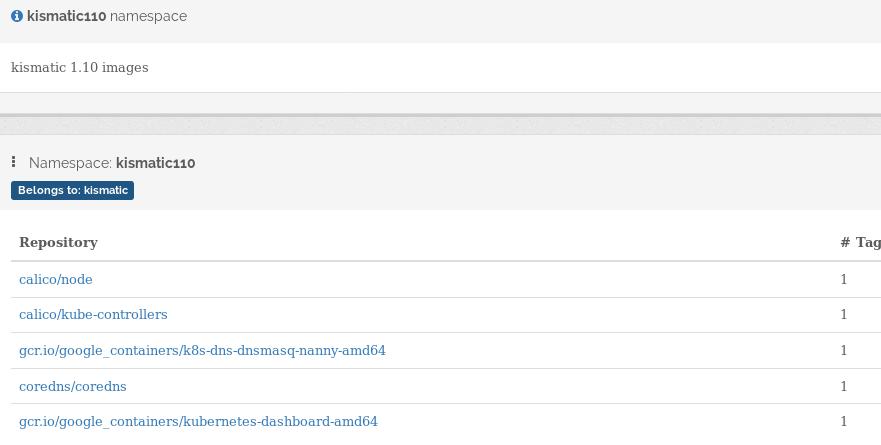WorkingTipsOnPortus
May 19, 2018
Technology
Environment
Runtime environment:
OS: Ubuntu 14.04.3 LTS
docker version: 18.03.1-ce
docker-compose version: docker-compose version 1.21.2, build a133471
IP: 192.192.189.53
domain name: portus.xxxx.com
For installing docker:
$ sudo apt-get purge lxc-docker-1.9.0
$ sudo apt-get install \
linux-image-extra-$(uname -r) \
linux-image-extra-virtual
$ sudo apt-get update
$ sudo apt-get install -y \
apt-transport-https \
ca-certificates \
curl \
software-properties-common
$ curl -fsSL https://download.docker.com/linux/ubuntu/gpg | sudo apt-key add -
$ sudo apt-key fingerprint 0EBFCD88
$ sudo add-apt-repository \
"deb [arch=amd64] https://download.docker.com/linux/ubuntu \
$(lsb_release -cs) \
stable"
$ sudo apt-get update
$ sudo apt-get install -y docker-ce
$ sudo apt-get install -y libyaml-dev libpython-dev
$ sudo pip uninstall docker-py
$ sudo pip uninstall docker-compose
$ sudo pip install --upgrade --force-reinstall docker-compose
Steps
Clone the source code from github:
# git clone https://github.com/SUSE/Portus.git
Make certification in secrets folder:
# cd /home/vagrant/Portus/examples/compose/secrets
# openssl req -newkey rsa:4096 -nodes -sha256 -keyout portus.key -x509 -days 3650 -out portus.crt
In the above steps, input following items:
Country Name (2 letter code) [AU]:CN
State or Province Name (full name) [Some-State]:Guangdong
Locality Name (eg, city) []:Guangzhou
Organization Name (eg, company) [Internet Widgits Pty Ltd]:kkkk
Organizational Unit Name (eg, section) []:cloud
Common Name (e.g. server FQDN or YOUR name) []:portus.kkkk.com
Email Address []:xxxx@xxxx.com
Docker Compose File
The docker compose file is the critical for portus deployment, following is my configuration file:
version: "2"
services:
portus:
image: opensuse/portus:head
environment:
- PORTUS_MACHINE_FQDN_VALUE=${MACHINE_FQDN}
# DB. The password for the database should definitely not be here. You are
# probably better off with Docker Swarm secrets.
- PORTUS_DB_HOST=db
- PORTUS_DB_DATABASE=portus_production
- PORTUS_DB_PASSWORD=${DATABASE_PASSWORD}
- PORTUS_DB_POOL=5
# Secrets. It can possibly be handled better with Swarm's secrets.
- PORTUS_SECRET_KEY_BASE=${SECRET_KEY_BASE}
- PORTUS_KEY_PATH=/certificates/portus.key
- PORTUS_PASSWORD=${PORTUS_PASSWORD}
# SSL
- PORTUS_PUMA_TLS_KEY=/certificates/portus.key
- PORTUS_PUMA_TLS_CERT=/certificates/portus.crt
# NGinx is serving the assets instead of Puma. If you want to change this,
# uncomment this line.
#- RAILS_SERVE_STATIC_FILES='true'
ports:
- 3000:3000
links:
- db
volumes:
- ./secrets:/certificates:ro
- static:/srv/Portus/public
extra_hosts:
- "portus.xxxx.com:192.192.189.53"
background:
image: opensuse/portus:head
depends_on:
- portus
- db
environment:
# Theoretically not needed, but cconfig's been buggy on this...
- CCONFIG_PREFIX=PORTUS
- PORTUS_MACHINE_FQDN_VALUE=${MACHINE_FQDN}
# DB. The password for the database should definitely not be here. You are
# probably better off with Docker Swarm secrets.
- PORTUS_DB_HOST=db
- PORTUS_DB_DATABASE=portus_production
- PORTUS_DB_PASSWORD=${DATABASE_PASSWORD}
- PORTUS_DB_POOL=5
# Secrets. It can possibly be handled better with Swarm's secrets.
- PORTUS_SECRET_KEY_BASE=${SECRET_KEY_BASE}
- PORTUS_KEY_PATH=/certificates/portus.key
- PORTUS_PASSWORD=${PORTUS_PASSWORD}
- PORTUS_BACKGROUND=true
links:
- db
volumes:
- ./secrets:/certificates:ro
extra_hosts:
- "portus.xxxx.com:192.192.189.53"
db:
image: library/mariadb:10.0.23
command: mysqld --character-set-server=utf8 --collation-server=utf8_unicode_ci --init-connect='SET NAMES UTF8;' --innodb-flush-log-at-trx-commit=0
environment:
- MYSQL_DATABASE=portus_production
# Again, the password shouldn't be handled like this.
- MYSQL_ROOT_PASSWORD=${DATABASE_PASSWORD}
volumes:
- /var/lib/portus/mariadb:/var/lib/mysql
extra_hosts:
- "portus.xxxx.com:192.192.189.53"
registry:
image: library/registry:2.6
command: ["/bin/sh", "/etc/docker/registry/init"]
environment:
# Authentication
REGISTRY_AUTH_TOKEN_REALM: https://${MACHINE_FQDN}:3000/v2/token
REGISTRY_AUTH_TOKEN_SERVICE: ${MACHINE_FQDN}:5000
REGISTRY_AUTH_TOKEN_ISSUER: ${MACHINE_FQDN}
#REGISTRY_AUTH_TOKEN_ISSUER: portus.test.lan
REGISTRY_AUTH_TOKEN_ROOTCERTBUNDLE: /secrets/portus.crt
# SSL
REGISTRY_HTTP_TLS_CERTIFICATE: /secrets/portus.crt
REGISTRY_HTTP_TLS_KEY: /secrets/portus.key
# Portus endpoint
REGISTRY_NOTIFICATIONS_ENDPOINTS: >
- name: portus
url: https://${MACHINE_FQDN}:3000/v2/webhooks/events
#url: https://192.192.189.53:3000/v2/webhooks/events
timeout: 2000ms
threshold: 5
backoff: 1s
volumes:
- /var/lib/portus/registry:/var/lib/registry
- ./secrets:/secrets:ro
- ./registry/config.yml:/etc/docker/registry/config.yml:ro
- ./registry/init:/etc/docker/registry/init:ro
ports:
- 5000:5000
- 5001:5001 # required to access debug service
links:
- portus:portus
extra_hosts:
- "portus.xxxx.com:192.192.189.53"
nginx:
image: library/nginx:alpine
volumes:
- ./nginx/nginx.conf:/etc/nginx/nginx.conf:ro
- ./secrets:/secrets:ro
- static:/srv/Portus/public:ro
ports:
- 80:80
- 443:443
links:
- registry:registry
- portus:portus
extra_hosts:
- "portus.xxxx.com:192.192.189.53"
volumes:
static:
driver: local
When everything is configured, startup the service via:
# docker-compose -f docker-compose.yml up
Configuration
Before open your browser for accessing the portus service, do following :
$ sudo echo "192.192.189.53 portus.xxxx.com">>/etc/hosts
Now open your browser for https://portus.xxxx.com:
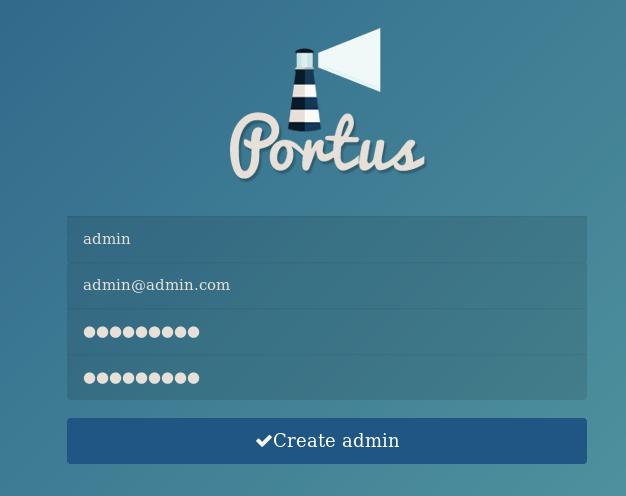
Configure the registry via:
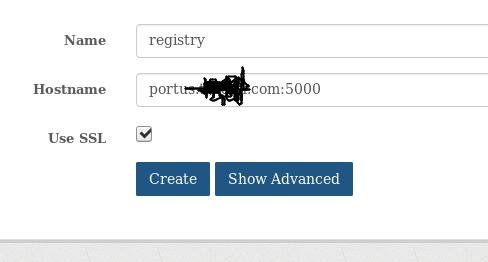
Team->Create new team, create team for kismatic deployment:
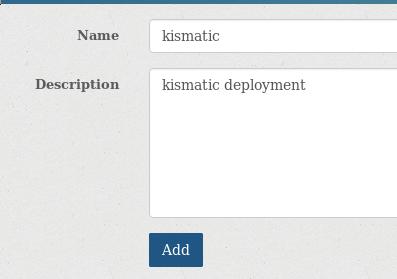
Admin->User->Create new user:
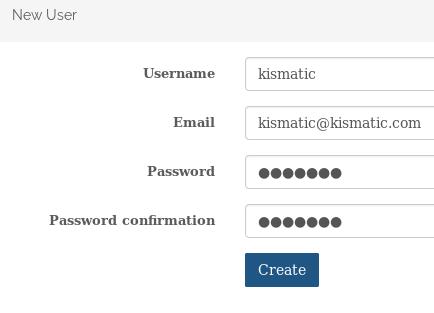
The created user is listed as:
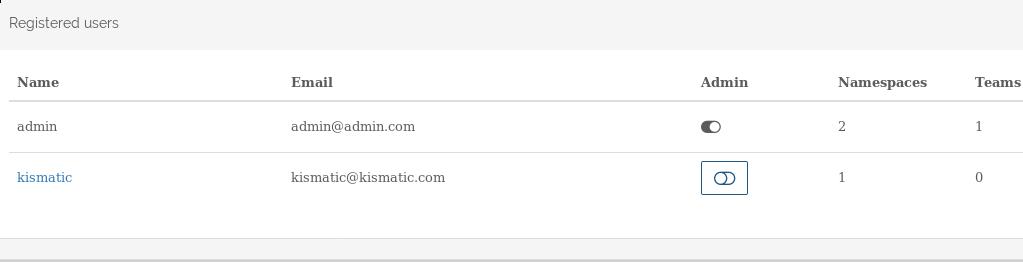
Team->members->Add members:
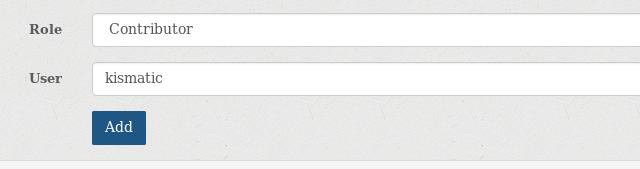
Create a new namespace for kismatic 1.10 deployment images:
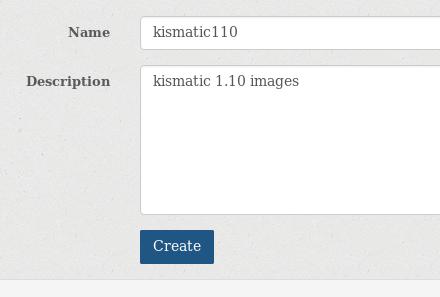
You can easily view portus logs at dashboard:
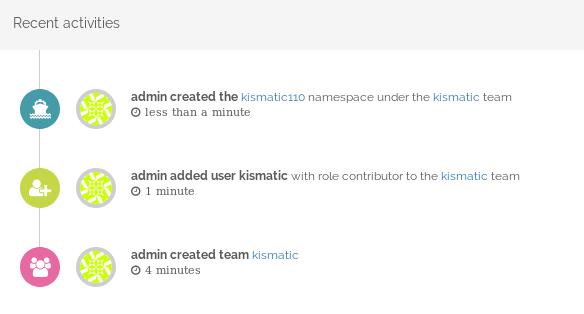
Push images
upload the portus.crt to remote machine(kismatic deployment node):
# scp ./portus.crt kkkkk@192.192.189.1:/home/kkkkk/
root@registry3:~/Portus/examples/compose/secrets# pwd
/home/vagrant/Portus/examples/compose/secrets
Add the crt file into your system folder and trust this file, take ArchLinux for example:
$ sudo cp portus.crt /etc/ca-certificates/trust-source/anchors/portus.xxxx.com.crt
$ sudo update-ca-trust
$ sudo trust extract-compat
$ sudo systemctl restart docker
$ sudo docker login portus.xxxx.com:5000
$ sudo docker login portus.xxxx.com
Username: kismatic
Password:
WARNING! Your password will be stored unencrypted in /root/.docker/config.json.
Configure a credential helper to remove this warning. See
https://docs.docker.com/engine/reference/commandline/login/#credentials-store
Are you sure you want to proceed? [y/N] y
Login Succeeded
kismatic configuration items:
# vim kismatic-cluster.yaml
docker_registry:
# IP or hostname and port for your registry.
server: "portus.xxxx.com:5000/kismatic110"
# Absolute path to the certificate authority that should be trusted when
# connecting to your registry.
CA: "/home/xxxxx/portus.xxxx.com.crt"
# Leave blank for unauthenticated access.
username: "kismatic"
# Leave blank for unauthenticated access.
password: "xxxxxxxx"
# ./kismatic seed-registry --verbose
Now you will see the output for uploading:
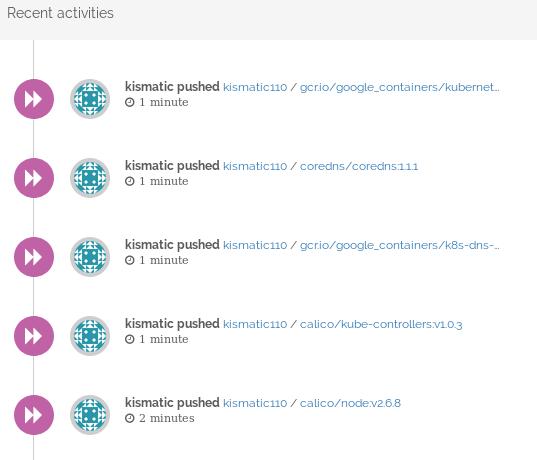
namespace for kismatic110: