MigrationForCentOS7
May 24, 2017
Technology
目的
使用磁盘克隆的方式快速安装、部署系统。
验证环境
Virt-manager, CentOS 7 ISO安装盘
安装注意事项
分区时选择xfs(CentOS默认), 选择LVM分区。
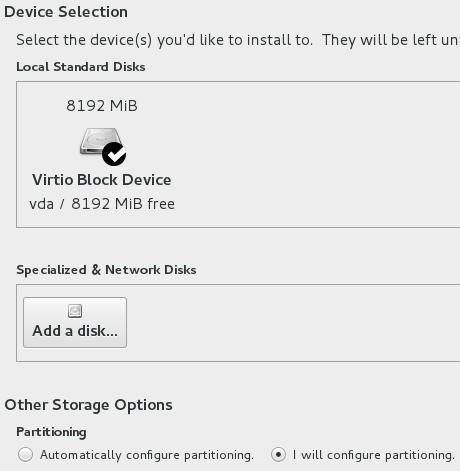
The disk partition should be Automatically create them.
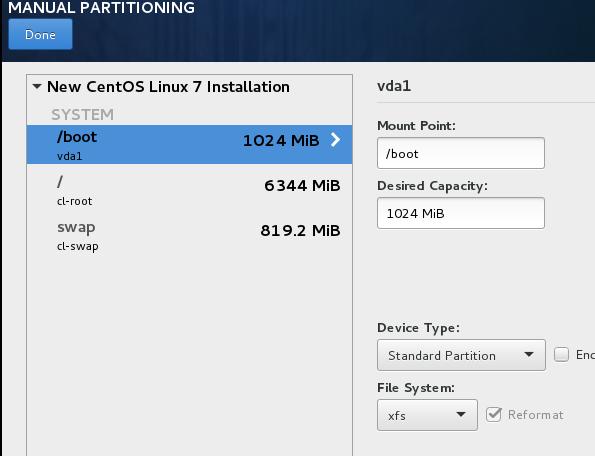
安装时选择minimum installation. 安装完毕后,关闭虚拟机
安装后调整
复制安装好的硬盘:
$ ls
CentOS5G.qcow2
$ cp CentOS5G.qcow2 Duplicated.qcow2
$ ls
CentOS5G.qcow2 Duplicated.qcow2
创建一个中转盘,一个大小为50G的目标盘, 中转盘用于存放克隆文件,而目标盘则是我们将克隆文件拷贝过去的盘。
$ qemu-img create -f qcow2 Middle.qcow2 16G
Formatting 'Middle.qcow2', fmt=qcow2 size=17179869184 encryption=off cluster_size=65536 lazy_refcounts=off refcount_bits=16
$ qemu-img create -f qcow2 Dest.qcow2 50G
Formatting 'Dest.qcow2', fmt=qcow2 size=53687091200 encryption=off cluster_size=65536 lazy_refcounts=off refcount_bits=16
在virt-manager中,依次添加剩余的三块硬盘.
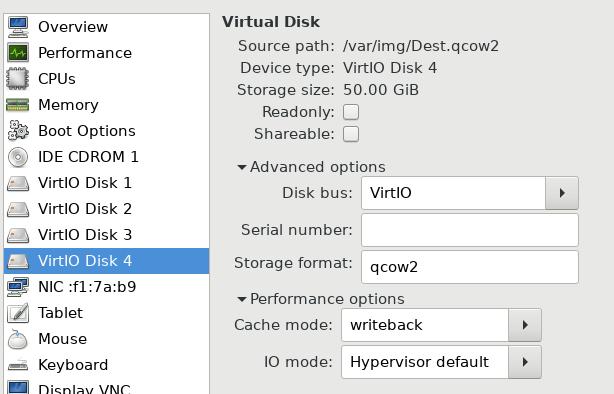
查看磁盘格局为, 可以看到,vdb和vda其实一样,但因为vdb没有被挂载,所以可以直接从其上往目标盘使用dd进行拷贝:
# fdisk -l
Disk /dev/vda: 8589 MB, 8589934592 bytes, 16777216 sectors
Units = sectors of 1 * 512 = 512 bytes
Sector size (logical/physical): 512 bytes / 512 bytes
I/O size (minimum/optimal): 512 bytes / 512 bytes
Disk label type: dos
Disk identifier: 0x000c7c16
Device Boot Start End Blocks Id System
/dev/vda1 * 2048 1026047 512000 83 Linux
/dev/vda2 1026048 16777215 7875584 8e Linux LVM
Disk /dev/vdb: 8589 MB, 8589934592 bytes, 16777216 sectors
Units = sectors of 1 * 512 = 512 bytes
Sector size (logical/physical): 512 bytes / 512 bytes
I/O size (minimum/optimal): 512 bytes / 512 bytes
Disk label type: dos
Disk identifier: 0x000c7c16
Device Boot Start End Blocks Id System
/dev/vdb1 * 2048 1026047 512000 83 Linux
/dev/vdb2 1026048 16777215 7875584 8e Linux LVM
Disk /dev/vdc: 17.2 GB, 17179869184 bytes, 33554432 sectors
Units = sectors of 1 * 512 = 512 bytes
Sector size (logical/physical): 512 bytes / 512 bytes
I/O size (minimum/optimal): 512 bytes / 512 bytes
Disk /dev/vdd: 53.7 GB, 53687091200 bytes, 104857600 sectors
Units = sectors of 1 * 512 = 512 bytes
Sector size (logical/physical): 512 bytes / 512 bytes
I/O size (minimum/optimal): 512 bytes / 512 bytes
中转盘可以用于制作img文件, 这里我们先不制作img文件,我们直接从复制的盘往目标盘写入:
[root@localhost ~]# dd if=/dev/vdb of=/dev/vdd bs=1M
8192+0 records in
8192+0 records out
8589934592 bytes (8.6 GB) copied, 150.443 s, 57.1 MB/s
现在查看/dev/vdd的磁盘结构,可以看到与/dev/vda和/dev/vdb是一样的.
扩展/dev/vdd的分区,从8G 扩展到50G:
# fdisk /dev/vdd
Welcome to fdisk (util-linux 2.23.2).
Changes will remain in memory only, until you decide to write them.
Be careful before using the write command.
Command (m for help): d
Partition number (1,2, default 2):
Partition 2 is deleted
Command (m for help): n
Partition type:
p primary (1 primary, 0 extended, 3 free)
e extended
Select (default p): p
Partition number (2-4, default 2):
First sector (1026048-104857599, default 1026048):
Using default value 1026048
Last sector, +sectors or +size{K,M,G} (1026048-104857599, default 104857599):
Using default value 104857599
Partition 2 of type Linux and of size 49.5 GiB is set
Command (m for help):
Command (m for help): p
Disk /dev/vdd: 53.7 GB, 53687091200 bytes, 104857600 sectors
Units = sectors of 1 * 512 = 512 bytes
Sector size (logical/physical): 512 bytes / 512 bytes
I/O size (minimum/optimal): 512 bytes / 512 bytes
Disk label type: dos
Disk identifier: 0x000c7c16
Device Boot Start End Blocks Id System
/dev/vdd1 * 2048 1026047 512000 83 Linux
/dev/vdd2 1026048 104857599 51915776 83 Linux
Command (m for help): t
Partition number (1,2, default 2): 2
Hex code (type L to list all codes): 8e
Changed type of partition 'Linux' to 'Linux LVM'
Command (m for help): w
The partition table has been altered!
Calling ioctl() to re-read partition table.
Syncing disks.
现在关闭虚拟机,使用Dest.qcow2文件创建一台新的虚拟机,
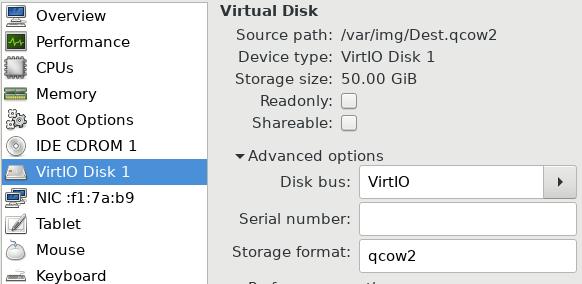
扩展分区
进入系统后,看到磁盘分区依然保持为8G下的磁盘格局
# df -HT
Filesystem Type Size Used Avail Use% Mounted on
/dev/mapper/centos00-root xfs 7.2G 897M 6.3G 13% /
devtmpfs devtmpfs 510M 0 510M 0% /dev
tmpfs tmpfs 521M 0 521M 0% /dev/shm
tmpfs tmpfs 521M 7.0M 514M 2% /run
tmpfs tmpfs 521M 0 521M 0% /sys/fs/cgroup
/dev/vda1 xfs 521M 131M 391M 26% /boot
tmpfs tmpfs 105M 0 105M 0% /run/user/0
使用以下命令,扩展pv(physical volumn):
[root@localhost ~]# pvs
PV VG Fmt Attr PSize PFree
/dev/vda2 centos00 lvm2 a-- 7.51g 40.00m
[root@localhost ~]# pvresize /dev/vda2
Physical volume "/dev/vda2" changed
1 physical volume(s) resized / 0 physical volume(s) not resized
[root@localhost ~]# pvs
PV VG Fmt Attr PSize PFree
/dev/vda2 centos00 lvm2 a-- 49.51g 42.04g
扩展根分区, 注意mapper的名称:
[root@localhost ~]# vgs
VG #PV #LV #SN Attr VSize VFree
centos00 1 2 0 wz--n- 49.51g 42.04g
[root@localhost ~]# ls /dev/centos00/
root swap
[root@localhost ~]# lvextend -l +100%FREE /dev/centos00/root
Size of logical volume centos00/root changed from 6.67 GiB (1707 extents) to 48.71 GiB (12469 extents).
Logical volume root successfully resized.
扩展xfs:
[root@localhost ~]# xfs_growfs /dev/centos00/root
meta-data=/dev/mapper/centos00-root isize=256 agcount=4, agsize=436992 blks
= sectsz=512 attr=2, projid32bit=1
= crc=0 finobt=0
data = bsize=4096 blocks=1747968, imaxpct=25
= sunit=0 swidth=0 blks
naming =version 2 bsize=4096 ascii-ci=0 ftype=0
log =internal bsize=4096 blocks=2560, version=2
= sectsz=512 sunit=0 blks, lazy-count=1
realtime =none extsz=4096 blocks=0, rtextents=0
data blocks changed from 1747968 to 12768256
[root@localhost ~]# df -HT
Filesystem Type Size Used Avail Use% Mounted on
/dev/mapper/centos00-root xfs 53G 897M 52G 2% /
devtmpfs devtmpfs 510M 0 510M 0% /dev
tmpfs tmpfs 521M 0 521M 0% /dev/shm
tmpfs tmpfs 521M 7.0M 514M 2% /run
tmpfs tmpfs 521M 0 521M 0% /sys/fs/cgroup
/dev/vda1 xfs 521M 131M 391M 26% /boot
tmpfs tmpfs 105M 0 105M 0% /run/user/0
现在重新启动系统,发现根分区已经扩展到了50G的空间。
