RunWordPressOnMinikube
Nov 28, 2016
Technology
Installation
On Ubuntu16.04, first download the deb package from
https://github.com/kubernetes/minikube/releases
Install virtualbox:
$ sudo apt-get install -y virtualbox
$ sudo dpkg -i minikube_0.12-2.deb
$ which minikube-linux-amd64
/usr/bin/minikube-linux-amd64
Start Cluster
First install kubectl:
$ curl -Lo kubectl \
https://storage.googleapis.com/kubernetes-release/release/v1.3.0/bin/linux/amd64/kubectl \
&& chmod +x kubectl && sudo mv kubectl /usr/local/bin/
Start kubernetes cluster via:
$ minikube-linux-amd64 start
Starting local Kubernetes cluster...
Downloading Minikube ISO
36.00 MB / 36.00 MB [==============================================] 100.00%
0s
Kubectl is now configured to use the cluster.
Examine the result:
$ kubectl get pods --all-namespaces
NAMESPACE NAME READY STATUS RESTARTS AGE
kube-system kube-addon-manager-minikube 0/1 ContainerCreating 0 1m
Examine the status:
$ minikube-linux-amd64 status
minikubeVM: Running
localkube: Running
View add-on lists:
$ minikube addons list
- heapster: disabled
- ingress: disabled
- registry-creds: disabled
- addon-manager: enabled
- dashboard: enabled
- kube-dns: enabled
Trouble-Shooting:
When getting following error msgs, delete ~/.minikube and run minikube start again solves the problem.
~$ minikube start
Starting local Kubernetes cluster...
E0224 15:08:58.755236 7977 start.go:107] Error starting host: Error getting state for host: machine does not exist.
minikube upgrade
Upgrade minikube in ubuntu by installing the newest deb package.
Upgrade minikube in ArchLinux by yaourt -S minikube, then minikube start
will use the newest version.
Trouble-Shooting In Dashboard
When startup the dashboard, the minikube will complains could not find the endpoint:
$ minikube-linux-amd64 dashboard
Could not find finalized endpoint being pointed to by kubernetes-dashboard: Temporary Error: endpoints "kubernetes-dashboard" not found
Temporary Error: endpoints "kubernetes-dashboard" not found
Temporary Error: endpoints "kubernetes-dashboard" not found
Temporary Error: endpoints "kubernetes-dashboard" not found
Solved:
Get all of the pods in all namespaces:
$ kubectl get pods --all-namespaces
NAMESPACE NAME READY STATUS RESTARTS AGE
default nginx-3449338310-vna7q 0/1 ContainerCreating 0 2h
kube-system kube-addon-manager-minikube 0/1 ContainerCreating 0 3h
Get the description of the pod kube-addon-manager-minikube:
$ kubectl describe --namespace=kube-system po kube-addon-manager-minikube
Name: kube-addon-manager-minikube
Namespace: kube-system
Node: minikube/192.168.99.100
Start Time: Mon, 28 Nov 2016 12:17:40 +0800
Labels: component=kube-addon-manager
version=v5.1
Status: Pending
IP: 192.168.99.100
Controllers: <none>
Containers:
kube-addon-manager:
Container ID:
Image: gcr.io/google-containers/kube-addon-manager:v5.1
Image ID:
Port:
Requests:
cpu: 5m
memory: 50Mi
State: Waiting
Reason: ContainerCreating
Ready: False
Restart Count: 0
Environment Variables: <none>
Conditions:
Type Status
Initialized True
Ready False
PodScheduled True
Volumes:
addons:
Type: HostPath (bare host directory volume)
Path: /etc/kubernetes/
QoS Tier: Burstable
No events.
Then manually download the docker images of
gcr.io/google-containers/kube-addon-manager:v5.1, load it via following command:
$ eval $(minikube-linux-amd64 docker-env)
$ docker load<kubeaddonmanagerv51.tar.bz2
Also the default nginx-3449338310-vna7q is failed, use the same method for manually download the pause image and load it into the docker system:
$ eval $(minikube-linux-amd64 docker-env)
$ docker load<kubepause30.tar.bz2
Also load the dns:
$ eval $(minikube-linux-amd64 docker-env)
$ docker load<kubedns18.tar.bz2
Wordpress Installation
Refers to :
https://www.linux-toys.com/?p=887
Download yaml file:
$ wget https://gist.githubusercontent.com/rusher81572/ddf2e1487b609f294b21a2463a8be104/raw/1ba33c7a2dfbef9118c6043030b76babb0a80c7b/wordpress-k8s -O wordpress.yaml
$ sudo docker pull rusher81572/phpfpm
$ sudo docker pull rusher81572/mysql
$ sudo docker pull rusher81572/nginx
Create the services from yaml file:
$ kubectl create -f wordpress.yaml
$ minikube-linux-amd64 service nginx --url
http://192.168.99.100:32400
Open the url in your browser:
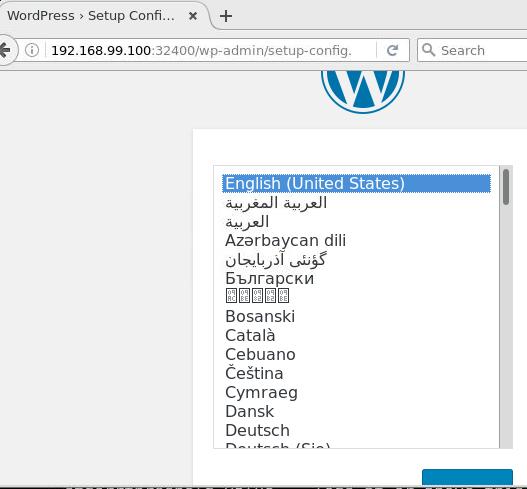
Manually create the database named wordpress:
$ kubectl get pods (To find the Mysql pod name)
$ kubectl exec -it mysql-qe900 bash
$ mysql
$ create database wordpress;
Insert the following items in webpage:
Username: root
Password: sql
Database Name: wordpress
Database Host: mysql
After installation, now refresh the webpage you will see the installed wordpress.
Echo Server
First download the image and load it into the minikube VM:
$ docker pull gcr.io/google_containers/echoserver:1.4
$ kubectl run hello-minikube --image=gcr.io/google_containers/echoserver:1.4 \
--hostport=8000 --port=8080
$ kubectl get pod
NAME READY STATUS RESTARTS AGE
hello-minikube-3383150820-x72om 1/1 Running 0 1m
You could use kubectl describe pod hellxxxx for displaying the detailed
info.
Test echo server:
# curl $(minikube service hello-minikube --url) --data "param1=value1"
CLIENT VALUES:
client_address=172.17.0.1
command=POST
real path=/
query=nil
request_version=1.1
request_uri=http://192.168.99.101:8080/
SERVER VALUES:
server_version=nginx: 1.10.0 - lua: 10001
HEADERS RECEIVED:
accept=*/*
content-length=13
content-type=application/x-www-form-urlencoded
host=192.168.99.101:32520
user-agent=curl/7.51.0
BODY:
param1=value1%
Or use nmap for scan all of the ports:
$ nmap 192.168.99.101
Starting Nmap 7.31 ( https://nmap.org ) at 2016-11-28 22:09 CST
Nmap scan report for 192.168.99.101
Host is up (0.0043s latency).
Not shown: 996 closed ports
PORT STATE SERVICE
22/tcp open ssh
8000/tcp open http-alt
8443/tcp open https-alt
30000/tcp open ndmps
8000 port is the port listening for, testing this port:
$ curl http://192.168.99.101:8000 --data "param1=value1"
CLIENT VALUES:
client_address=192.168.99.1
command=POST
real path=/
query=nil
request_version=1.1
request_uri=http://192.168.99.101:8080/
SERVER VALUES:
server_version=nginx: 1.10.0 - lua: 10001
HEADERS RECEIVED:
accept=*/*
content-length=13
content-type=application/x-www-form-urlencoded
host=192.168.99.101:8000
user-agent=curl/7.51.0
BODY:
param1=value1%
Deployment Using dashboard
Specify the namespace: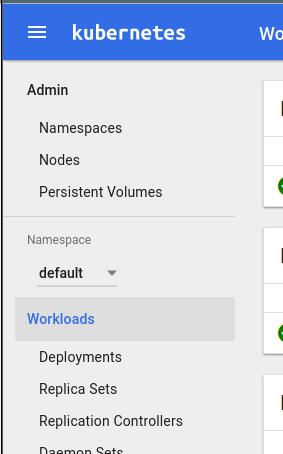
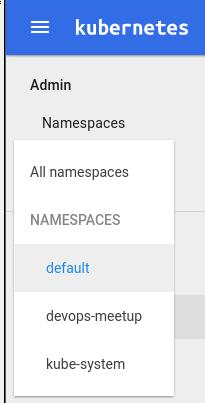
Create app name:
App name: hello-yang
Container Image: gcr.io/google_containers/echoserver:1.4
Number of pods: 5
Service: External
Port: 8080 Target port: 8080 Protocol: TCP
After deployment, examine the result via:
➜ ~ kubectl get namespace
NAME STATUS AGE
default Active 14h
devops-meetup Active 13h
kube-system Active 14h
➜ ~ kubectl get deployment --namespace="devops-meetup"
NAME DESIRED CURRENT UP-TO-DATE AVAILABLE AGE
hello-yang 5 5 5 5 24m
Delete the deployment via:
# kubectl delete deployment hello-yang --namespace="devops-meetup"
deployment "hello-yang" deleted
Deployment Using yaml
Download the yaml file:
$ wget
https://raw.githubusercontent.com/kubernetes/kubernetes/master/examples/guestbook/all-in-one/guestbook-all-in-one.yaml
$ vim guestbook-all-in-one.yaml
# type: LoadBalancer
type: LoadBalancer
Create the service via:
$ kubectl create -f guestbook-all-in-one.yaml
Get the service and view the result:
➜ ~ kubectl get services
NAME CLUSTER-IP EXTERNAL-IP PORT(S) AGE
frontend 10.0.0.164 <pending> 80/TCP 15m
kubernetes 10.0.0.1 <none> 443/TCP 15h
redis-master 10.0.0.100 <none> 6379/TCP 15m
redis-slave 10.0.0.14 <none> 6379/TCP 15m
➜ ~ minikube service frontend --url
http://192.168.99.101:30640
Then open the browser and view the result.
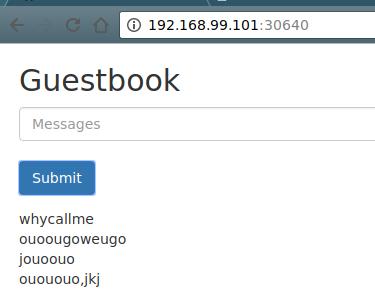
Tips
Login to minikube VM:
$ minikube-linux-amd64 ssh
View minikube dashboard URL:
$ minikube-linux-amd64 dashboard --url
http://192.168.99.100:30000
View minikube service URL:
$ minikube-linux-amd64 service nginx --url
http://192.168.99.100:32400
Delete pod in terminating status in force:
# kubectl delete pod mypod --grace-period=0
Using kubectl proxy:
$ kubectl proxy --port=8001
Starting to serve on localhost:8001
Now visit: http://localhost:8001/ui for accessing the dashboard.
wide output:
$ kubectl get pods -o wide
NAME READY STATUS RESTARTS AGE IP NODE
hugoblog 1/1 Running 2 22h 172.17.0.4 minikube
$ kubectl get pods
NAME READY STATUS RESTARTS AGE
hugoblog 1/1 Running 2 22h
Create deployment command:
# kubectl run my-nginx --image=nginx --replicas=2 --port=808 --expose
so if you want to delete all of the pods, simply delete:
# kubectl delete deployments my-nginx
Prevent image pull in json definition files(take zookeeper.json for example):
$ cat zookeeper.json
{
"kind": "Pod",
"apiVersion": "v1",
"metadata": {
"name": "zookeeper",
"labels": {
"name": "zookeeper"
}
},
"spec": {
"containers": [
{
"name": "zookeeper",
"image": "mattf/zookeeper:latest",
"imagePullPolicy": "IfNotPresent",
