OnXenServerBridgeWorkingTips2
Aug 19, 2016
Technology
VirtualBox Setup
Define a virtual machine:
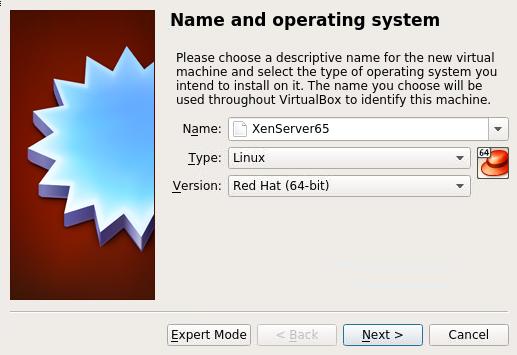
Use 7G of 8G memory for this VM: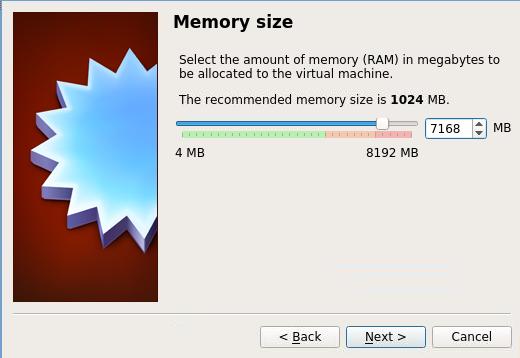
Create a new disk(200G), choose VDI, Dynamically allocated, And specify the location for storing it.
Now create the virtual machine, and configure its networking like following:
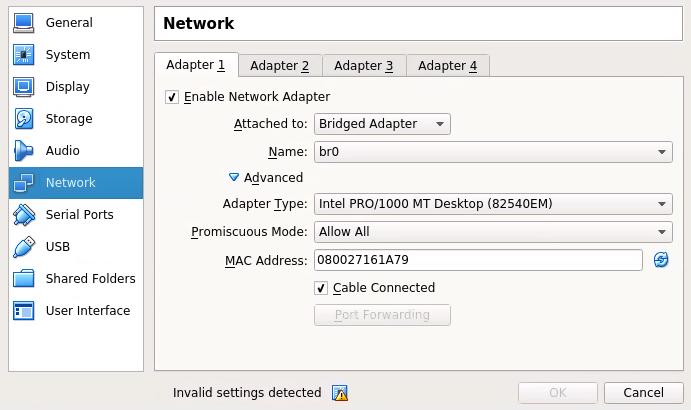
CPUs, we allocated 4:
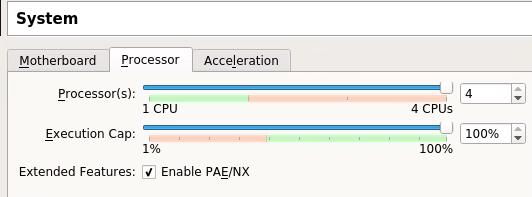
And also the acceleration configuration:
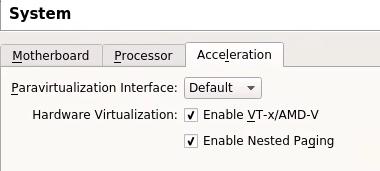
Storage Configuration:
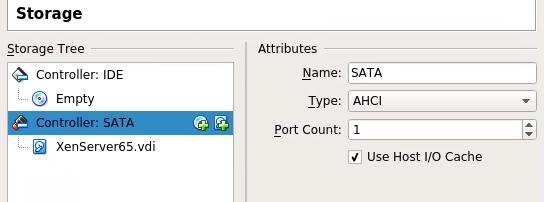
For saving the resources, disable USB/Audio.
Now insert the XenServer Installation CDROM, and install it.
XenServer Configuration
IP Address, for bridged networking:
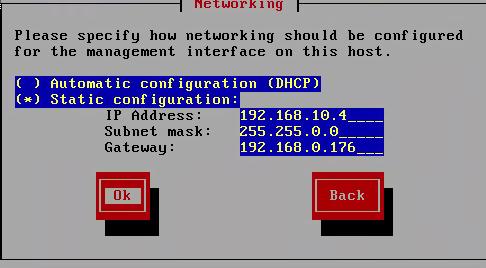
DNS Configuration:
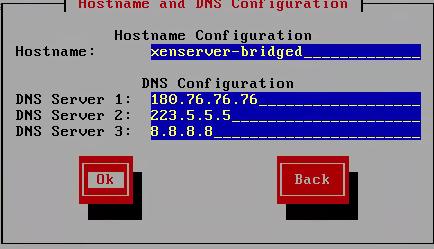
NTP Server Configuration:
server 0.cn.pool.ntp.org
server 0.asia.pool.ntp.org
server 2.asia.pool.ntp.org
Now Install the XenServer.
After installation, apply xs patches.
