Sharing Mouse/Keyboard among 3 Nodes
Sep 22, 2015
Technology
I have 3 computers which runs ArchLinux/Ubuntu15.04 Mate, they both connected to the same ethernet, I’d like to use only one mouse/keyboard for controlling them, following are the steps for how-to.
Network Configuration
The 3 computer are listed as following:
- 192.168.1.11/dashArch/ArchLinux
- 192.168.1.13/dash32G/Ubuntu15.04
- 192.168.1.10/dashMate/Ubuntu15.04
Edit the /etc/hosts in 192.168.1.11:
$ sudo vim /etc/hosts
192.168.1.13 dash32G
192.168.1.14 dashMate
In 192.168.1.13, Edit /etc/hosts:
$ sudo vim /etc/hosts
192.168.1.11 dashArch
Synergy Server
I use ArchLinux for Synergy Server, install it simply via:
$ sudo pacman -S synergy
Run synergy via synergy, now configure it:
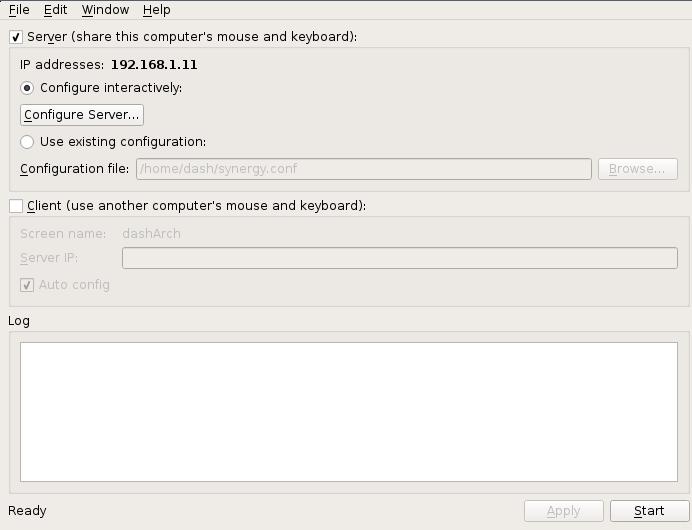
By drag a new machine in the configuration window, named dash32G:
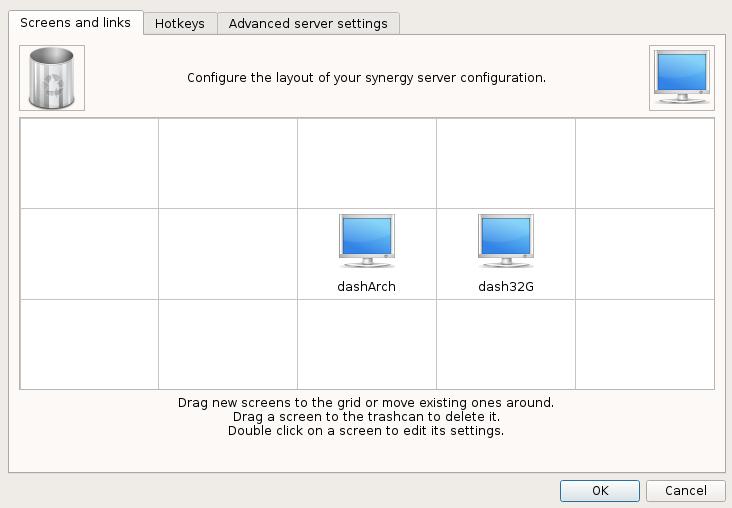
Also drag a new machine in the configuraitn window, named dashMate:
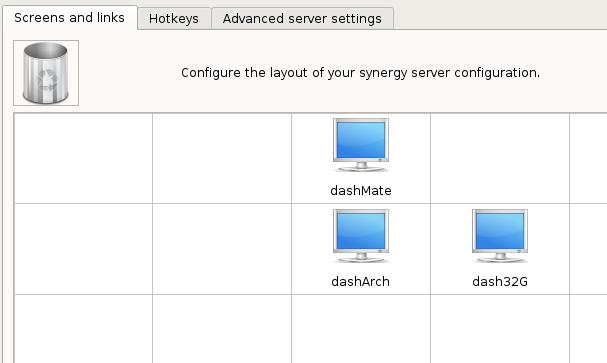
Save the conf file as ~/SynergyArch.conf, then configure the systemctl.
Start the Synergy Server at the startup:
$ cat /usr/lib/systemd/synergys@.service
[Unit]
Description=Synergy Server Daemon
After=network.target
[Service]
User=%i
ExecStart=/usr/bin/synergys --no-daemon --config /home/dash/SynergyArch.conf --enable-crypto
Restart=on-failure
[Install]
WantedBy=multi-user.target
$ sudo systemctl start synergys@dash
$ sudo systemctl enable synergys@dash
Created symlink from
/etc/systemd/system/multi-user.target.wants/synergys@dash.service to
/usr/lib/systemd/system/synergys@.service.
Synergy Client
Install synergy client on Ubuntu via:
$ sudo apt-get install -y synergy
Configure the synergy as the client mode, like following:
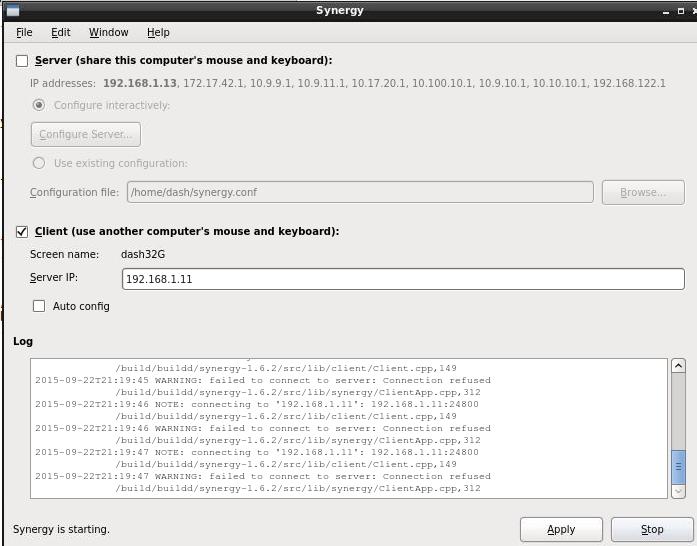
Save the configuration file under your home directory, named it as
synergyconfig.conf.
Since the Ubuntu15.04 Mate use lightdm for login, we add following line into lightdm’s configuration file:
$ sudo vim /usr/share/lightdm/lightdm.conf.d/50-ubuntu-mate.conf
+ greeter-setup-script=/usr/bin/synergyc 192.168.1.11
The same configuration should be applied to dashMate.
Auto-login Synergyc Configuration
Start synergy after login:
To start Synergy once you have logged into your X-session.
Main Menu - System - Preferences - Personnel - Startup Applications
[ Add ]
Name: synergys
Command: synergys --config ~/.synergy.conf
Comment: synergys
Also you should configure the mate configuration file:
$ cat /usr/share/lightdm/lightdm.conf.d/50-ubuntu-mate.conf
[SeatDefaults]
user-session=mate
greeter-setup-script=/usr/bin/synergyc 192.168.1.11
autologin-user=xxxxxx
Now you will have the synergy runs after you login to the mate desktop.
Conclusion
Now restart the computer, and everytime you could switch from different machines.
