Migration of OpenContril
Mar 18, 2015
Technology
This article is not for opencontril itself, but for migration of the existing environment to local machines.
Environment
Machine configuration is listed as:
192.168.10.233 u12-control
192.168.10.234 u12-compute1
192.168.10.235 u12-compute2
192.168.1.79 s179
The control node and 2 compute nodes are running in machine s179, the tasks for me to do is for moving them from s179 to 2 physical machine.
Use Remote KVM Server
First we copy our ssh-key to the remote s179 machine, so next time we won’t enter any passwd for accessing the remote libvirtd:
$ ssh-copy-id root@192.168.1.79
In our own machine, we listed remote’s machines via:
$ virsh -c qemu+ssh://root@192.168.1.79/system list --all
Id Name State
----------------------------------------------------
14 u14-ui running
16 u14-compute2 running
22 u14-compute1 running
39 de1-contro running
- centos6.4-management-01 shut off
- centos6.4-management-02 shut off
Add connection via: File-> Add New Connection, then configure like following: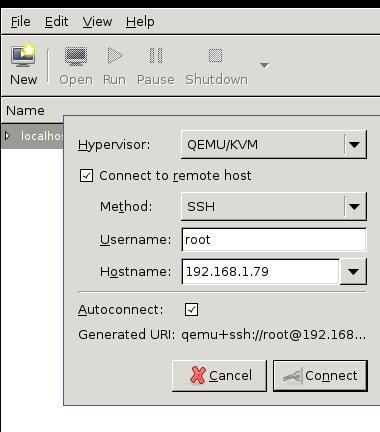
Migration(Static)
First scp the image file to to destination machine, this will take a while.
Dump the xml via:
$ virsh dumpxml xxxxx>xxxx.xml
Scp the xml file to destination machine and move to /etc/libvirt/qemu/, change the priviledge of the file:
$ sudo chmod 777 /home/clouder/iso/Ubuntu1404-Newly-Installed-with-Update.img
Edit the corresponding configuration in the xml file:
$ sudo vim /etc/libvirt/qemu/xxxx.xml
.....
<source file='/home/clouder/iso/Ubuntu1404-Newly-Installed-with-Update.img'/>
.....
Define the xml under the /etc/libvirt/qemu/ folder:
root@pc121:/etc/libvirt/qemu# virsh define ./Ubuntu1404-Newly-Installed-with-Update.xml
Domain Ubuntu1404-Newly-Installed-with-Update defined from ./Ubuntu1404-Newly-Installed-with-Update.xml
Install the guest tool and use it for editing the virtual machine:
$ sudo apt-get install libguestfs-tools
$ sudo virt-edit -d Ubuntu1404-Newly-Installed-with-Update /etc/network/interfaces
After change the network configuration, we could start the machine via virsh start Ubuntu1404-Newly-Installed-with-Update, it will have the newly edited ip address.
If we use different host machine, then change the following definition in xml file:
$ sudo vim /etc/libvirt/qemu/xxxx.xml
<devices>
<emulator>/usr/bin/qemu-system-x86_64</emulator>
.......
