MAAS Deploy(2)
Mar 12, 2015
Technology
We just continue to use MAAS for deploying cluster.
Images
Install following packages for enable local installation repository:
$ sudo apt-get install simplestreams ubuntu-cloudimage-keyring apache2
$ sudo apt-get install iptraf nethogs
Run following commands for importing the images of mass from official repository to local webserver.
root@MassTestOnUbuntu1404:~# sstream-mirror --keyring=/usr/share/keyrings/ubuntu-cloudimage-keyring.gpg http://maas.ubuntu.com/images/ephemeral-v2/daily/ /var/www/html/maas/images/ephemeral-v2/daily 'arch=amd64' 'subarch~(generic|hwe-t)' 'release~(trusty|precise)' --max=1
If you have the pre-downloaded packages, simply de-compress it to the corresponding directory.
root@MassTestOnUbuntu1404:/var/www/html/maas/images# mv ephemeral-v2/ ephemeral-v2.back
root@MassTestOnUbuntu1404:/var/www/html/maas/images# tar xjvf /home/Trusty/ephemeral-v2.tar.bz2 -C ./
After de-compression, your local image service could be detected via visit following webpage:
http://10.17.17.202/maas/images/ephemeral-v2/daily/streams/v1/index.sjson
Visit following webpage, then edit the default gateway and the DNS server:
http://10.17.17.202/MAAS/networks/maas-eth0/edit/
Default GateWay: 10.17.17.1
DNS Servers: 114.114.114.114
Then Save Network can let you save your network configuration.
Click Configuration Button, and update the Ubuntu -> Main archive (required) from:
http://archive.ubuntu.com/ubuntu
to:
http://mirrors.aliyun.com/ubuntu/
This repository enable the installed system for retrieving the install packages, use aliyun we could get much more faster speed.
Change the Boot Images -> Sync URL (required) from:
http://maas.ubuntu.com/images/ephemeral-v2/releases/
to
http://10.17.17.202/maas/images/ephemeral-v2/daily/
This will enable the Boot Images Sync URLs, use local repository will greatly improve the bootup speed.
Now build the Images like following images: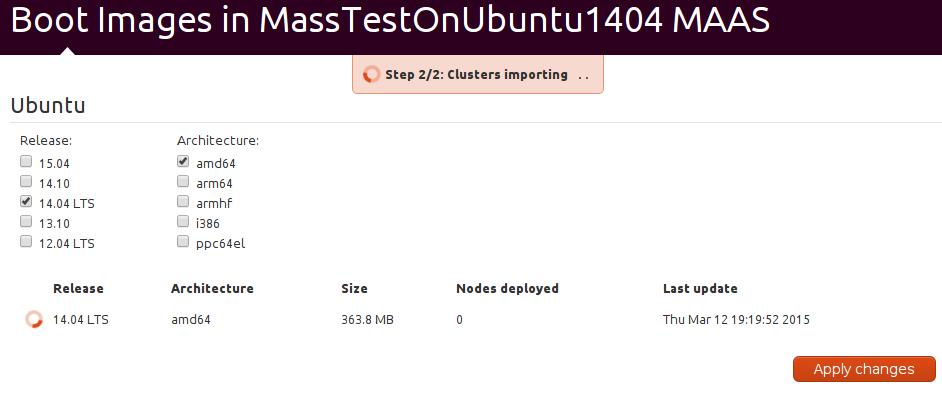
After a while, your Boot Image will be ready.
Add Maas Ssh Key
Do following steps for generate the ssh key pairs for user maas:
$ sudo mkdir /home/maas
$ sudo chown maas:maas /home/maas/
$ sudo chsh maas
Changing the login shell for maas
Enter the new value, or press ENTER for the default
Login Shell [/bin/false]: /bin/bash
Trusty@MassTestOnUbuntu1404:~$ sudo su - maas
maas@MassTestOnUbuntu1404:~$ ssh-keygen
Generating public/private rsa key pair.
After these steps, copy the /home/maas/.ssh/id_rsa.pub to your clipboard, then copy it under:
http://10.17.17.202/MAAS/account/prefs/sshkey/add/
Now the ssh-key has been added into your MAAS system.
You could also copy the api key of your maas, later we will use it.
Mine is: ntQBr8QTPgeTyfYuMq:HGKFChwM65QXtABNS4:SK7bnuGNDN7fLB9k7HNspYLch4kc6RLs
Now the maas controller is ready, next step is create the virtual machine and let it be managed by controller.
